Ready to take your entertainment experience to the next level? AirPlay is a fantastic technology that allows you to stream content from your iPhone or iPad to your TV with ease. Whether you want to watch your favorite movies, play music, or share photos with friends and family, AirPlay makes it all possible. In this comprehensive guide, we’ll walk you through the steps to AirPlay to your TV seamlessly.
Step 1: Ensure Connectivity
The first step to AirPlay to your TV is to make sure that your iPhone or iPad is connected to the same Wi-Fi network as your Apple TV or AirPlay-compatible smart TV. This is crucial for establishing a stable connection between your devices and ensuring a smooth streaming experience.
Step 2: Choose Your Content
Once you’re connected to the same Wi-Fi network, navigate to the video, music, or photo that you want to stream on your iPhone or iPad. Whether it’s a movie you’ve been wanting to watch or a playlist of your favorite songs, make sure the content is ready to be shared on the big screen.
Step 3: Access the AirPlay Feature
Next, look for the AirPlay button on your device. In some apps, you may need to tap a specific button to access the AirPlay feature. Once you’ve located the AirPlay button, tap on it to proceed with connecting your device to your TV.
Step 4: Select Your TV
After tapping the AirPlay button, a list of available devices will appear on your screen. Choose your TV or AirPlay-compatible smart TV from the list to establish a connection between your iPhone or iPad and the TV. This will allow you to start streaming your content seamlessly.
Step 5: Enjoy Your Content
Once you’ve selected your TV, your content will begin streaming on the big screen. Sit back, relax, and enjoy your favorite movies, music, or photos in all their glory. AirPlay provides a high-quality viewing experience that will enhance your entertainment sessions.
Step 6: Control Playback
While your content is streaming on the TV, you can control playback directly from your iPhone or iPad. Pause, play, rewind, or adjust the volume as needed without having to touch the TV remote. This convenient feature gives you full control over your viewing experience.
Step 7: Share Memories with Photos
AirPlay isn’t just for streaming videos and music – you can also use it to share photos with friends and family on the big screen. Simply select the photos you want to showcase, AirPlay them to your TV, and create a memorable slideshow that everyone can enjoy.
Step 8: Mirror Your Screen
In addition to streaming content, AirPlay also allows you to mirror your iPhone or iPad screen on the TV. This feature is perfect for presentations, gaming, or any other activity that requires a larger display. Simply enable screen mirroring to project your device’s screen onto the TV.
Step 9: Disconnecting AirPlay
Once you’re done streaming or mirroring your content, you can easily disconnect AirPlay by tapping the AirPlay button again and selecting “Stop AirPlay.” This will end the connection between your device and the TV, allowing you to resume regular use of your iPhone or iPad.
Step 10: Troubleshooting Tips
If you encounter any issues while using AirPlay, such as connection problems or audio/video lag, try restarting your devices and ensuring that they are updated to the latest software version. Additionally, double-check that both devices are connected to the same Wi-Fi network for seamless streaming.
Step 11: Exploring Advanced Features
AirPlay offers a range of advanced features, such as multi-room audio playback and control through Siri voice commands. Take the time to explore these features and discover how you can enhance your entertainment setup with AirPlay technology.
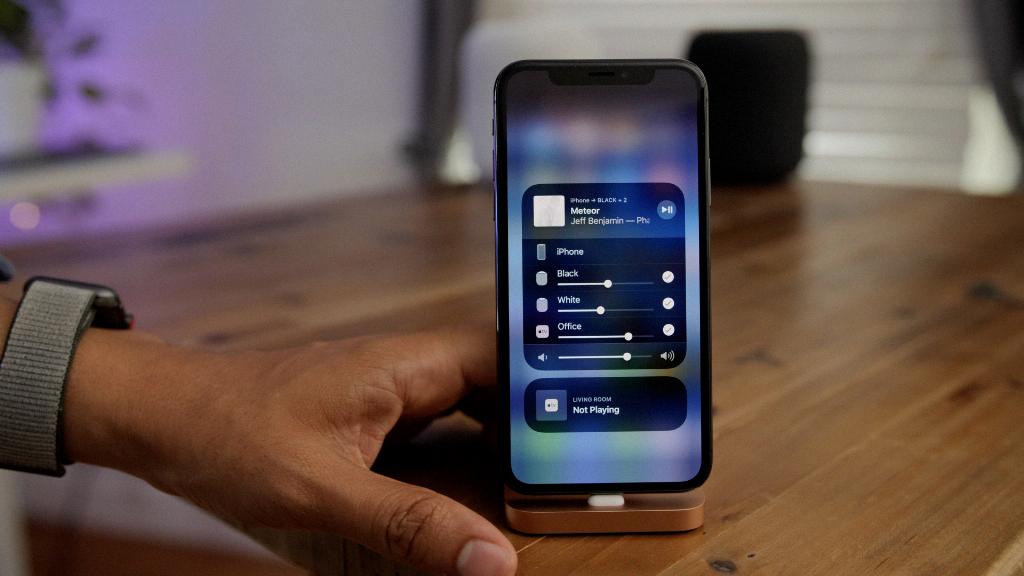
Step 12: Enjoy the Benefits of AirPlay
By following these steps and incorporating AirPlay into your entertainment routine, you can elevate your viewing experience and enjoy your favorite content on the big screen with ease. Whether you’re watching movies, listening to music, or sharing memories, AirPlay provides a seamless and high-quality streaming experience that will enhance your overall entertainment enjoyment.
