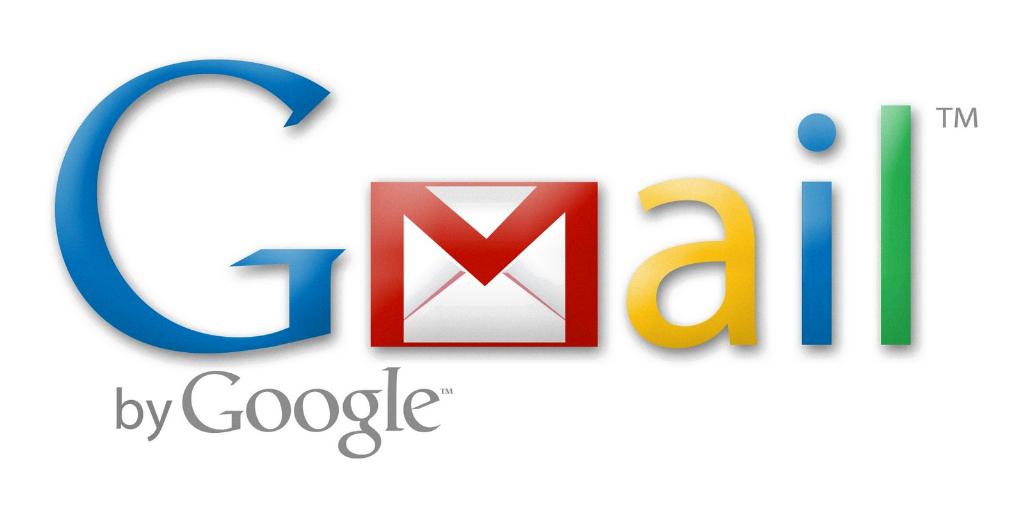Blocking unwanted email addresses in Gmail can help you keep your inbox organized and free from distractions. If you find yourself receiving emails from a particular sender that you no longer wish to hear from, Gmail offers a straightforward process to block their messages. By following a few simple steps, you can effectively prevent emails from that sender from reaching your primary inbox.
To begin blocking an email address on Gmail, first, you need to access your Gmail account on a computer. While you can access Gmail from a mobile device, blocking email addresses is typically done more easily on a computer for a more seamless experience.
Once you have logged into your Gmail account, navigate to the specific email that you want to block. Open the email to reveal the contents and find the sender’s information. Look for the sender’s email address in the message header, usually displayed at the top of the email.
After identifying the email address of the sender you wish to block, locate the “More” option in the top right corner of the email. This option typically appears as three vertical dots and contains additional actions you can take on the email.
Click on the “More” option to reveal a dropdown menu of actions you can perform on the email. From this menu, select the “Block [sender]” option. By choosing this action, you inform Gmail that you want to block all future emails from this specific sender.
When you select the “Block [sender]” option, Gmail will automatically move all existing and future emails from this sender to your Spam folder. This helps ensure that you do not see emails from the blocked sender in your primary inbox, keeping your main inbox clutter-free.
It is important to note that while Gmail automatically directs emails from blocked senders to your Spam folder, you may still access these emails if needed. Simply navigate to your Spam folder to view emails from blocked senders and take appropriate actions, such as permanently deleting them.
If you ever change your mind and wish to unblock a sender in the future, you can easily do so in your Gmail settings. By accessing your Gmail settings, you can manage your blocked senders list and remove any previously blocked email addresses to begin receiving emails from them again.
By taking advantage of Gmail’s blocking feature, you can effectively manage unwanted emails and maintain a more streamlined inbox experience. Blocking email addresses is a useful tool to help you stay focused and organized without being distracted by irrelevant messages.
Remember that blocking an email address on Gmail is a personal preference, and you have full control over which senders you choose to block. Whether it’s unwanted promotions, spam emails, or communication from individuals you no longer wish to hear from, Gmail provides you with the tools to maintain a clean inbox.
In conclusion, blocking an email address on Gmail is a simple and effective way to maintain control over your email communications. By following the steps outlined above, you can quickly block unwanted senders and ensure that your inbox remains focused on messages that matter to you.