Blocking someone on Gmail is a useful feature that allows you to prevent unwanted emails from a specific sender. If you find yourself receiving annoying or harassing emails, blocking the sender can help you maintain a clutter-free inbox and a more positive online experience.
Step 1: Open Gmail
To begin the process of blocking someone on Gmail, you will first need to open up your Gmail account. This can be done by visiting the Gmail website or opening the Gmail app on your device.
Step 2: Locate the Email
Once you have accessed your Gmail account, locate the email from the sender that you wish to block. It is important to identify the specific email from the sender you want to block.
Step 3: Open the Email
After finding the email from the sender you want to block, open the email by clicking on it. This will allow you to view the email in its entirety and access the options available for managing messages.
Step 4: Click on “More”
In the top right corner of the email window, you will see a “More” option. Click on this to reveal additional actions that can be taken regarding the email and the sender.
Step 5: Choose “Block [sender]”
Once you have clicked on “More”, a dropdown menu will appear with various options. Look for and select the “Block [sender]” option. This action will block all future emails from the selected sender.
Step 6: Confirmation
After choosing to block the sender, Gmail will ask for confirmation to ensure that you want to proceed with this action. Confirm the block to prevent any further emails from the sender.
Step 7: Accessing the Blocked List
If you ever want to review or manage your list of blocked senders, you can do so by accessing the Blocked Addresses section in your Gmail settings. Here, you can view and make changes to your blocked list.
Step 8: Unblock a Sender
If you have blocked someone by mistake or wish to unblock them in the future, you can easily do so by navigating to the Blocked Addresses section and removing them from the list of blocked senders.
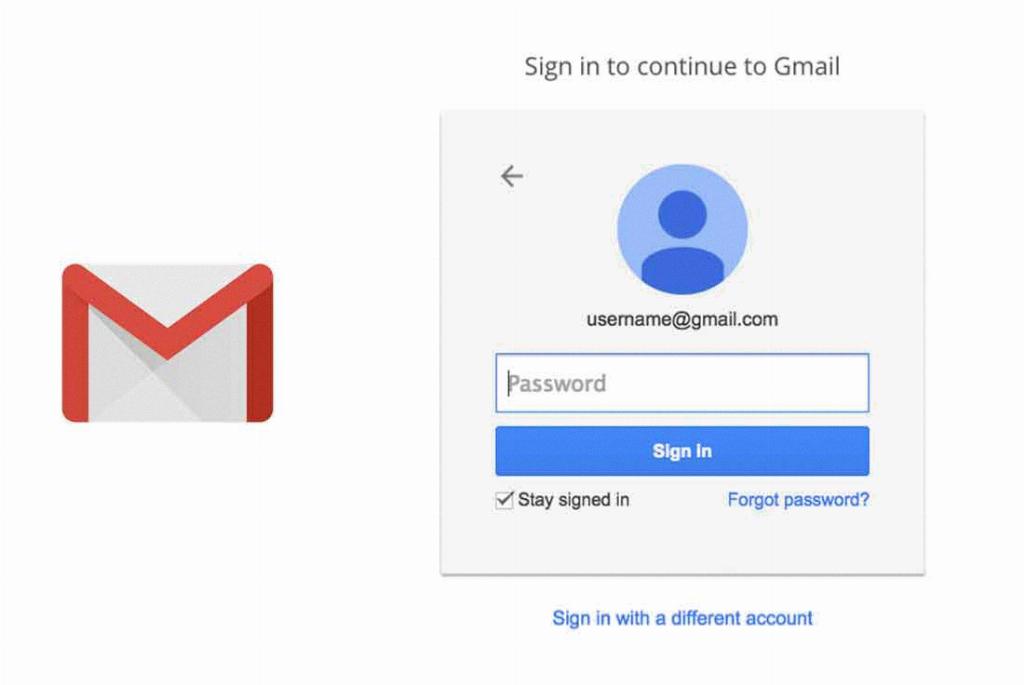
Step 9: Enjoy a Cleaner Inbox
By effectively blocking unwanted senders on Gmail, you can enjoy a cleaner and more organized inbox, free from distracting or bothersome emails that may disrupt your online experience.
