When it comes to managing your subscriptions on Apple TV, it’s essential to know how to cancel them when needed. Whether you’re trying to streamline your entertainment expenses or no longer find a particular service useful, canceling a subscription on Apple TV is a straightforward process. In this guide, we’ll take you through the steps to cancel your Apple TV subscription effortlessly.
Step 1: Open Settings on Apple TV
The first step in canceling your Apple TV subscription is to open the Settings app on your Apple TV device. You can easily navigate to the Settings icon from your home screen and select it to proceed to the next step.
Step 2: Navigate to Users and Accounts
Once you’re in the Settings menu, look for the Users and Accounts option and click on it to access further settings related to your account and subscriptions. This step is crucial in managing your subscriptions effectively.
Step 3: Select Your Account Name Subscriptions
Within the Users and Accounts section, locate your account name followed by the Subscriptions tab. Click on this option to view a list of all the subscriptions linked to your Apple TV account, including the one you wish to cancel.
Step 4: Choose the Subscription You Want to Cancel
Upon selecting the Subscriptions tab, you will see a list of all your active subscriptions. Identify the specific subscription that you want to cancel and click on it to proceed to the next step of the cancellation process.
Step 5: Follow the On-Screen Instructions
Once you’ve selected the subscription you wish to cancel, follow the on-screen instructions that appear on your Apple TV. These instructions will guide you through the cancellation process and ensure that your subscription is successfully terminated.
Step 6: Confirm the Cancellation
After following the on-screen instructions, you will reach a confirmation page where you will be asked to confirm the cancellation of your subscription. Double-check the details and confirm the cancellation to end your subscription.
Step 7: Verify the Cancellation
Once you’ve confirmed the cancellation, it’s essential to verify that the subscription has been successfully canceled. Check your subscription list to ensure that the service you wanted to terminate is no longer active.
Step 8: Receive a Cancellation Confirmation
After successfully canceling your Apple TV subscription, you should receive a confirmation email or notification indicating that the cancellation has been processed. This confirmation serves as proof that your subscription has been terminated.
Step 9: Enjoy a Subscription-Free Experience
Now that you’ve canceled your Apple TV subscription, you can enjoy a subscription-free experience on your device. Take this opportunity to explore other available services or simply enjoy your favorite content without any additional charges.
Step 10: Monitor Your Subscriptions Regularly
Remember to monitor your subscriptions regularly to ensure that you’re only paying for services you actively use and enjoy. By staying on top of your subscriptions, you can manage your expenses effectively and make informed decisions about your entertainment choices.
Step 11: Revisit Your Subscription Settings
If you ever decide to resubscribe to a service you previously canceled, revisit your subscription settings on Apple TV. Follow a similar process to re-enable the subscription and regain access to the content and features offered by the service.
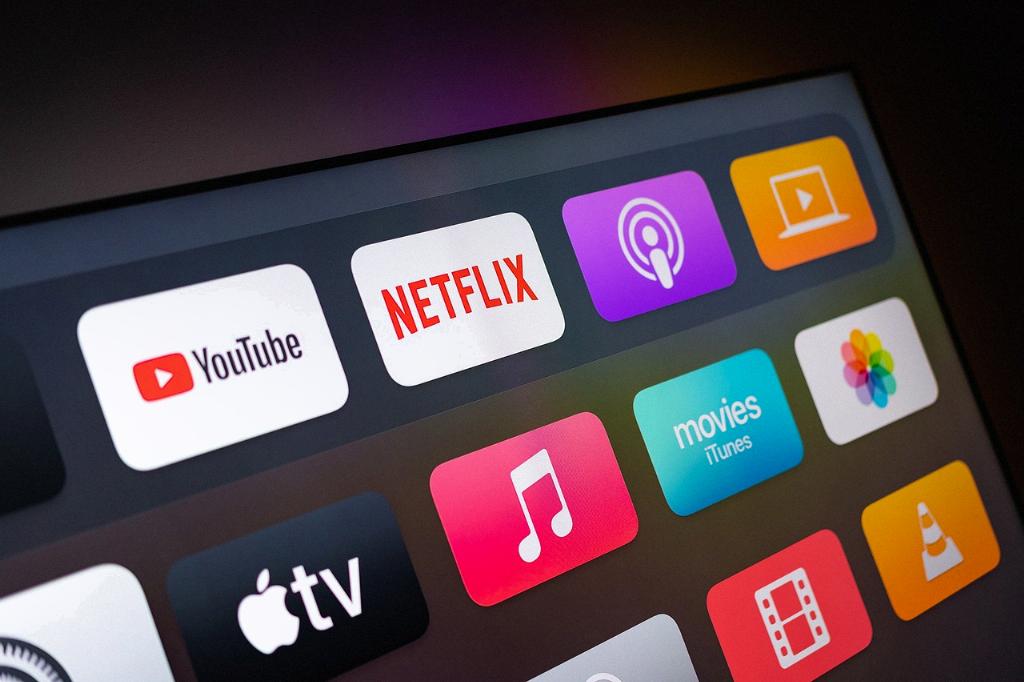
Step 12: Contact Apple Support for Further Assistance
If you encounter any difficulties or have questions about canceling your Apple TV subscription, don’t hesitate to reach out to Apple Support for assistance. The support team can provide guidance and troubleshooting steps to help you with any subscription-related queries.
