When it comes to personalizing your experience on Gmail, adjusting the font size can make a significant difference in readability and overall satisfaction with using the platform. In this article, we will delve into the details of how you can easily change the font size on Gmail to suit your preferences.
Accessing the Settings Menu
To begin the process of modifying the font size on Gmail, you first need to navigate to the Settings menu. This can be done by locating the gear-shaped icon positioned in the top right corner of any Gmail page. Upon clicking on the icon, a drop-down menu will appear, where you should select “Settings” to proceed.
Adjusting the Default Text Style
Once you are in the Settings menu, search for the “Default Text Style” section, where you can make alterations to the font settings. Within this section, there will be an option labeled “Size.” Click on this option to reveal a list of various font size choices that you can select from.
Choosing a Font Size
When it comes to selecting the font size that best suits your needs, Gmail offers several options to cater to different preferences. You can choose from options such as “Small,” “Normal,” “Large,” and “Huge,” allowing you to customize the size of the text to your liking.
Opting for a Smaller Font Size
If you prefer a smaller font size for your Gmail messages and interface, you can opt for the “Small” setting from the available choices. This selection will reduce the overall font size displayed on Gmail, providing a more compact and concise appearance.
Confirming Your Selection
Once you have decided on the font size that aligns with your preferences, it is essential to save your changes to ensure that the modifications take effect. To do this, locate the “Save Changes” button within the Settings menu and click on it to confirm your font size selection.
Verification and Application
After saving your chosen font size, Gmail will apply the changes throughout the platform, reflecting your updated preference in text size. Navigate back to your Gmail inbox or compose a new message to see the font size adjustments in action.
Experimenting with Different Sizes
For users who are unsure about the ideal font size for their Gmail experience, feel free to experiment with the various options available. You can switch between different sizes to determine which one provides the most comfortable reading experience for you.
Customizing Your Gmail Experience
By modifying the font size on Gmail, you have the opportunity to customize your email interface to suit your visual preferences and enhance readability. Whether you prefer a smaller, more condensed font or a larger, more prominent text size, Gmail offers flexibility in this aspect.
Accessibility and Clarity
Adjusting the font size on Gmail can also contribute to improved accessibility and clarity in your email communications. By selecting a font size that is easy on the eyes and suits your reading comfort, you can enhance your overall productivity and engagement with your Gmail messages.
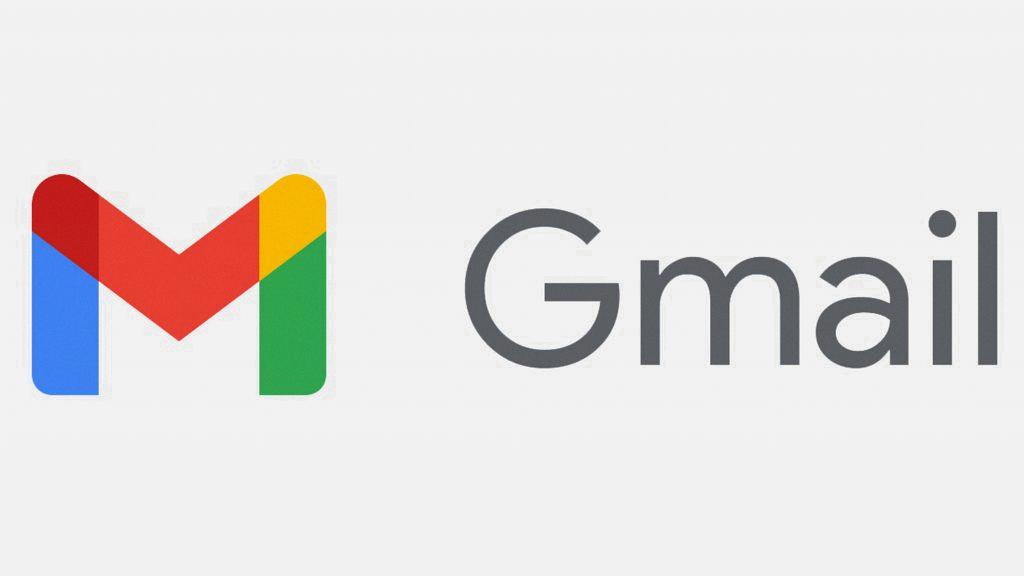
Final Thoughts
In conclusion, changing the font size on Gmail is a simple yet impactful way to personalize your email experience. By following the steps outlined in this guide and exploring the various font size options available, you can tailor your Gmail interface to meet your specific preferences and needs.
