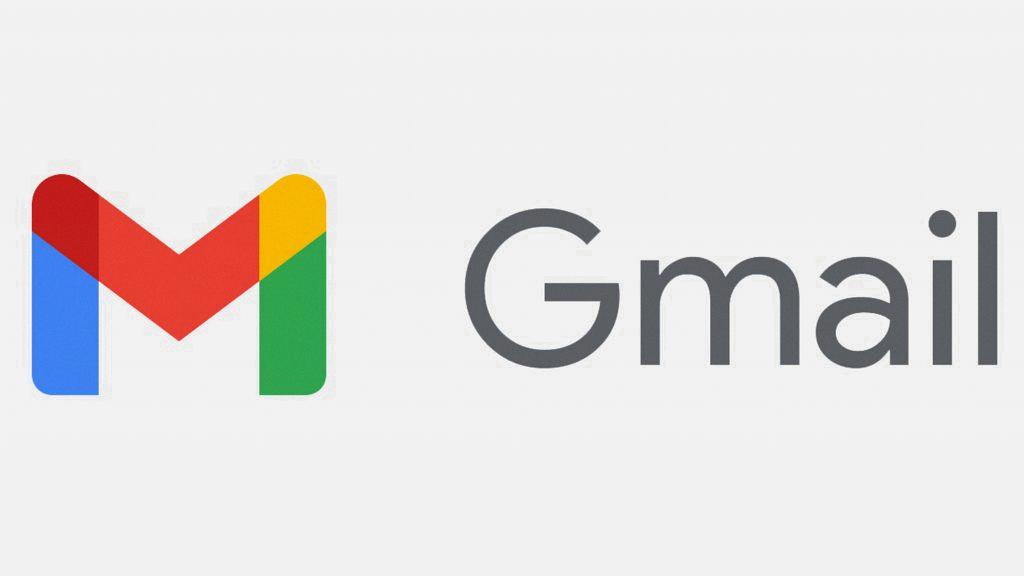Changing your signature in Gmail is a simple process that allows you to personalize your emails and make them more professional. If you’re looking to update your signature, follow these steps:
1. Open Gmail by going to mail.google.com and log in to your account using your credentials.
2. Once you’re logged in, look for the Settings gear icon located in the top right corner of the Gmail interface and click on it to access your settings.
3. In the dropdown menu that appears, select “See all settings” to view all the available settings options in Gmail.
4. Scroll down until you find the “Signature” section, where you can add or edit your email signature. Click on the text box provided to enter your new signature text.
5. You have the option to format your signature by adding images, changing the text style, or including hyperlinks. Make sure to customize it to reflect your personal or professional brand.
6. After you have finished crafting your new signature, scroll to the bottom of the page and click on the “Save Changes” button to apply the updated signature to your Gmail account.
7. Your new signature will now be automatically added to the bottom of every email you send from your Gmail account, giving your messages a more polished and customized look.
8. Remember that you can always come back to the Settings menu and make changes to your signature whenever you want, allowing you to keep it up to date with any new information.
9. It’s essential to maintain a professional and consistent signature across all your email communications, as it helps to establish credibility and reinforce your brand identity.
10. Adding a signature to your emails can also provide recipients with crucial contact information, such as your name, job title, company, phone number, and website.
11. Make sure to review your signature periodically to ensure that it aligns with your current role or any changes in your contact details, maintaining accuracy and relevance.
12. By following these simple steps and regularly updating your Gmail signature, you can enhance the overall appearance of your emails and leave a lasting impression on your recipients.