When it comes to managing multiple email accounts, creating a second Gmail address can be a convenient solution. Whether you need a separate email for work, personal use, or specific projects, setting up a second Gmail account is a straightforward process that can help keep your inbox organized and efficient.
Step 1: Sign into Your Primary Gmail Account
The first step in creating a second Gmail email address is to sign into your primary Gmail account on your computer. This will allow you to access the necessary settings to set up a new email account.
Step 2: Access Your Profile Settings
Once you are logged into your primary Gmail account, locate your profile picture in the top right corner of the screen. Click on your profile picture to reveal a drop-down menu of options.
Step 3: Navigate to the “Add Another Account” Option
In the drop-down menu, look for the “Add another account” option. This will guide you through the process of adding a new Gmail address to your existing account.
Step 4: Choose the “Create Account” Option
Click on the “Create account” option to begin setting up your second Gmail email address. This will direct you to a new page where you can enter the required information to create the new account.
Step 5: Enter Your Name and Desired Email Address
On the account creation page, enter your name in the designated field. Next, choose a unique email address that you would like to use for your second Gmail account. Make sure to select an address that is not already in use.
Step 6: Create a Secure Password
Choose a strong and secure password for your new Gmail account. Make sure to use a combination of letters, numbers, and special characters to enhance the security of your account.
Step 7: Verify Your Phone Number
For added security, Google may require you to verify your phone number during the account creation process. Enter a valid phone number that you have access to in order to receive a verification code.
Step 8: Complete the Verification Process
Once you have entered your phone number, Google will send a verification code to the provided number. Enter the code in the designated field to confirm your identity and complete the verification process.
Step 9: Review and Accept Google’s Terms of Service
Before finalizing the creation of your second Gmail email address, make sure to review Google’s Terms of Service. Once you have read and understood the terms, click on the “I agree” button to proceed.
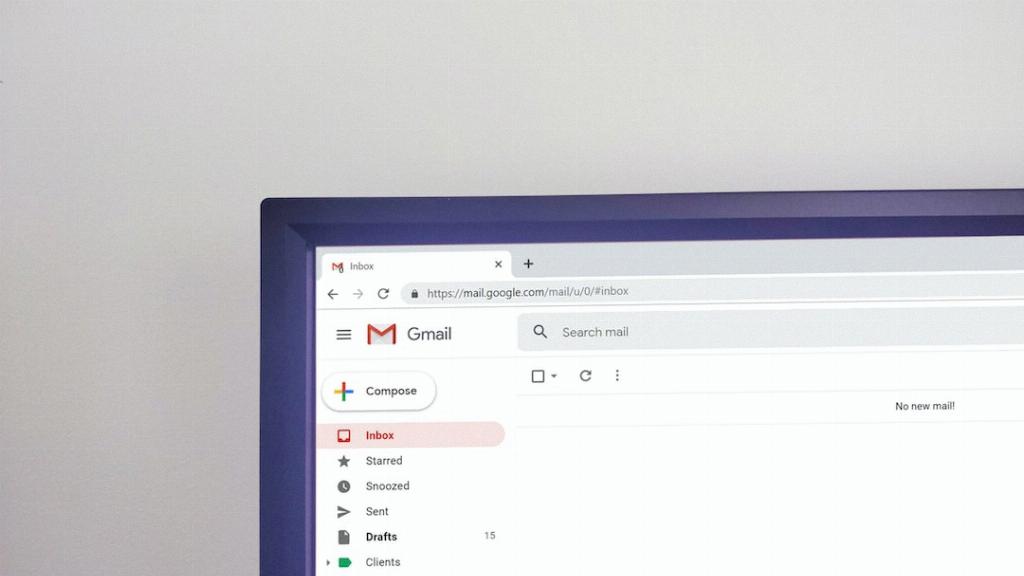
Step 10: Welcome to Your New Gmail Account
Congratulations! You have successfully created a second Gmail email address. You can now access your new account by signing in with the unique email address and password you have chosen.
