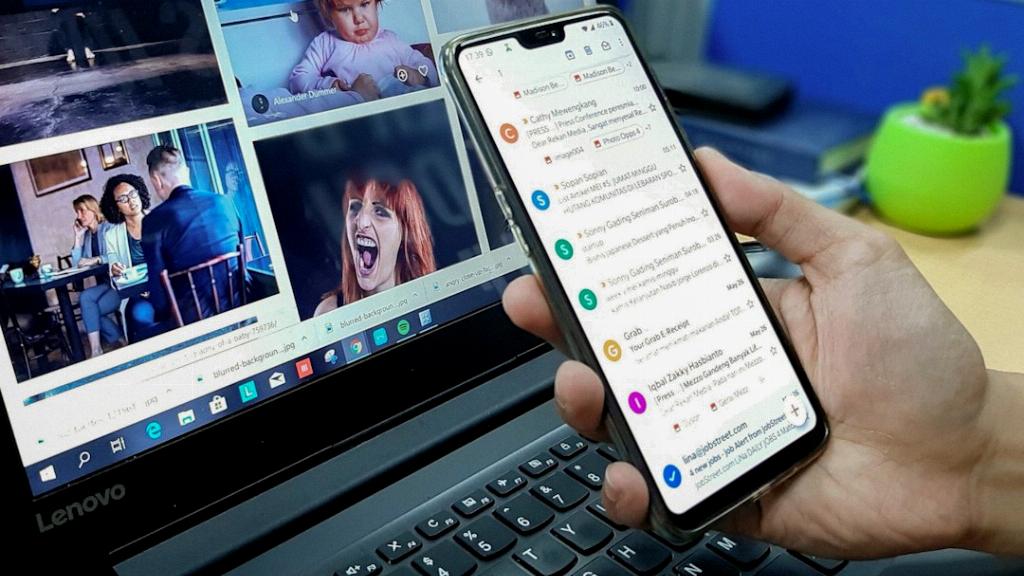If you’re wondering how to delete a folder in Gmail, the process is quite simple and can be done through the Gmail website on your desktop. Whether you’re using a Windows, Mac, Linux, or Chromebook computer, you can easily manage your email folders with just a few clicks.
To begin, open your preferred web browser on your desktop computer and navigate to the Gmail website. If you’re not already logged in, enter your credentials to access your Gmail account.
Once you’re logged in, you’ll see the main Gmail interface with various options on the left sidebar. Look for the folder that you want to delete. Gmail organizes your folders under the “Labels” section, so you’ll find your folders listed here.
Click on the folder that you wish to delete to select it. When you’ve selected the folder, you’ll see a dropdown arrow next to the folder name. Click on this arrow to reveal a list of options related to the folder.
Among the options displayed, you should see the option to “Delete” the folder. Click on the “Delete” option to initiate the deletion process. Gmail will prompt you to confirm that you want to delete the folder to prevent accidental deletions.
Confirm the deletion by clicking on the “OK” or “Delete” button, depending on the confirmation message displayed. Once you confirm the deletion, Gmail will immediately remove the selected folder from your account.
It’s important to note that when you delete a folder in Gmail, any emails contained within that folder will not be permanently deleted. Instead, they will be moved back to your main inbox or other corresponding folders.
If you want to completely remove the emails along with the folder, you’ll need to delete the emails individually or move them to the trash folder and then empty the trash to permanently delete them.
After deleting a folder in Gmail, you might need to refresh your inbox or navigate to another section within Gmail to see the changes reflected. The deleted folder should no longer appear in your folders list.
Deleting unnecessary folders in Gmail can help you better organize your email account and streamline your workflow. By regularly decluttering your folders, you can ensure that your inbox remains organized and easy to navigate.
Remember that you can always create new folders in Gmail to categorize your emails and manage them efficiently. Deleting unwanted folders is a simple way to declutter your Gmail account and improve your email management experience.
Now that you know how to delete a folder in Gmail, take some time to review your existing folders and remove any that are no longer needed. Keeping your Gmail account organized can save you time and help you stay on top of your communications.