If you are looking to disable your Gmail account for any reason, it is important to follow the proper steps to ensure that your data is saved and the account is deactivated correctly.
Step 1: Backup Your Data
Before initiating the process of disabling your Gmail account, it is crucial to back up any important data that you may want to keep. This includes emails, contacts, and any other important information stored in your account.
Step 2: Access Account Settings
To proceed with disabling your Gmail account, you will need to access the settings section of your Google account. This can typically be found by clicking on your profile icon and selecting “Google Account” or “Google Settings”.
Step 3: Navigate to Data & Privacy Settings
Within your Google account settings, locate the section labeled “Data & Privacy”. This is where you will find options related to managing your data, including the ability to delete specific services such as Gmail.
Step 4: Choose Delete a Google Service
Under the “Data & Privacy” section, look for the option that allows you to “Download or delete your data”. Click on this option, and then select “Delete a Google service” from the available choices.
Step 5: Select Gmail for Deletion
Once you have accessed the option to delete a Google service, you will be presented with a list of services associated with your account. Locate the Gmail service in the list and choose to delete it.
Step 6: Confirm Deletion
After selecting Gmail for deletion, you will be prompted to confirm your decision. Review the information provided to ensure that you are indeed choosing to disable your Gmail account.
Step 7: Follow Additional Instructions
Depending on the specific requirements for disabling a Gmail account, you may be asked to follow additional instructions or confirm your identity through a verification process.
Step 8: Complete the Deactivation Process
Once you have confirmed your decision to disable your Gmail account and followed any necessary instructions, proceed to complete the deactivation process as outlined by Google.
Step 9: Verify Account Deletion
After completing the deactivation process, take the time to verify that your Gmail account has been successfully disabled by attempting to access it through various devices.
Step 10: Monitor Data Removal
Keep an eye on your account to ensure that all data associated with your Gmail account is removed as per the deactivation process. This may include checking for any residual emails or contacts.
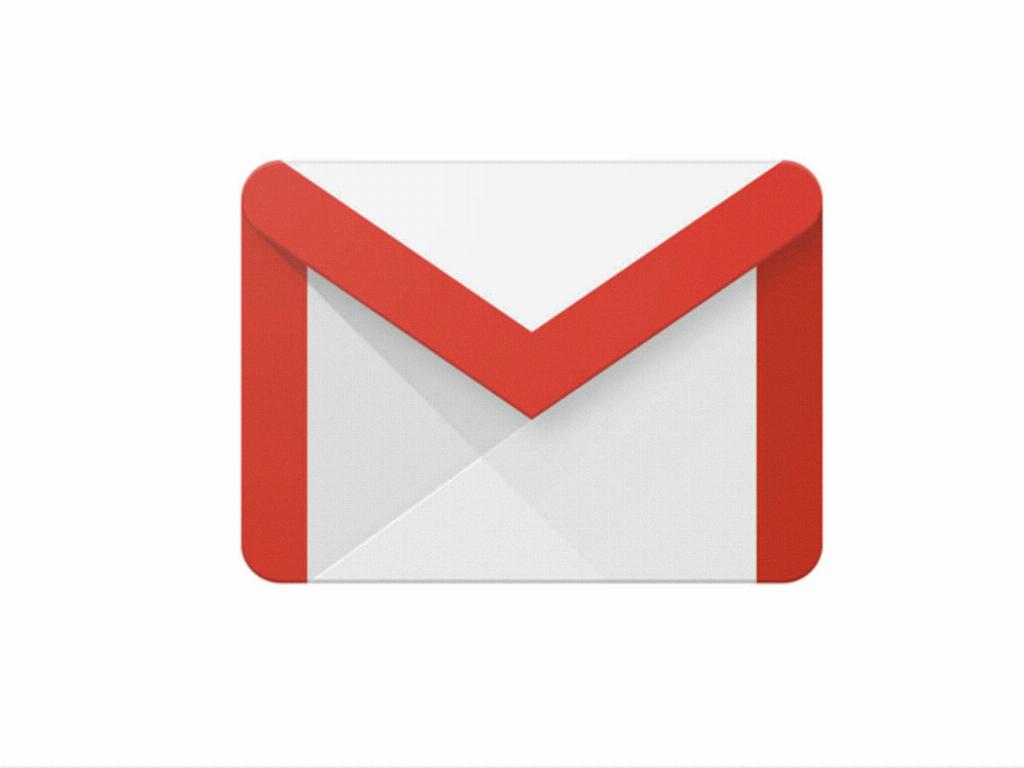
Conclusion
By following these steps carefully and ensuring that your data is backed up, you can successfully disable your Gmail account while preserving any important information. Remember to take any necessary precautions and double-check your decision before proceeding with account deactivation.
