Apple Music is undoubtedly a fantastic music streaming service, but it may not be everyone’s cup of tea. If you find yourself wanting to disable Apple Music on your iPhone, you can easily do so by following a few simple steps.
Step 1: Open the Settings App
The first step in disabling Apple Music is to open the Settings app on your iPhone. This can be easily done by tapping on the Settings icon on your home screen.
Step 2: Tap on Your Name
Once you are in the Settings app, scroll down and tap on your name at the very top. This will take you to your Apple ID settings.
Step 3: Select Subscriptions
Next, look for the “Subscriptions” option and tap on it. This is where you will find all the subscriptions associated with your Apple ID, including Apple Music.
Step 4: Manage Your Subscriptions
Under the Subscriptions section, you will see a list of all your active subscriptions. Look for Apple Music in the list and tap on it to manage the subscription settings.
Step 5: Disable Apple Music
Once you have selected Apple Music, you will see options to manage the subscription. To disable Apple Music, simply look for the option to cancel the subscription and follow the on-screen prompts to confirm.
Step 6: Confirm the Changes
After confirming the cancellation of your Apple Music subscription, you should see a confirmation message on your screen. This indicates that Apple Music has been successfully disabled on your iPhone.
Step 7: Check for Deactivation
To double-check that Apple Music has been disabled, you can go back to the Subscriptions section in your Apple ID settings and ensure that Apple Music is no longer listed as an active subscription.
Step 8: Enjoy Your Music-Free Experience
Once you have disabled Apple Music, you can enjoy a music-free experience on your iPhone. Feel free to explore other music streaming services or simply enjoy the built-in features of your device.
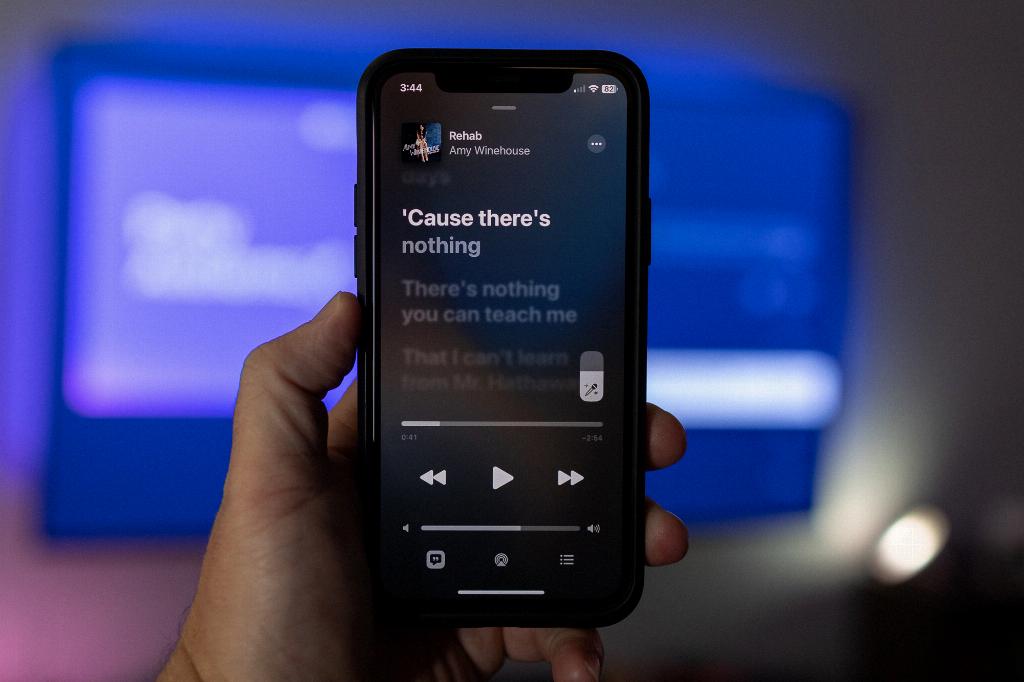
Conclusion
Disabling Apple Music on your iPhone is a straightforward process that can be completed in just a few steps. By following the steps outlined in this guide, you can easily turn off Apple Music and customize your music streaming experience to suit your preferences.
