When it comes to sending emails, adding hyperlinks can be a great way to provide additional information or direct recipients to specific websites. If you’re wondering how to insert a hyperlink in Gmail, you’ve come to the right place. In this guide, we’ll walk you through the simple steps to hyperlink text in your Gmail messages.
Step 1: Open Gmail and Sign In
The first thing you need to do is open your Gmail account and sign in with your credentials. Once you’re logged in, you can start composing a new email by clicking on the “Compose” button located in the upper-left corner of the screen.
Step 2: Compose a New Email
After clicking on the “Compose” button, a new email window will pop up. In this window, you can enter the recipient’s email address, subject line, and the body of the email. This is where you’ll be adding your hyperlink.
Step 3: Add Your Text and Highlight
Before inserting the hyperlink, you need to type out the text that you want to turn into a clickable link. Once you’ve entered the text, highlight the specific words or phrases that you want to hyperlink by clicking and dragging your cursor over the text.
Step 4: Insert the Link
With the text highlighted, look for the “Insert link” icon in the formatting toolbar at the bottom of the email window. You can also use the shortcut Ctrl + K on your keyboard to bring up the hyperlink tool. Click on this icon to proceed with adding the link.
Step 5: Type in the URL
After clicking on the “Insert link” icon, a small window will appear where you can enter the URL that you want to link to. Copy and paste the URL into the designated field, then click “OK” to insert the hyperlink into your email.
Step 6: Finalize and Send
Once you’ve added the hyperlink to your email, make sure to double-check that the link works correctly by clicking on it. If everything looks good, you can go ahead and finish composing your email with any additional text or attachments before hitting the “Send” button.
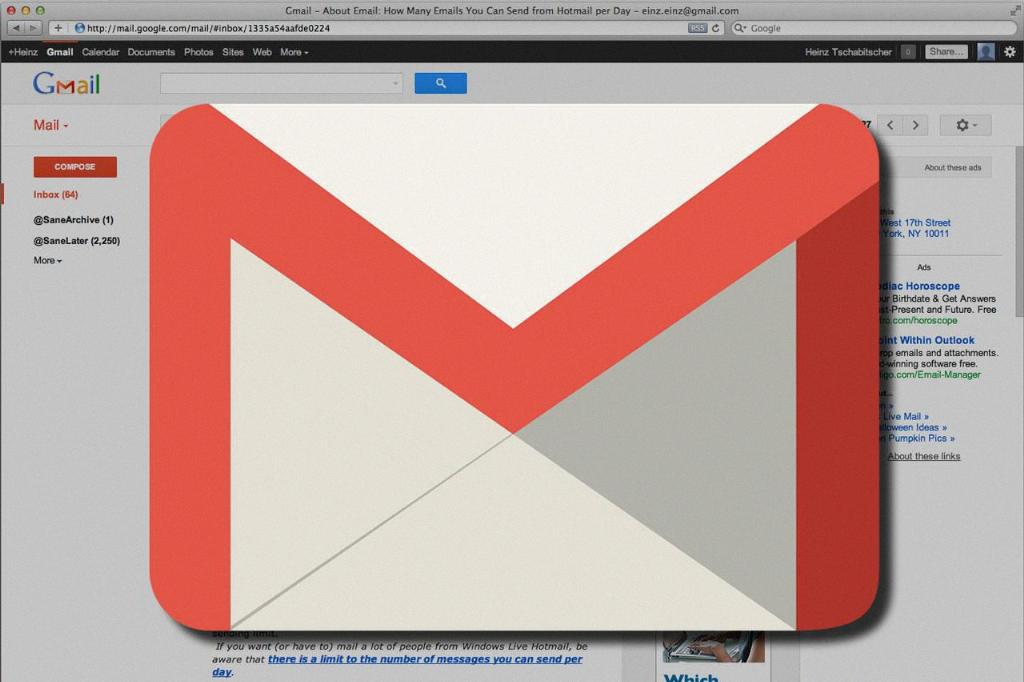
Conclusion
Hyperlinking text in Gmail is a straightforward process that can enhance the readability and interactivity of your emails. By following the steps outlined in this guide, you’ll be able to easily insert clickable links into your messages and make your communications more engaging for recipients. So next time you want to direct someone to a website or provide more information, remember these simple steps to hyperlink in Gmail.
