If you find yourself overwhelmed by constant notifications or simply no longer wish to be part of a group text message on your Android device, there are steps you can take to gracefully exit the conversation.
Open Google Messages
The first step in leaving a group text message on Android is to open the Google Messages app on your device. This is where you will find the group chat that you want to exit.
Select the Desired Group Chat
Once you have opened the Google Messages app, navigate to the group chat that you wish to leave. Tap on the specific group chat to access its details.
Access Group Details
Within the group chat, look for the three-dot menu icon located in the upper-right corner of the screen. Tap on this icon to reveal a drop-down menu of options. From this menu, select “Group details.”
Choose to Leave the Group
After selecting “Group details,” a new window will appear with specific information about the group chat. At the bottom of this window, you will see an option that says “Leave group.” Tap on this option to indicate that you want to exit the group text message.
Confirm Your Decision
Once you have selected the “Leave group” option, a confirmation prompt may appear to confirm that you indeed want to exit the group chat. Confirm your decision by tapping on the appropriate button.
Exit Successfully
Upon confirming your decision to leave the group, you will be successfully removed from the text message conversation. You will no longer receive notifications or messages from that particular group chat.
Consider Other Members
When leaving a group text message on Android, it is essential to consider the other members of the group. If necessary, you may want to inform them of your decision to leave the conversation to avoid any confusion.
Respectful Communication
Communicating your decision to exit the group in a respectful manner can help maintain positive relationships with the other members. Express your reasons politely if you feel it is necessary.
Monitor Notifications
After leaving a group text message on Android, monitor your notifications to ensure that you are no longer receiving messages from that specific group chat. Adjust your notification settings if needed.
Enjoy Reduced Clutter
By successfully leaving a group text message on your Android device, you can enjoy reduced clutter in your messaging app and focus on conversations that are more relevant and meaningful to you.
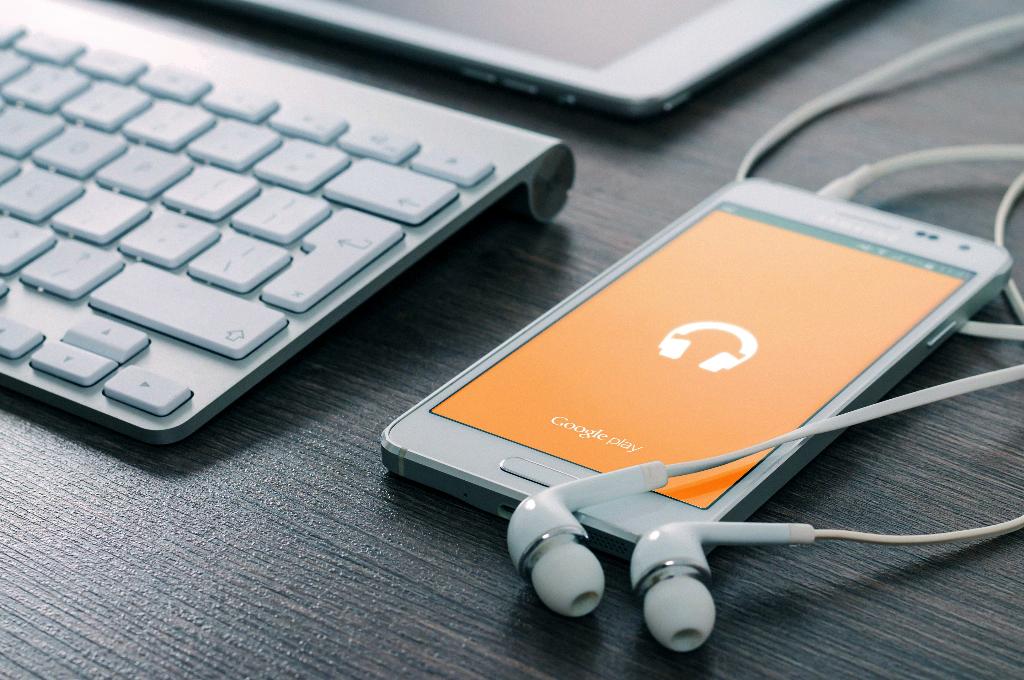
Take Control of Your Messaging Experience
Leaving a group text message on Android empowers you to take control of your messaging experience and choose the conversations that align with your preferences and priorities. Remember that it is okay to prioritize your well-being and peace of mind.
