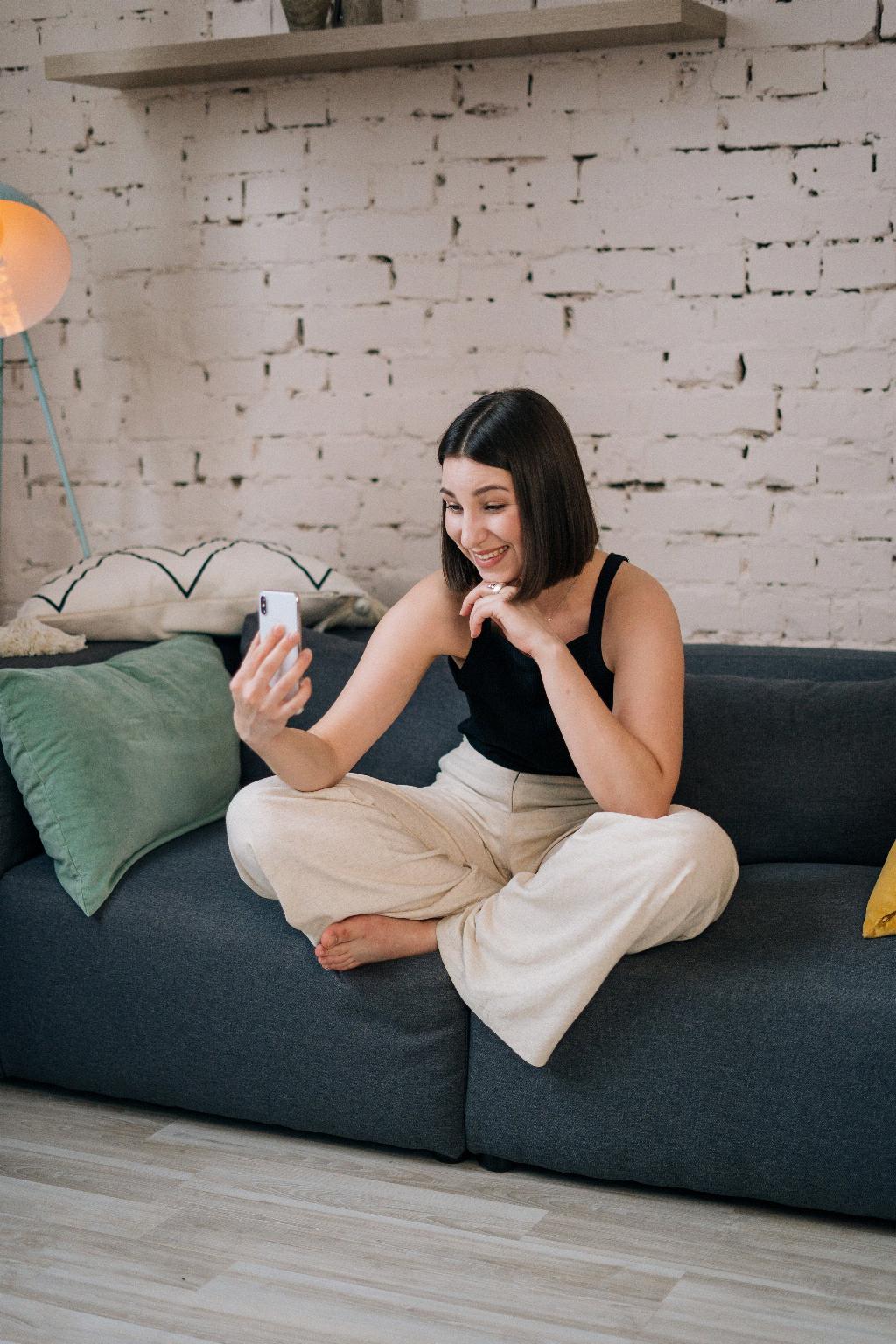When you want to connect with someone through a FaceTime audio call, you have the option to do so easily from your iOS device. Whether you’re reaching out to a family member, friend, or colleague, FaceTime provides a convenient way to have a conversation without the need for a traditional phone call.
To initiate a FaceTime audio call, start by opening the FaceTime app on your iPhone or iPad. Once you have the app open, you’ll see a button labeled “New FaceTime” that you can tap to begin the process of making a call.
After tapping on “New FaceTime,” you will be prompted to enter the phone number or email address of the person you want to call. Simply type in the contact information of the individual you wish to connect with, ensuring that it is entered accurately.
Once you have entered the recipient’s phone number or email address, select the correct contact from the list that appears. This will ensure that your call is directed to the intended person, preventing any accidental misdials or connections to the wrong individual.
After confirming the contact, you will be presented with two options: a video call or an audio call. To make a FaceTime audio call specifically, tap on the “Audio” button. This will initiate an audio-only conversation with the selected contact, allowing you to communicate through voice without the need for video.
When the call is in progress, you will see the usual call interface on your screen, indicating that you are actively engaged in a FaceTime audio call. This interface will display relevant information such as the call duration, mute button, and the option to switch to a video call if desired.
During the audio call, you can adjust various settings such as speaker volume, microphone input, and muting the call as needed. These options provide you with control over the audio quality and ensure that your conversation remains clear and audible throughout the duration of the call.
If you encounter any issues during the call, such as poor audio quality or connectivity issues, you can troubleshoot by checking your internet connection, adjusting your device’s settings, or restarting the FaceTime app. These simple steps can often resolve minor issues and improve the overall call experience.
Once the FaceTime audio call is complete, you can end the call by tapping the red “End Call” button on your screen. This will disconnect the call and return you to the main FaceTime interface, where you can choose to make another call, review your call history, or exit the app.
Overall, making a FaceTime audio call is a straightforward process that allows you to communicate with others using your iOS device. Whether you’re conducting a business meeting, catching up with a friend, or connecting with a loved one, FaceTime audio calls offer a convenient and reliable way to stay in touch.
Next time you want to have a voice conversation with someone, consider using FaceTime audio to simplify the connection process and enjoy the benefits of clear and seamless communication.