When it comes to organizing your emails efficiently, creating folders in Gmail can be incredibly handy. Whether you’re using the Gmail app on your smartphone or accessing Gmail through a web browser, the process is straightforward and can make managing your inbox a breeze.
Using the Gmail App on Your Smartphone
If you prefer to manage your emails on the go, the Gmail app offers a convenient way to create folders directly from your smartphone. Here’s how you can do it:
1. Launch the Gmail application on your smartphone to get started with creating folders.
2. Look for the three horizontal lines symbol – this is typically located at the top left corner of the app. Tap on it to open the menu.
3. Scroll down until you find the option labeled “Labels” and tap on it.
4. Within the Labels section, select “Create New” to begin the process of making a new folder.
5. A text box will appear on the screen prompting you to enter the name for your new folder or label. Type in the desired name for your folder.
6. Once you have entered the name, tap on the “Save” option located in the upper right corner of the screen. This action will finalize the creation of your new folder in Gmail.
Benefits of Organizing Emails into Folders
Creating folders in Gmail offers several advantages in efficiently managing your emails. By organizing your messages into specific categories, you can easily locate and retrieve important information whenever needed. Moreover, having a structured folder system helps declutter your inbox and provides a clear overview of your correspondence.
Accessible Across Devices
One of the key benefits of using folders in Gmail is that your organizational structure is synced across all your devices. Whether you access Gmail from your smartphone, tablet, or computer, the folders you create will be available, ensuring consistency and ease of access to your emails.
Customizable Folder Names
When creating folders in Gmail, you have the flexibility to customize the names based on your preferences or the content you wish to store within them. This allows you to tailor the folder names to suit your specific needs and make it easier to navigate through your emails.
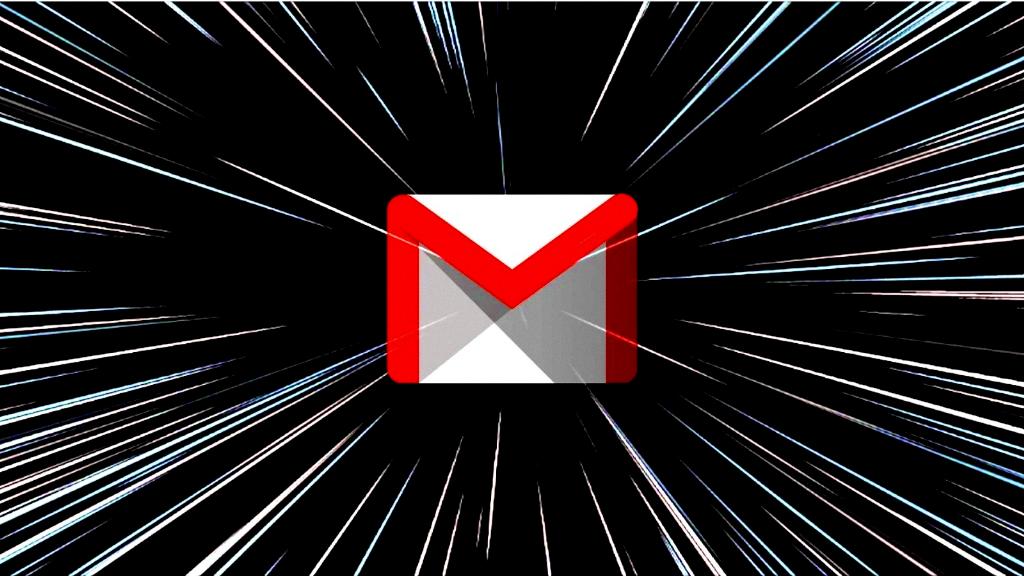
Efficient Email Management
By categorizing your emails into folders, you can streamline your email management process and optimize your workflow. With a well-organized folder structure, you can quickly locate specific emails, prioritize tasks, and stay on top of important communications without getting overwhelmed by a cluttered inbox.
