When it comes to merging iCloud accounts, there isn’t a direct, official method provided by Apple. However, there are some workarounds that can help you consolidate your iCloud data from multiple accounts into one. This article will explore some practical strategies to manage this process effectively.
Step 1: Backup Data
The first step in merging iCloud accounts is to ensure that all your important data is backed up. This includes photos, documents, contacts, and any other essential information stored in your iCloud accounts.
Step 2: Download Data
Begin by downloading the data from the source iCloud account to your device or computer. This allows you to have local copies of the information that you want to transfer to the target account.
Step 3: Upload Data to Target Account
Once you have downloaded the data, you can then upload it to the target iCloud account. This process may involve manually transferring files, photos, or contacts depending on the type of data you are dealing with.
Step 4: Transfer Purchased Content
For purchased content such as songs, apps, or books, you may need to transfer them to your computer as a backup before attempting to move them to the new iCloud account. This ensures that you do not lose access to any paid content during the merging process.
Step 5: Contact Apple Support
If you encounter any challenges during the merging process or if you have specific questions about iCloud account management, it is recommended to reach out to Apple Support for assistance. They may be able to provide further guidance or options for merging accounts.
Step 6: Update Device Settings
After successfully merging your iCloud accounts, don’t forget to update the settings on your devices to ensure that they are syncing with the newly consolidated account. This will help to prevent data fragmentation and ensure seamless access to your files across all devices.
Step 7: Clear Out Duplicate Data
As you merge your iCloud accounts, you may come across duplicate data or files that exist in both accounts. Take the time to review and clean up any redundant information to optimize storage space and maintain a well-organized digital environment.
Step 8: Monitor Data Syncing
Keep an eye on the syncing process after merging your iCloud accounts to confirm that all data is transferring correctly between devices. This proactive approach can help you identify and address any syncing issues promptly.
Step 9: Regularly Backup Data
It is essential to establish a regular routine for backing up your iCloud data, especially after merging accounts. This practice ensures that your information is safe and recoverable in case of any unforeseen data loss events.
Step 10: Share iCloud Storage
If you are merging accounts within the same family or household, consider utilizing the Family Sharing feature to share iCloud storage across multiple accounts. This can help streamline data management and reduce the need for individual account merges.
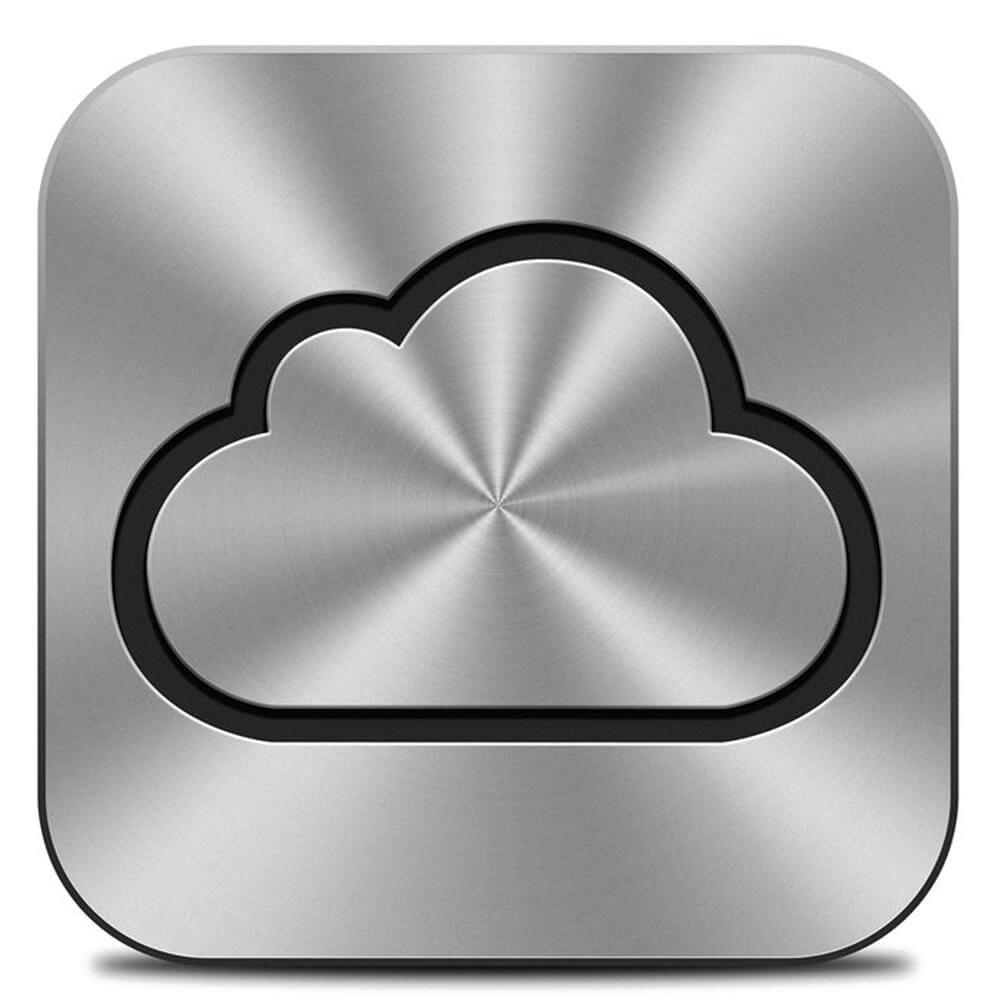
Conclusion
While merging iCloud accounts may not have a straightforward solution, following the steps outlined in this article can help you consolidate your data effectively. By backing up, transferring, and managing your information thoughtfully, you can simplify the process and ensure a seamless transition to a single iCloud account.
