When using Dropbox, accessing your files is a simple and straightforward process. Whether you’re looking to view a document, image, or any other type of file, opening it in Dropbox is a breeze. Here’s a detailed guide on how to open a Dropbox file.
Accessing Your Dropbox Account
The first step in opening a file on Dropbox is logging in to your account. Head over to the Dropbox website or launch the Dropbox app on your device. Enter your login credentials to access your account dashboard.
Navigating Through Your Files
Once you’re logged in, you’ll see a list of folders and files stored in your Dropbox account. Navigate through the folders to locate the specific file you want to open. Click on the folder to view its contents.
Opening a Folder
To open a folder in Dropbox, simply click on its name. This action will display the overview of the folder and show you all the files it contains. You can then browse through the files to find the one you wish to open.
Previewing a File
If you want to preview a file before fully opening it, click on the name of the file. This will open up a preview window where you can see the contents of the file, as well as any comments or file activity associated with it.
Viewing File Details
Within the file preview window, you can view detailed information about the file, such as its size, the date it was uploaded, and any comments or edits made by collaborators. This can help you ascertain if it’s the correct file you wish to open.
Opening the File
To fully open and access the file, you can either double-click on it within the folder or click on the download button if you wish to save it to your device. The file will open in its respective application or software on your device.
Editing Files
If you need to make changes to a document or file, you can do so directly within Dropbox. Click on the “Open with” option to edit the file using compatible software, and then save the changes back to Dropbox.
Sharing Files
Sharing files from Dropbox is also a seamless process. Click on the share button next to the file you want to share, enter the email addresses of the recipients, and set the access permissions before sending the share link.
Downloading Files
If you want to download a file from Dropbox to your device, simply click on the download button within the file preview window. The file will be saved to your local storage for offline access.
Organizing Your Files
To keep your files organized in Dropbox, you can create folders, move files between folders, and add tags or labels to categorize them efficiently. This helps in easy navigation and retrieval of files.
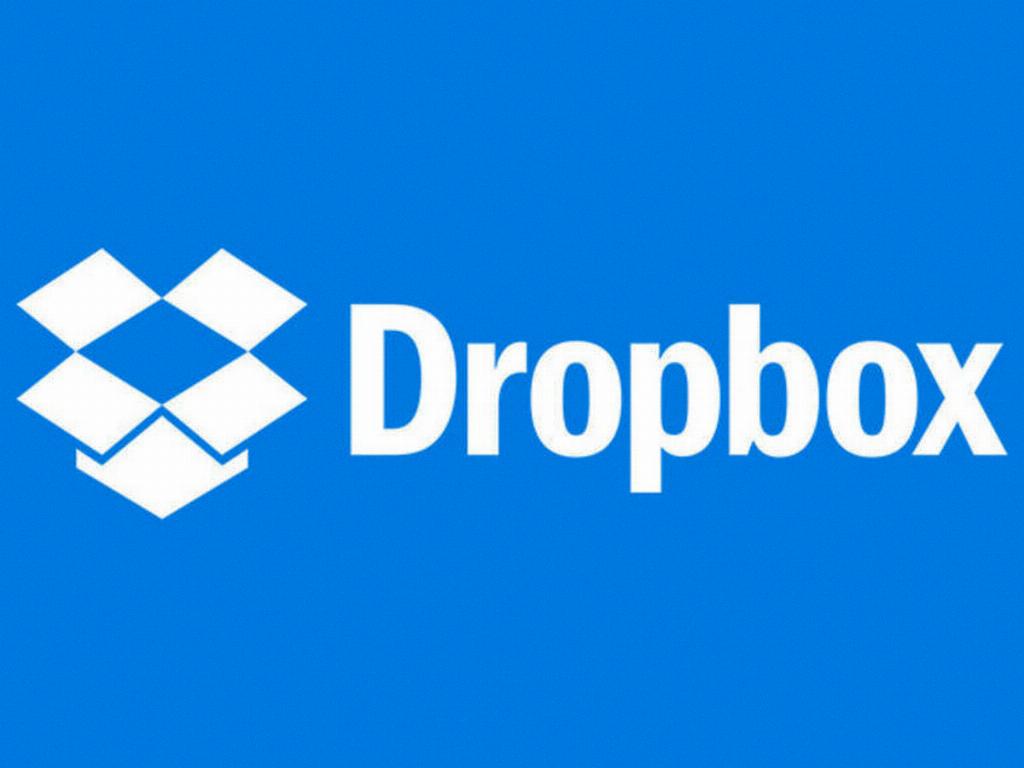
Closing Thoughts
In conclusion, opening files in Dropbox is a user-friendly process that allows you to access, preview, edit, share, and download your files with ease. By following the steps outlined above, you can efficiently manage your files and collaborate effectively with others through Dropbox.
