Opening EML files in Gmail can be a convenient way to access and view email content that has been saved in the EML format. While Gmail does not natively support the EML file format, there are some workarounds that can help you open these files within the Gmail interface.
Method 1: Using a Third-Party Tool
One way to open EML files in Gmail is by using a third-party tool or software that can convert the EML file into a compatible format that Gmail can recognize. There are various tools available online that can help you convert EML files into formats like PDF or HTML, which can then be easily opened in Gmail.
Method 2: Forwarding the EML File
Another method to open an EML file in Gmail is by forwarding the EML file to your Gmail account. Simply attach the EML file to a new email in your email client and send it to your Gmail email address. Once received in your Gmail inbox, you can open the email and view the content of the EML file.
Method 3: Using Google Drive
You can also open EML files in Gmail by uploading the EML file to Google Drive and then opening it using Google’s online viewer. Simply upload the EML file to your Google Drive account, right-click on the file, and select “Open with” to choose Google’s online viewer to access the content of the EML file.
Method 4: Using a Desktop Email Client
If you use a desktop email client like Outlook or Thunderbird, you can open the EML file in the client and then forward the email to your Gmail account. This method allows you to view the content of the EML file within the email client before forwarding it to Gmail.
Method 5: Converting EML to MBOX
Another way to open EML files in Gmail is by converting the EML file into the MBOX format, which is compatible with Gmail. There are tools available that can help you convert EML files to MBOX, allowing you to easily upload and view the content in Gmail.
Method 6: Using Browser Extensions
There are browser extensions available that can help you open EML files in Gmail directly from your web browser. These extensions can extract the content of the EML file and display it within Gmail, making it easy to access and view the email content.
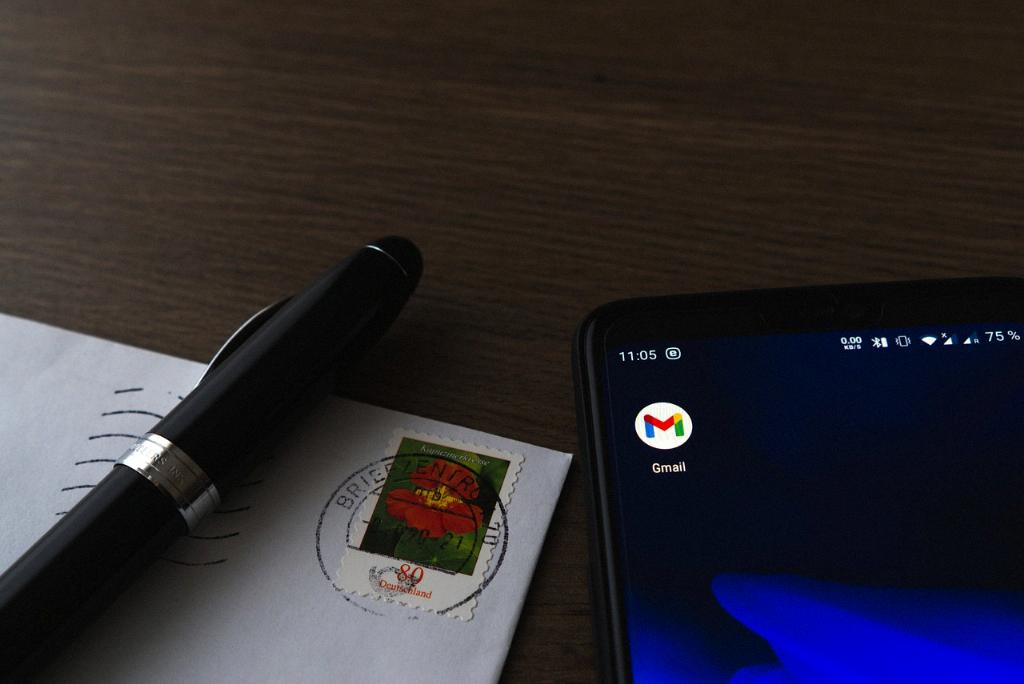
Conclusion
In conclusion, while Gmail may not natively support the EML file format, there are several methods available that can help you open EML files in Gmail. Whether you choose to use a third-party tool, forward the EML file, upload to Google Drive, use a desktop email client, convert to MBOX, or utilize browser extensions, there are ways to access and view the content of EML files within the Gmail interface.
