So, you’ve got your brand new Directv remote and you’re ready to program it to work with your devices. Programming a Directv remote is actually a simple process that can be done in just a few minutes. Here’s a step-by-step guide to help you get started.
Step 1: Access the Menu
The first step in programming your Directv remote is to press the MENU button on the remote control. This will bring up the main menu on your TV screen.
Step 2: Navigate to Remote Control Settings
Once you’re in the main menu, navigate to the Settings option using the arrow keys on your remote. From there, scroll down to find the Remote Control section.
Step 3: Program Remote
In the Remote Control settings, look for the option that says “Program Remote”. Select this option to begin the programming process.
Step 4: Choose the Device
After selecting “Program Remote”, you’ll be prompted to choose the device you want to program. Whether it’s your TV, audio system, or DVD player, select the appropriate device from the list.
Step 5: Code Lookup
If you don’t see your specific device listed, Directv provides a code lookup tool to help you find the correct 5-digit code for your device. This code will be used to sync your remote with the device.
Step 6: Input the Code
Once you have the correct 5-digit code for your device, input it using the number pad on your remote. Follow the on-screen instructions carefully to ensure successful programming.
Step 7: Test the Remote
After inputting the code, test the remote to see if it’s working properly with your device. Try adjusting the volume, changing channels, or navigating menus to ensure all functions are working.
Step 8: Additional Devices
If you have multiple devices you want to program, simply repeat the process for each device. Ensure you select the correct device and input the corresponding code.
Step 9: Troubleshooting
If you’re having trouble programming the remote, double-check the code you input and make sure the batteries are properly inserted. You can also refer to the Directv manual for troubleshooting tips.
Step 10: Finalize Programming
Once you’ve successfully programmed all your devices, finalize the programming by saving the settings on your remote. This will ensure the remote remembers the codes for future use.
Step 11: Enjoy Seamless Control
Congratulations! You’ve now successfully programmed your Directv remote to work with your devices. Enjoy seamless control and convenience with your new remote.
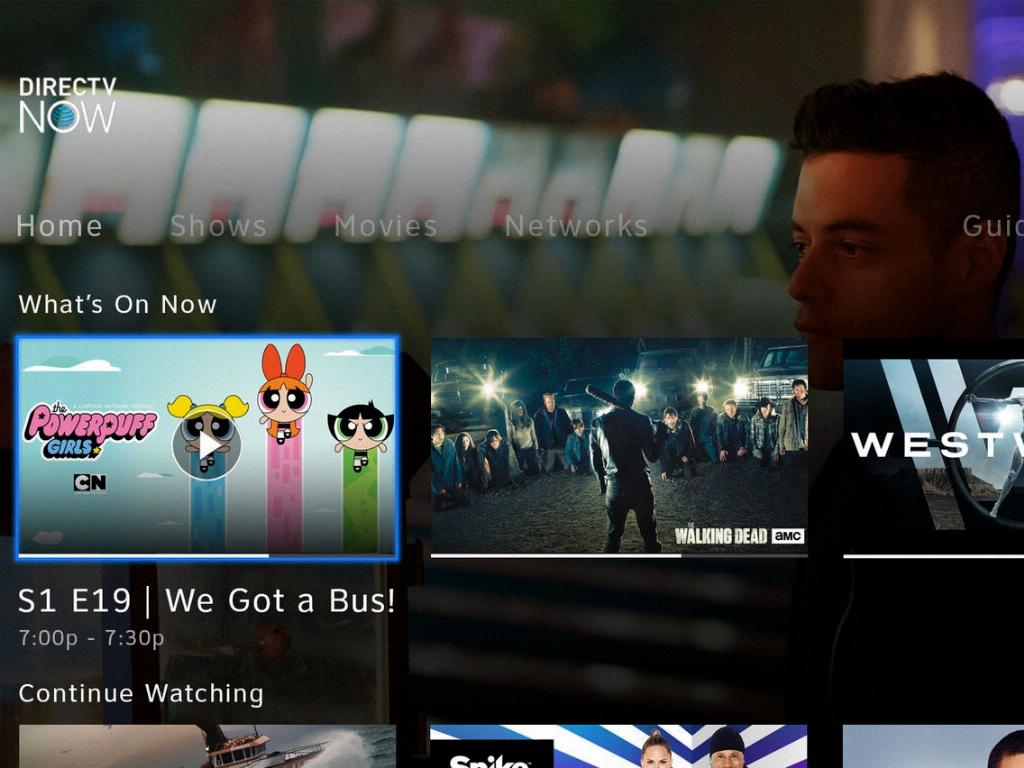
Step 12: Further Assistance
If you encounter any issues or need further assistance with programming your Directv remote, don’t hesitate to reach out to Directv customer support. They’ll be able to provide additional guidance and troubleshooting tips to help you get the most out of your remote.
