Subtitles on YouTube videos are a great way to make your content more accessible to a wider audience. Whether someone is watching your video in a noisy environment, is hard of hearing, or speaks a different language, subtitles can greatly enhance their viewing experience. In this article, we will guide you through the process of adding subtitles to your YouTube videos.
Accessing YouTube Studio
The first step in adding subtitles to your YouTube videos is signing in to YouTube Studio. This is where you can manage all aspects of your YouTube channel, including adding subtitles and captions to your videos. Once you’re in YouTube Studio, navigate to the left menu and select the “Subtitles” option.
Selecting Your Video
After clicking on the “Subtitles” option, you will see a list of your uploaded videos. Select the video that you would like to add subtitles to by clicking on it. This will take you to the subtitle editing page for that specific video.
Choosing Your Language
Before adding subtitles, you need to choose the language for your subtitles. Click on the “ADD LANGUAGE” button and select the language that you want to add subtitles in. This ensures that YouTube displays the correct subtitles to viewers based on their language preferences.
Adding Subtitles
Once you’ve selected the language, it’s time to add the actual subtitles to your video. Under the “Subtitles” section, click on the “ADD” button to start the process of adding subtitles. This will open up a text editor where you can input the subtitles for your video.
Editing Subtitles
When adding subtitles to your video, make sure to accurately transcribe the spoken content. You can play the video alongside the text editor to ensure that your subtitles match the dialogue. You can also adjust the timing of each subtitle to sync with the video’s audio.
Reviewing Subtitles
After adding and editing your subtitles, it’s essential to review them for accuracy and completeness. Watch through your video with the subtitles enabled to see how they appear on-screen and make any necessary adjustments.
Publishing Subtitles
Once you’re satisfied with your subtitles, it’s time to publish them to your video. Click on the “Publish” button to save your subtitles and make them available to viewers. Your subtitles will now be displayed whenever someone watches your video.
Updating Subtitles
If you need to make changes to your subtitles after publishing them, you can always go back to the subtitle editor in YouTube Studio. Simply find the video you want to edit, make your changes, and re-publish the updated subtitles.
Increased Accessibility and Engagement
By adding subtitles to your YouTube videos, you are not only improving accessibility for viewers but also increasing engagement with your content. Subtitles can help your videos reach a broader audience and make them more engaging and enjoyable to watch.
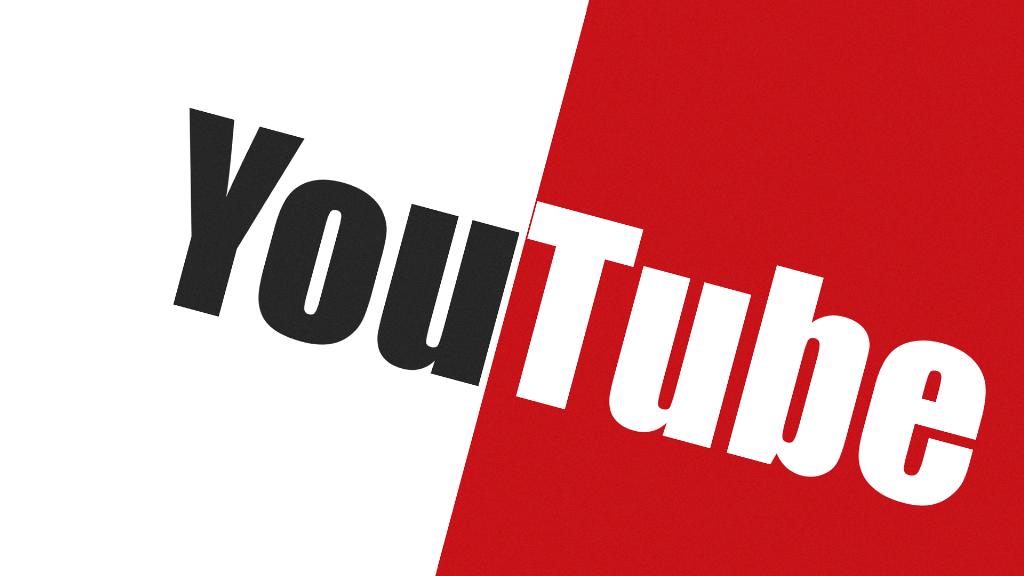
Final Thoughts
Adding subtitles to your YouTube videos is a simple yet impactful way to make your content more inclusive and accessible. Take the time to add accurate and well-timed subtitles to your videos to ensure that all viewers can enjoy and understand your content. Start enhancing your videos today with subtitles!
