When it comes to managing your Apple devices through iCloud, there may come a time when you need to remove a device from your account. Whether you’ve sold or given away a device, or simply want to declutter your list of connected devices, the process of removing a device from iCloud can be quite straightforward.
Prepare the Device
Before you can remove a device from iCloud, you need to ensure that the device is either turned off or in a state where it’s offline. For example, if you’re removing AirPods from your iCloud account, make sure they are in their case to ensure they are not actively connected to any other devices.
Accessing iCloud on the Web
To remove a device from iCloud, you can use the Find My app on your Apple device or access iCloud on the web. If you choose to use iCloud.com, navigate to the Find My iPhone section and log in with your Apple ID and password.
Selecting the Device
Once you are logged into iCloud, head to the All Devices list on the left side of the screen. This list will display all the devices connected to your iCloud account. Locate the device you wish to remove from the list and select it to proceed with the removal process.
Removing the Device
After selecting the specific device you want to remove, look for the option that allows you to remove the device from your iCloud account. On iCloud.com, this option is usually labeled as “Remove This Device.” Click on this option to initiate the removal process.
Confirming the Removal
Once you click on the “Remove This Device” option, iCloud will prompt you to confirm the action. Confirm that you do indeed want to remove the selected device from your iCloud account. This step is crucial to prevent accidental removal of devices.
Completion of the Process
After confirming the removal, iCloud will process the request and remove the selected device from your account. You should receive a confirmation message indicating that the device has been successfully removed from your connected devices list.
Verification and Double-Checking
It’s always a good idea to double-check and verify that the device has been successfully removed from your iCloud account. You can do this by revisiting the All Devices list on iCloud.com and ensuring that the device you removed is no longer listed among your connected devices.
Ensuring Data Privacy and Security
By removing a device from your iCloud account, you help protect your data privacy and security. Devices that are no longer in your possession or actively used should not have access to your iCloud account for added security measures.
Benefits of Removing Devices
Keeping your list of connected devices updated by removing old or unused devices can help streamline your iCloud experience. It ensures that only the devices you actively use are associated with your account, making it easier to manage and monitor your Apple ecosystem.
Regular Device Management
It’s advisable to periodically review and manage the devices connected to your iCloud account. Removing devices you no longer use or own can help maintain a clean and organized list of connected devices, enhancing the overall efficiency of your iCloud account.
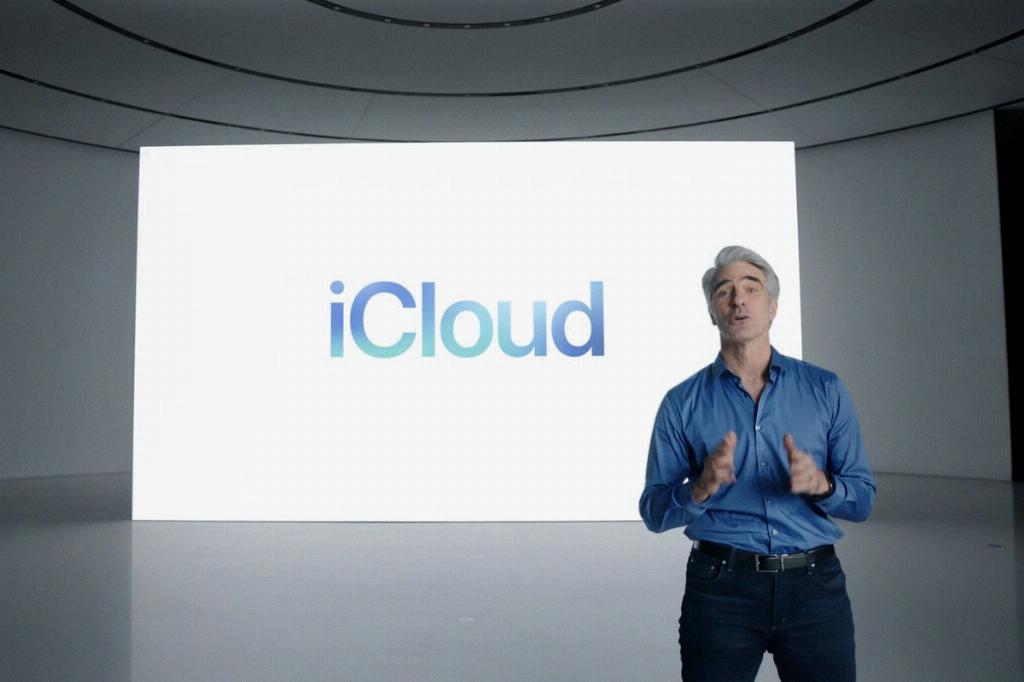
Conclusion
In conclusion, removing a device from iCloud is a straightforward process that involves accessing iCloud on the web, selecting the device to be removed, confirming the action, and verifying the successful removal. By regularly managing your connected devices, you can optimize your iCloud experience and maintain data privacy and security.
