Restoring an iPhone from an iCloud Backup is a straightforward process that can help you get your device back to its previous state with all your data intact. Whether you are setting up a new iPhone or want to recover lost data, iCloud backup is a convenient and reliable solution.
Step 1: Turn on Your Device
The first step in restoring your iPhone from an iCloud backup is to turn on your device. Make sure it is connected to a stable Wi-Fi network and has sufficient battery life to complete the restoration process without interruptions.
Step 2: Follow Onscreen Setup Steps
Once your device is turned on, follow the onscreen setup steps until you reach the “Transfer Your Apps & Data” screen. Here, tap on “Restore from iCloud Backup” to initiate the restoration process.
Step 3: Sign in to iCloud
After selecting the option to restore from iCloud backup, you will be prompted to sign in to your iCloud account using your Apple ID credentials. This step is essential to access your cloud backups and retrieve the data you want to restore.
Step 4: Choose a Backup
Once signed in to iCloud, you will have the opportunity to choose a specific backup to restore onto your iPhone. Select the most relevant backup based on the date and content to ensure you get the most recent data restored.
Step 5: Sign in Again
After selecting the backup, you may be required to sign in again with your Apple ID to authenticate the restoration process. This additional security measure ensures that only the rightful owner can access and restore the backup data.
Step 6: Wait for Restoration
Once you have chosen the backup and signed in, the iCloud restoration process will begin automatically. Depending on the size of the backup and your internet connection speed, this may take some time, so be patient and allow the process to complete.
Step 7: Restore Apps and Purchases
As part of the restoration process, you will have the option to restore your apps and purchases from the selected iCloud backup. This ensures that all your downloaded apps and purchased content are transferred back to your iPhone.
Step 8: Complete Setup
Once the restoration is finished, follow any additional setup steps to personalize your device settings, such as enabling Face ID, setting up a passcode, or adjusting display preferences to suit your needs.
Step 9: Verify Restored Data
After completing the setup, take some time to verify that all your important data, including contacts, photos, messages, and apps, have been successfully restored from the iCloud backup onto your iPhone.
Step 10: Troubleshooting
If you encounter any issues during the restoration process, such as incomplete data transfer or error messages, double-check your internet connection, Apple ID credentials, and backup selection to ensure a smooth restoration.
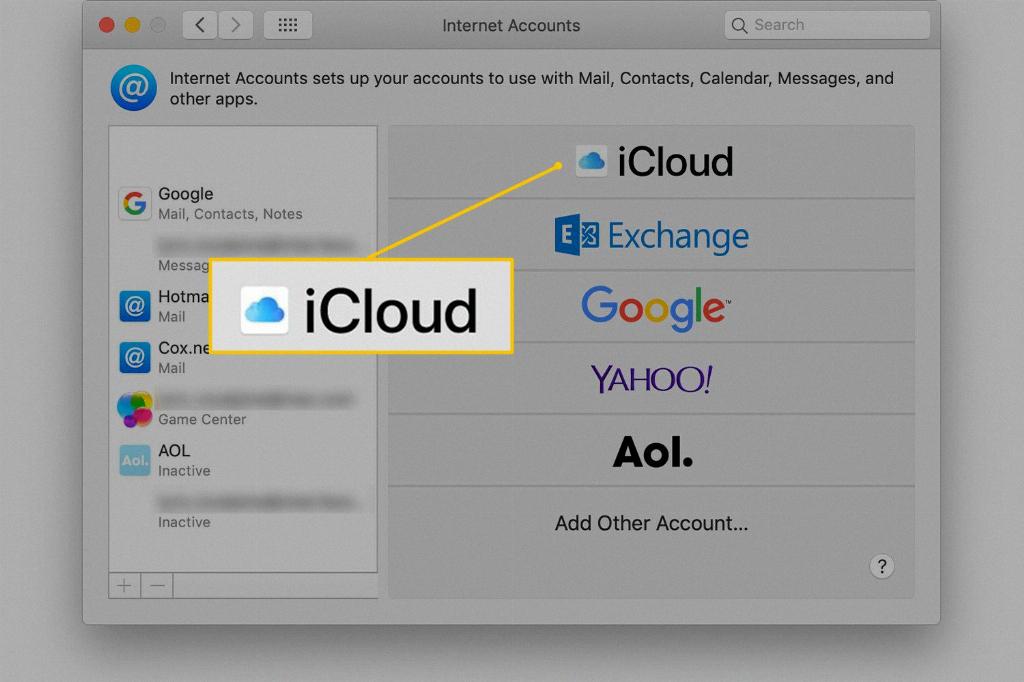
Conclusion
Restoring an iPhone from an iCloud backup is a reliable method to retrieve your data and settings when setting up a new device or recovering from a data loss incident. By following the outlined steps and ensuring a stable internet connection, you can easily restore your iPhone to its previous state.
