When it comes to viewing your photos stored on iCloud from a Windows 10 device, the process is relatively straightforward. To get started, you need to open File Explorer on your Windows 10 computer. One way to access your iCloud Photos is by navigating to the iCloud Photos folder located in the navigation pane on the left-hand side of the File Explorer window.
Locating the iCloud Photos Folder
Once you have opened File Explorer, you can easily find the iCloud Photos folder by simply looking through the list of folders in the navigation pane. The iCloud Photos folder is typically listed along with other folders such as Documents, Downloads, and Desktop. Clicking on the iCloud Photos folder will allow you to access your iCloud photo library directly from your Windows 10 device.
Viewing Your Photos
Upon clicking on the iCloud Photos folder, you will be able to view all the photos and videos that are stored in your iCloud account. This gives you the ability to browse through your entire photo library right from your Windows 10 computer, providing easy access to all your captured moments and memories.
Organizing Your Media
One of the benefits of accessing your iCloud Photos on Windows 10 is the ability to organize your media files efficiently. You can create new folders, move photos between folders, and perform other file management tasks to keep your photo library well-organized and easy to navigate.
Downloading Photos to Your Computer
If you wish to download any of your iCloud photos to your Windows 10 computer, the process is as simple as right-clicking on the desired photo and selecting the “Download” option. This allows you to save copies of your photos directly to your local storage for offline access.
Sharing Your Photos
Another advantage of accessing iCloud Photos on Windows 10 is the ability to easily share your photos with others. You can select one or multiple photos, right-click, and choose the “Share” option to send them via email, messaging apps, or social media platforms directly from your PC.
Syncing Changes Across Devices
By viewing your iCloud Photos on Windows 10, any changes you make to your photo library, such as adding new photos, creating albums, or deleting images, will automatically sync across all your iCloud-connected devices. This ensures that your photo collection remains up to date and consistent.
Accessing Shared Albums
In addition to your personal photo library, you can also access any shared albums that have been created or shared with you on iCloud. This feature allows you to view and contribute to shared photo albums, making it easy to collaborate with friends and family members.
Customizing View Settings
Windows 10 provides various view settings that allow you to customize how you view your iCloud Photos. You can switch between different view modes such as icon view, list view, or thumbnail view, depending on your preference and the way you prefer to browse through your photo collection.
Quick Access via File Explorer
Having the iCloud Photos folder readily available in File Explorer provides quick and convenient access to your iCloud photo library without the need to open a web browser or use additional software. This direct integration streamlines the process of managing and viewing your photos on Windows 10.
Enhancing Your Photo Experience
Overall, being able to see your photos on iCloud from a Windows 10 device enhances your photo viewing and management experience. Whether you want to relive memorable moments, organize your collection, or share photos with others, having easy access to your iCloud Photos on Windows 10 offers a seamless and user-friendly solution.
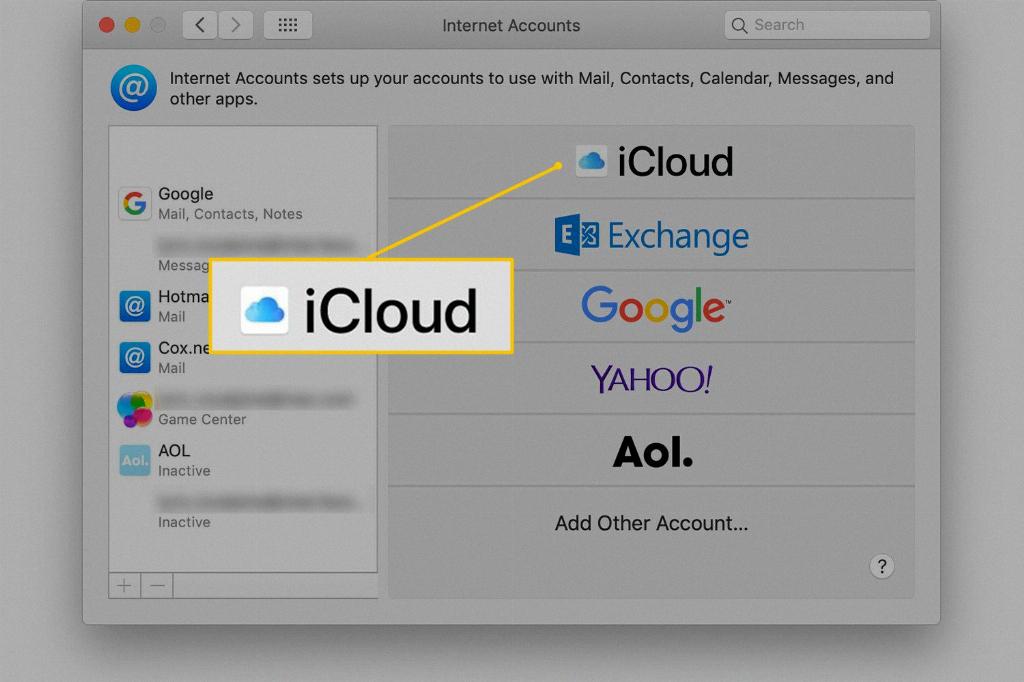
Conclusion
In conclusion, accessing and viewing your photos on iCloud from a Windows 10 computer is a convenient way to interact with your photo library. By following the steps outlined above, you can effortlessly navigate through your stored photos, make edits, share images, and enjoy a personalized photo experience right from your Windows device.
