Setting up your out of office reply in Gmail is a simple process that allows you to let people know when you are away from your email and when they can expect a response from you. By following a few easy steps, you can ensure that your contacts are informed of your absence and can plan their communication with you accordingly.
Accessing Your Gmail Settings
To set up your out of office reply in Gmail, start by opening Gmail on your computer. In the top right corner of the screen, you will see a Settings option – click on it to access the settings menu.
Activating the Vacation Responder
Scroll down the settings menu until you find the “Vacation responder” section. Click on the Vacation responder option to activate it and start configuring your out of office reply.
Configuring Your Out of Office Reply
Once you have activated the vacation responder, you will be prompted to fill in the date range for your absence, the subject line for your out of office message, and the message itself. Make sure to include relevant information, such as the dates you will be away and when you will be available again.
Choosing Your Message Recipients
Below your out of office message, you will have the option to select whether you want only your contacts to see your vacation reply. This allows you to tailor your message visibility based on your preferences and ensure that only essential contacts receive your out of office notification.
Setting Up Automatic Replies
By following these steps, you can easily set up automatic replies in Gmail to inform your contacts of your absence and provide them with relevant information about when they can expect to hear back from you.
Customizing Your Out of Office Message
Make sure to customize your out of office message to reflect your unique circumstances and provide clear instructions for contacting you in case of urgent matters. Personalizing your message can help set expectations and maintain effective communication while you are away.
Reviewing and Testing Your Out of Office Reply
Before finalizing your out of office reply, take the time to review the message and ensure that all details are accurate and up-to-date. You can also send a test email to yourself or a colleague to see how the automatic reply appears in your inbox.
Activating and Deactivating Your Out of Office Reply
Once you have configured your out of office reply, be sure to activate it so that your contacts receive the notification. Remember to deactivate the vacation responder once you return to work to prevent outdated messages from being sent to new emails.
Notifying Your Contacts
Consider sending a separate email to your key contacts to inform them personally of your upcoming absence and provide them with alternative contact information in case of emergencies. This proactive approach can help maintain important connections during your time away.
Effective Communication in Your Absence
By setting up an out of office reply in Gmail and taking the time to provide clear and relevant information, you can ensure that your contacts are informed of your absence and can plan their communication accordingly. Effective communication is essential in maintaining professional relationships, even when you are out of the office.
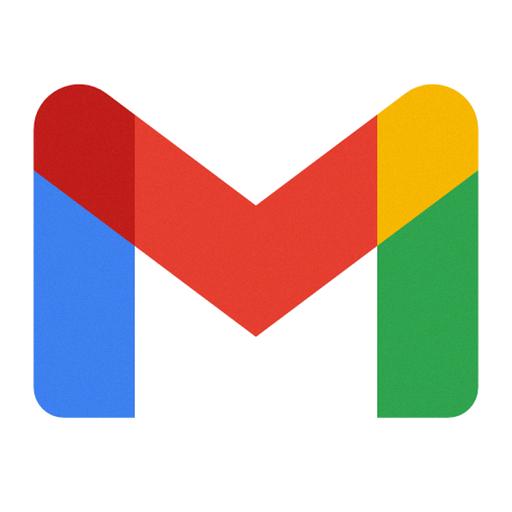
Finalizing Your Out of Office Settings
After configuring and activating your out of office reply in Gmail, take a moment to double-check all settings and messages to ensure that everything is accurate and aligned with your preferences. With your out of office reply in place, you can enjoy your time away with peace of mind, knowing that your contacts are informed and your communication is well-managed.
