Setting up rules in Gmail can help you manage your inbox more efficiently and ensure that important emails are easily accessible. By creating filters and rules, you can automatically organize incoming messages, apply labels, and prioritize certain emails over others. In this article, we will guide you through the process of setting up rules in Gmail.
Step 1: Accessing Gmail Settings
To begin setting up rules in Gmail, you need to access your Gmail settings. Click on the gear icon located in the top right corner of your inbox and select “See all settings” from the dropdown menu.
Step 2: Creating a Filter
Once you are in the Settings menu, navigate to the “Filters and Blocked Addresses” tab. Click on “Create a new filter” to start creating a new filter rule.
Step 3: Defining Filter Criteria
In the filter creation window, you can specify the criteria that incoming emails must meet to trigger the filter. You can filter emails based on sender, recipient, subject, keywords, and more.
Step 4: Refining Filter Criteria
After defining the basic filter criteria, you can further refine the filter by specifying additional conditions. This allows you to create more complex rules to accurately categorize and manage your emails.
Step 5: Applying Actions
Once you have finalized the filter criteria, you can choose the actions that Gmail will perform when an email matches the filter. You can apply labels, archive messages, mark them as important, or categorize them in specific folders.
Step 6: Testing the Filter
Before saving the filter, it is recommended to test it using the “Test Search” button. This will show you a list of emails that match the filter criteria, allowing you to verify if the rule works as intended.
Step 7: Saving the Filter
If the test results are satisfactory, click on the “Create filter” button to save the filter rule. Gmail will now automatically apply the defined actions to incoming emails that meet the filter criteria.
Step 8: Managing Filters
Once you have created filters in Gmail, you can manage them by going to the “Filters and Blocked Addresses” tab in settings. Here, you can edit, delete, or disable filters as needed.
Step 9: Automating Email Organization
By setting up rules in Gmail, you can automate the organization of your inbox and ensure that important emails are always within reach. This helps you stay organized and focused on the messages that matter most.
Step 10: Customizing Filter Actions
When creating filters, you can customize the actions that Gmail takes when an email matches the filter criteria. This allows you to tailor the filtering process to suit your specific email management needs.
Step 11: Improving Workflow Efficiency
Setting up rules in Gmail can significantly improve your workflow efficiency by reducing the time spent on manual email organization. With automated filters in place, you can focus on important tasks without getting overwhelmed by your inbox.
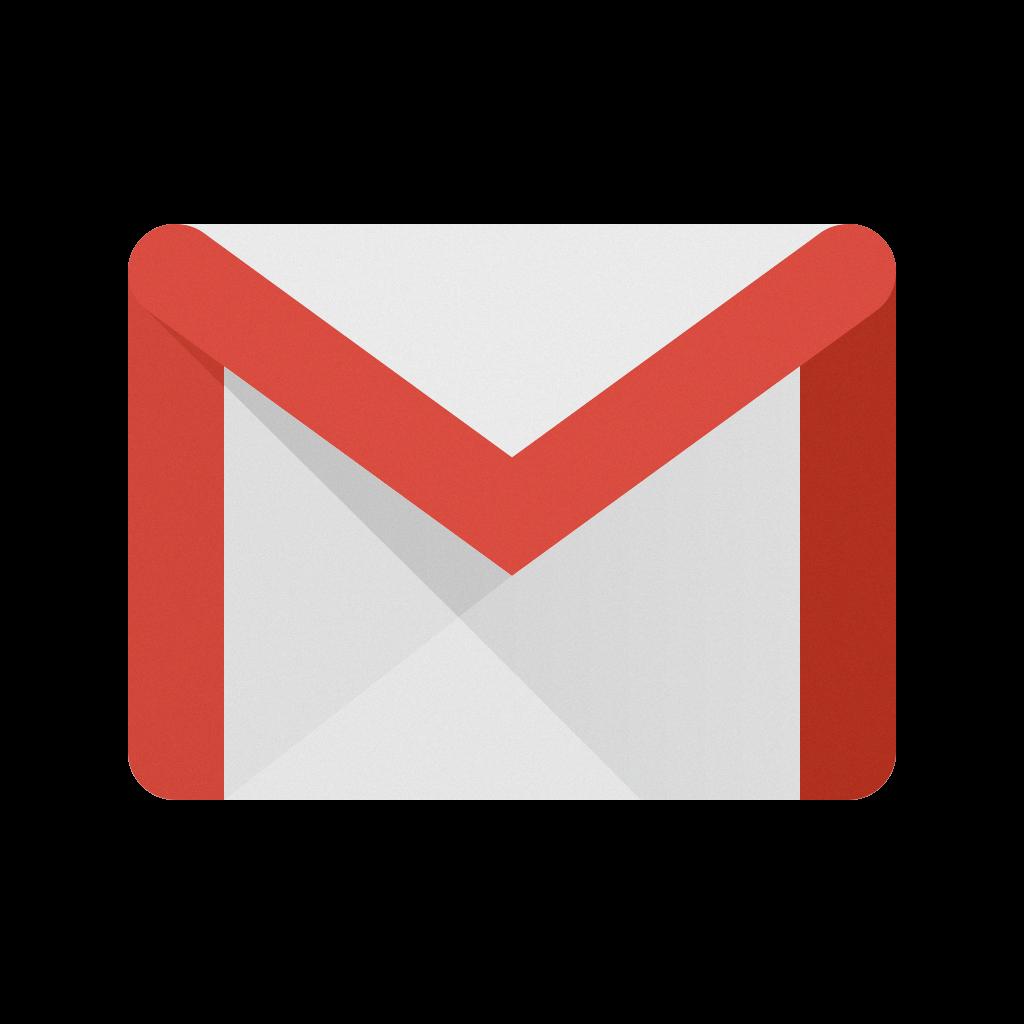
Step 12: Conclusion
In conclusion, setting up rules in Gmail is a powerful way to streamline your email management process and ensure that your inbox remains organized. By creating filters and defining specific actions, you can prioritize important emails, categorize incoming messages, and optimize your workflow. Use the steps outlined in this article to start setting up rules in Gmail today.
