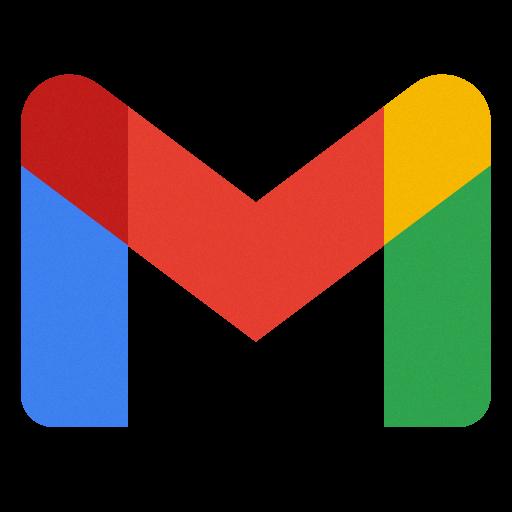Accessing archived emails in Gmail is a straightforward process that can be completed in just a few simple steps. Whether you are looking for an important message or just organizing your inbox, retrieving archived emails can help you stay on top of your communication. In this guide, we will walk you through the steps to access archived emails in Gmail.
To begin accessing your archived emails in Gmail, the first step is to log into your Gmail account. Simply enter your Gmail email address and password on the login page to access your account.
Once you have successfully logged in, you will be taken to the Gmail dashboard. Here, you will need to navigate to the “All Mail” folder, which contains all of your emails, including archived messages. Click on the “All Mail” folder to proceed.
Within the “All Mail” folder, you can search for specific archived emails using the search bar at the top of the page. You can enter keywords, sender names, or any other relevant information to help you locate the archived email you are looking for.
After locating the archived email you wish to access, you can easily move it back to your inbox. Simply open the email, and then click on the “Move to Inbox” option, which will automatically transfer the email from the archived folder back to your primary inbox.
If you have a large number of archived emails and need to access them frequently, you can also create a label for archived emails. This will help you quickly identify and access your archived messages without having to search through the entire “All Mail” folder.
Another useful feature in Gmail is the ability to star important archived emails. By starring an email, you can easily mark it as important or noteworthy, making it simpler to find and access later on.
In addition to searching for archived emails, you can also use filters in Gmail to organize and access your archived messages. By setting up filters based on specific criteria, you can automatically archive emails and keep your inbox clutter-free.
Once you have accessed and retrieved the archived email you were looking for, you can also choose to delete it if it is no longer needed. Simply click on the delete option to remove the email from your inbox and free up space in your Gmail account.
By following these simple steps, you can effectively access and manage your archived emails in Gmail, allowing you to stay organized and focused on your important messages. Whether you are looking to retrieve a specific email or streamline your inbox, accessing archived emails in Gmail can help you stay connected and efficient in your communication.
Take advantage of these tips and tricks to unlock the full potential of your Gmail account and make the most of your archived emails. With a few simple steps, you can easily access, retrieve, and manage your archived messages, keeping your inbox organized and your communication streamlined.