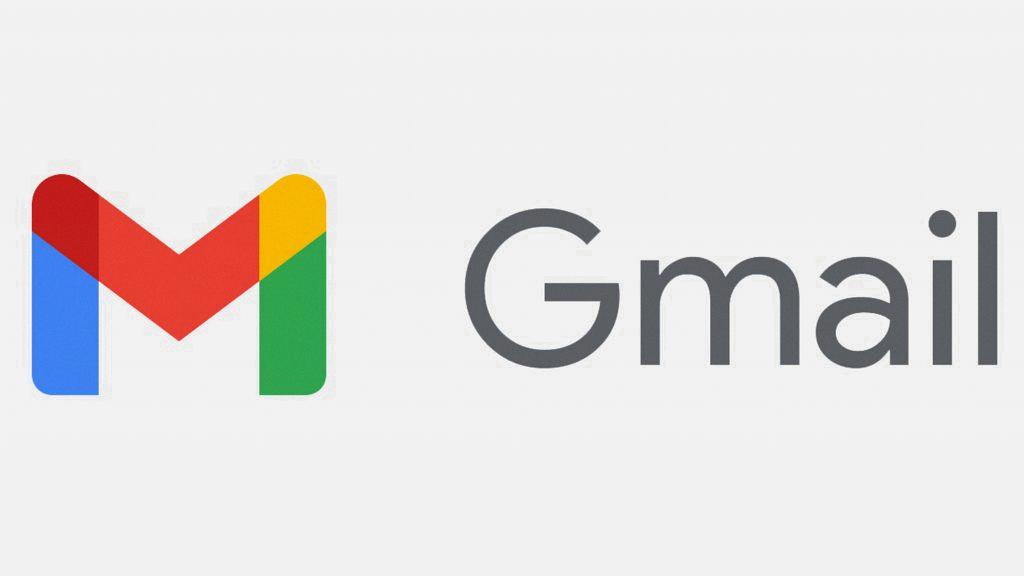Archiving emails in Gmail is a handy feature that allows you to remove messages from your inbox without deleting them. These emails are stored in the All Mail folder, making it easy to retrieve them whenever needed.
To access archived emails in Gmail, simply navigate to the left sidebar of your inbox and click on the “More” option. From there, select “All Mail,” which will display all of your emails, including those that have been archived.
Once you are in the All Mail folder, you can use the search bar at the top of the page to quickly find the archived email you are looking for. Simply enter keywords or the email address of the sender to narrow down the search results.
If you have archived a large number of emails and need to find a specific message, you can also use the Gmail search operators to filter your search even further. For example, you can search for emails from a specific sender, with a particular subject line, or within a specific time frame.
Additionally, you can access archived emails by using the “All Mail” label in Gmail. This label is automatically applied to all emails in your account, including those that have been archived. You can click on this label to view all archived messages in one place.
Another way to access archived emails is by utilizing the Gmail mobile app. Simply open the app on your smartphone or tablet, navigate to the menu, and select the “All Mail” option to view your archived emails on the go.
Furthermore, you can easily unarchive an email in Gmail by opening the message, clicking on the “Move to Inbox” option, or selecting the “Move to Inbox” icon. This will move the email back to your inbox for easy access.
It’s important to note that archived emails in Gmail can be accessed from any device with an internet connection. Whether you are using a computer, smartphone, or tablet, you can access your archived messages easily and quickly.
In conclusion, accessing archived emails in Gmail is a straightforward process that can help you keep your inbox organized and clutter-free. By following the simple steps outlined above, you can easily retrieve and manage your archived messages whenever needed.
So, the next time you need to access an archived email in Gmail, simply follow these steps to locate and retrieve the message with ease.