Have you ever wondered how to access your iPhone iCloud storage? In this detailed guide, we will walk you through the process of accessing your iCloud storage on your iPhone. Whether you want to view your files, photos, or documents stored in iCloud, we’ve got you covered. Let’s dive in!
Step 1: Open the Files App
The first step in accessing your iCloud storage on your iPhone is to open the Files app. This app allows you to browse through all your files and folders, including those stored in iCloud. Simply tap on the Files app icon to get started.
Step 2: Tap on “Browse”
Once you have the Files app open, look for the “Browse” option at the bottom of the screen. Tap on “Browse” to proceed to the next step.
Step 3: Access iCloud Drive
Under the Locations section, you will see the option to access iCloud Drive. If you don’t initially see this option, tap on “Browse” again until you see iCloud Drive. Tap on iCloud Drive to enter your iCloud storage.
Step 4: Navigate Through Folders
Now that you are in iCloud Drive, you can navigate through your folders by tapping on them. To view the contents of a specific folder, simply tap on it.
Step 5: View and Manage Your Files
Once you have accessed a folder, you can view and manage your files stored in iCloud. You can open files, delete them, move them to different folders, and perform other actions as needed.
Step 6: Modify Files and Folders
If you want to make changes to your files or folders, such as renaming them or moving them to a different location, you can do so within the Files app. Simply tap and hold on a file or folder to access the available options.
Step 7: Set Up iCloud Drive on iPhone
If you have not yet set up iCloud Drive on your iPhone, you can follow the on-screen prompts to do so. This will ensure that your files are backed up to iCloud and easily accessible whenever you need them.
Step 8: Check Storage Usage
If you want to see how much storage space you are using in iCloud, you can check your storage usage within the Files app. This will give you an overview of how much space your files are taking up in iCloud.
Step 9: Upload Files to iCloud
If you have files on your iPhone that you want to upload to iCloud, you can easily do so by tapping on the Upload icon within the Files app. Select the files you want to upload, and they will be added to your iCloud storage.
Step 10: Share Files from iCloud
Sharing files from iCloud is also simple with the Files app. Tap and hold on a file you want to share, then select the Share option. You can choose to share the file via email, messaging apps, or other platforms.
Step 11: Secure Your Files
To ensure the security of your files stored in iCloud, consider enabling two-factor authentication for your Apple ID. This added layer of security will help protect your data from unauthorized access.
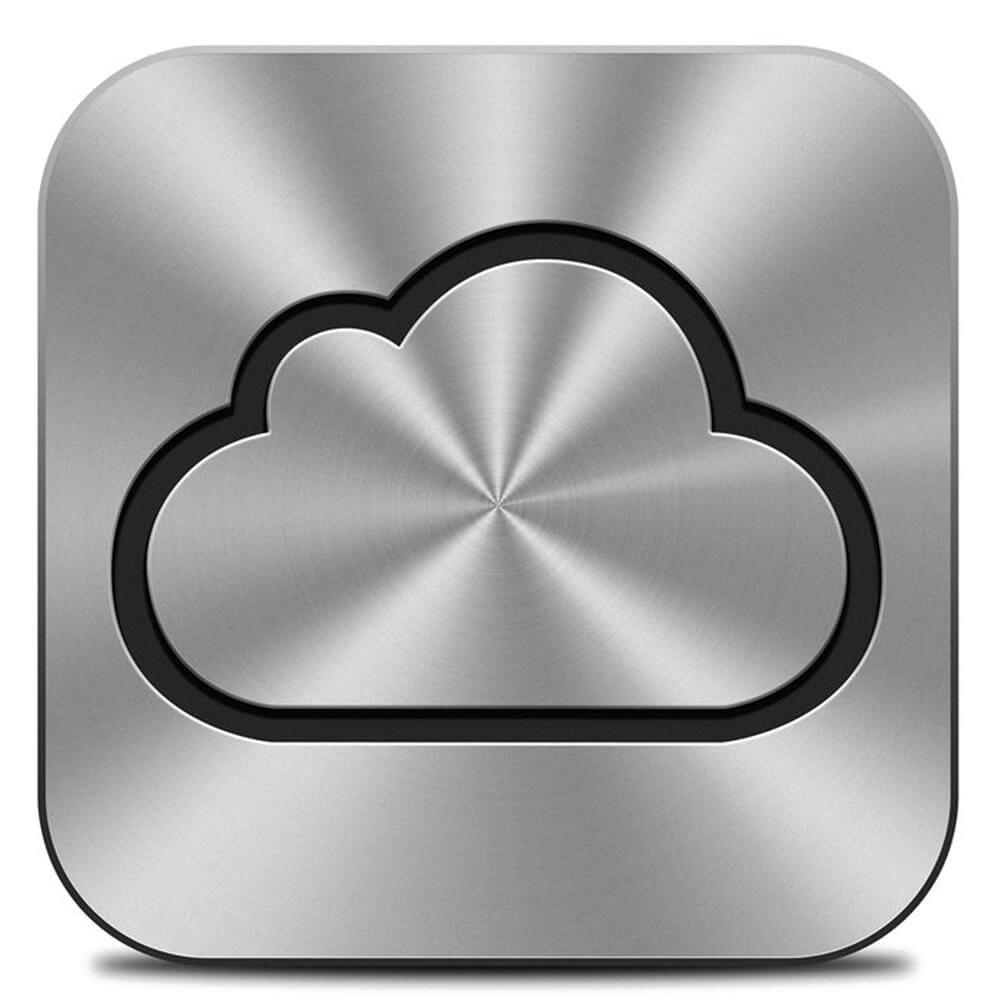
Step 12: Explore More Features
Now that you have learned how to access your iPhone iCloud storage, feel free to explore more features and functionalities of iCloud Drive. Take advantage of cloud storage to keep your files safe and easily accessible across all your Apple devices.
