One of the convenient features of iOS devices is the ability to sync Messages with iCloud. This allows you to access your messages across all your Apple devices seamlessly. If you’re wondering how to access messages in iCloud, here’s a simple guide to help you get started.
Step 1: Open Settings
First, unlock your iPhone, iPad, or iPod touch, and navigate to the Settings app. This is where you can manage all your device settings, including iCloud preferences.
Step 2: Access Your iCloud Account
Scroll down in the Settings menu and look for your name at the top. Tap on it to access your Apple ID settings. From here, you can manage your iCloud account and settings.
Step 3: Navigate to iCloud Settings
Once you’re in your Apple ID settings, tap on the “iCloud” option. This will take you to a screen where you can see all the different iCloud features and settings available.
Step 4: Enable Messages in iCloud
Scroll through the list of iCloud features until you find “Messages.” Depending on your iOS version, the wording may vary slightly. Tap on the Messages option to access the settings for this feature.
Step 5: Turn on Message Syncing
In this menu, you’ll see an option to enable syncing for messages using iCloud. Toggle the switch to turn on “Use on this iPhone” or “Sync this device,” depending on your iOS version.
Step 6: Sync Messages Across Devices
Once you’ve enabled message syncing in iCloud, your messages will now be accessible on all your Apple devices linked to the same iCloud account. This means you can view and respond to messages from any of your devices seamlessly.
Step 7: Access Messages on iPad or Mac
If you have an iPad or a Mac, you can also access your messages from these devices by setting up iCloud for Messages in the respective settings. This ensures that your messages stay in sync across all your Apple devices.
Step 8: Troubleshooting
If you encounter any issues with accessing messages in iCloud, make sure that you’re signed in with the same Apple ID on all devices and that iCloud syncing is enabled for Messages. Restarting your devices or signing out and back into iCloud can also help resolve any syncing issues.
Step 9: Security and Privacy
It’s important to note that messages stored in iCloud are encrypted and stored securely to protect your privacy. Apple prioritizes the security of user data, ensuring that your messages are safe and protected from unauthorized access.
Step 10: Data Usage
By enabling message syncing in iCloud, you may incur data usage if you’re not connected to a Wi-Fi network. Make sure to monitor your data usage if you’re syncing messages over a cellular network to avoid any unexpected charges.
Step 11: Enjoy Seamlessly Synced Messages
With messages synced in iCloud, you can enjoy the convenience of accessing your conversations from any of your Apple devices. Whether you’re using an iPhone, iPad, or Mac, your messages will always be up to date and easily accessible.
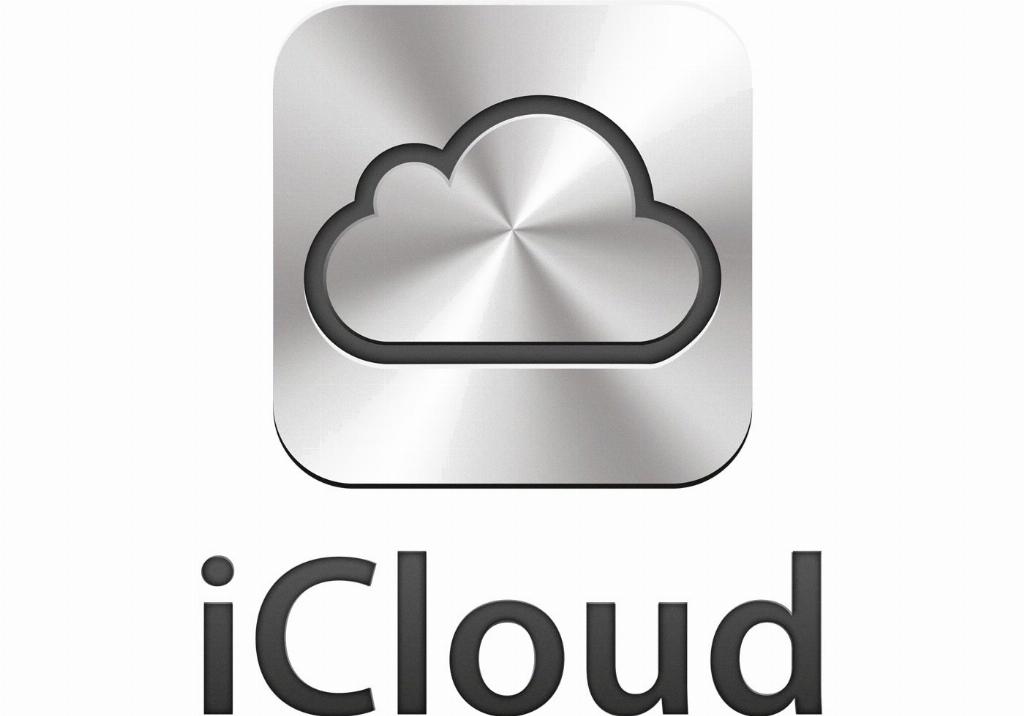
Step 12: Stay Connected Across Devices
By following these steps to access messages in iCloud, you can stay connected with friends, family, and colleagues no matter which Apple device you’re using. Keep your conversations in sync and never miss a message again!
