Accessing shared albums on iCloud is a great way to collaborate with friends and family on photos and videos. By following a few simple steps, you can easily view and contribute to shared albums using your Apple devices.
Step 1: Open Settings on Your Apple Device
The first step to accessing shared albums on iCloud is to open the Settings app on your iPhone, iPad, or iPod touch. This can be done by tapping on the Settings icon on your device’s home screen.
Step 2: Navigate to Your iCloud Settings
Once you are in the Settings app, scroll down and tap on your name at the top of the screen. This will take you to your Apple ID settings. From there, tap on the “iCloud” option.
Step 3: Enable Shared Albums
Scroll down the iCloud settings screen until you find the “Photos” option. Tap on “Photos” and then toggle the switch next to “Shared Albums” to enable this feature on your device.
Step 4: Access Shared Albums in the Photos App
Now that you have enabled shared albums on your device, open the Photos app. In the Albums tab, scroll down to the “Shared Albums” section to view all the shared albums you are a part of.
Step 5: View and Contribute to Shared Albums
Tap on a shared album to view all the photos and videos that have been shared with you. You can like, comment, and add your own photos and videos to the album to collaborate with others.
Step 6: Stay Updated on New Content
As new photos and videos are added to shared albums, you will receive notifications to stay updated on the latest content. This makes it easy to keep track of all the moments shared with you.
Step 7: Sync Shared Albums Across Devices
If you have multiple Apple devices, make sure to enable shared albums on all of them to access the same content across all your devices. This ensures that you can view and contribute to shared albums from anywhere.
Step 8: Customize Your Shared Album Settings
Within the Photos app, you can customize your shared album settings to control who can view and contribute to the albums you create. This gives you full control over your shared album experience.
Step 9: Secure Your Shared Albums
To protect your privacy, make sure to set up two-factor authentication on your Apple ID to secure your shared albums. This adds an extra layer of security to keep your content safe.
Step 10: Explore Additional Features
Take the time to explore all the features of shared albums on iCloud, such as creating shared albums, inviting others to collaborate, and organizing your content for easy access.
Step 11: Troubleshoot Any Issues
If you encounter any issues while accessing shared albums on iCloud, visit the Apple Support website for detailed guides and troubleshooting tips. The support team is always available to help you resolve any issues.
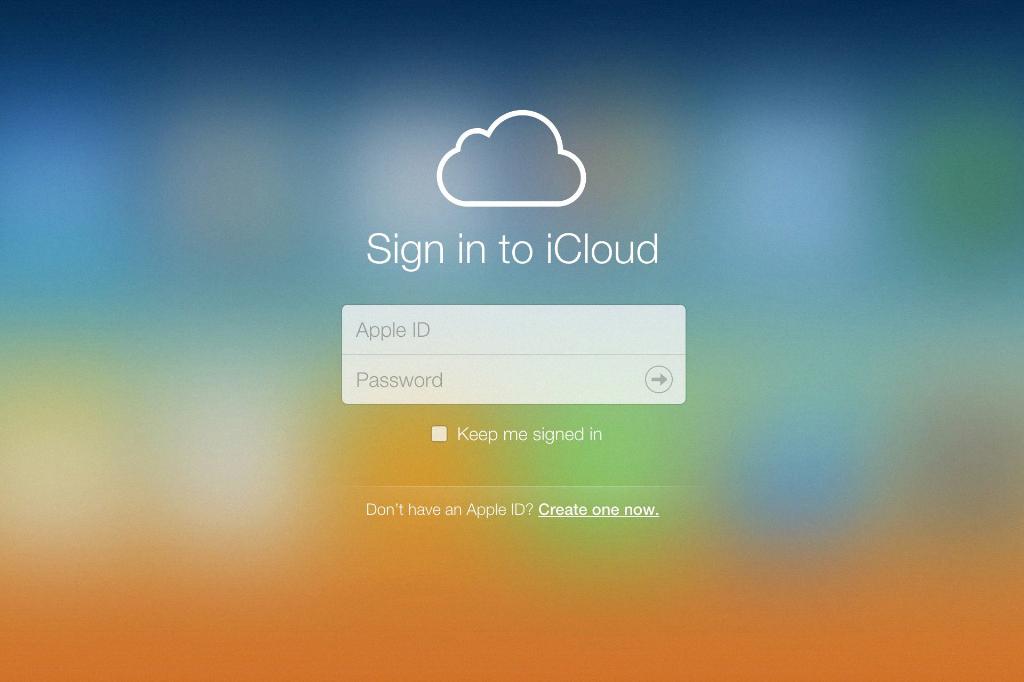
Step 12: Enjoy Sharing Memories with Shared Albums
With shared albums on iCloud, you can easily share and cherish memories with friends and family. Whether it’s a special occasion or everyday moments, shared albums make it easy to collaborate and create lasting memories together.
