Adding contacts to groups in Gmail can help you stay organized and efficiently manage your communication with different sets of people. Whether you want to categorize contacts for work, personal, or any other purpose, Gmail makes it easy to create and manage groups.
Accessing Google Contacts
The first step to adding a contact to a group in Gmail is accessing Google Contacts. You can do this by visiting the Google Contacts website or clicking on the “Contacts” option from your Gmail account.
Selecting Contacts
Once you’re in Google Contacts, you can start selecting the contacts you want to add to a group. You can either select a single contact by ticking the box next to the contact’s name or choose multiple contacts by ticking the boxes next to each one.
Managing Labels
After selecting the contacts, click on the “Manage labels” option at the top of the page. This will allow you to assign labels or groups to the selected contacts.
Choosing a Group Label
Within the “Manage labels” menu, click on the group label that you want to add the selected contacts to. If you haven’t created a group label yet, you can do so by clicking on the “Create label” option.
Applying the Changes
Once you’ve selected the group label, click on the “Apply” button to save your changes. The contacts you selected will now be added to the chosen group label in Google Contacts.
Viewing and Managing Group Contacts
To view and manage contacts within a specific group, you can easily navigate to the group label in Google Contacts. This allows you to see all the contacts assigned to that group and make any necessary changes.
Editing Group Members
If you need to add or remove contacts from a group later on, you can simply revisit Google Contacts, select the group label, and make the desired changes by following the steps mentioned above.
Benefits of Grouping Contacts
Grouping contacts in Gmail offers various benefits such as sending emails to multiple contacts at once, organizing contacts based on specific criteria, and easily managing communication with different groups of people.
Creating Custom Groups
In addition to default groups, you can also create custom groups in Gmail to suit your unique needs. This allows you to categorize contacts in a way that makes sense to you and facilitates efficient communication.
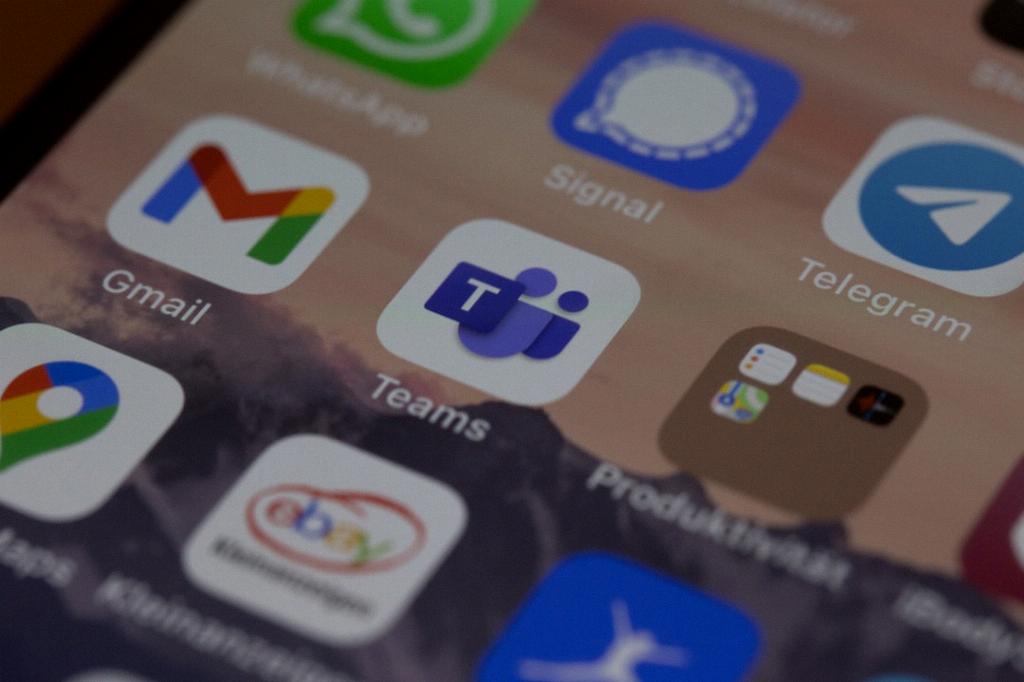
Utilizing Group Labels
By utilizing group labels effectively, you can streamline your contact management process, save time on sending messages to specific groups, and ensure that you stay organized when communicating with different sets of contacts.
