When it comes to managing multiple Gmail accounts on your Android device, the process is simple and efficient. Whether you’re setting up your Gmail account for the first time or adding another account, the Gmail app provides an intuitive interface to help you streamline your email management tasks.
Step 1: Open the Gmail App
To begin adding a Gmail account to Gmail, open the Gmail app on your Android phone or tablet. The Gmail app serves as the central hub for accessing and managing all your email accounts in one place.
Step 2: Access Account Settings
In the top right corner of the Gmail app, tap on your profile picture. This action will lead you to the Account settings menu, where you can make changes to your existing accounts or add new ones effortlessly.
Step 3: Add Another Account
Within the Account settings menu, locate the option labeled “Add another account” and tap on it. This action will prompt Gmail to initiate the process of adding a new account to your device.
Step 4: Choose Account Type
After tapping on “Add another account,” you’ll be presented with a list of account types to choose from. Since you’re looking to add a Gmail account, select the Gmail option from the list.
Step 5: Enter Account Details
Once you’ve selected the Gmail account type, you’ll need to enter the email address and password associated with the account you wish to add. Make sure to input the correct login credentials to ensure successful account addition.
Step 6: Account Verification
After entering your account details, Gmail will verify the authenticity of the information provided. This verification process helps ensure that only authorized users can access the added account.
Step 7: Account Integration
Once the account verification is complete, Gmail will integrate the newly added account into the app. You’ll now be able to switch between multiple Gmail accounts seamlessly within the Gmail app.
Step 8: Account Customization
With the added Gmail account now available in the app, you can customize various settings such as notifications, sync frequency, and signature options to tailor your email experience to your preferences.
Step 9: Managing Multiple Accounts
Having successfully added a Gmail account to Gmail, you can easily switch between multiple accounts by accessing the account settings menu and selecting the desired account from the list of available options.
Step 10: Streamlined Email Management
By adding and managing multiple Gmail accounts within the Gmail app, you can streamline your email communication and stay organized without the need to switch between different email applications.
Enhanced Productivity
Utilizing the Gmail app to add multiple accounts enhances your productivity by centralizing all your email correspondence in one convenient location. This approach simplifies the process of managing and responding to emails effectively.
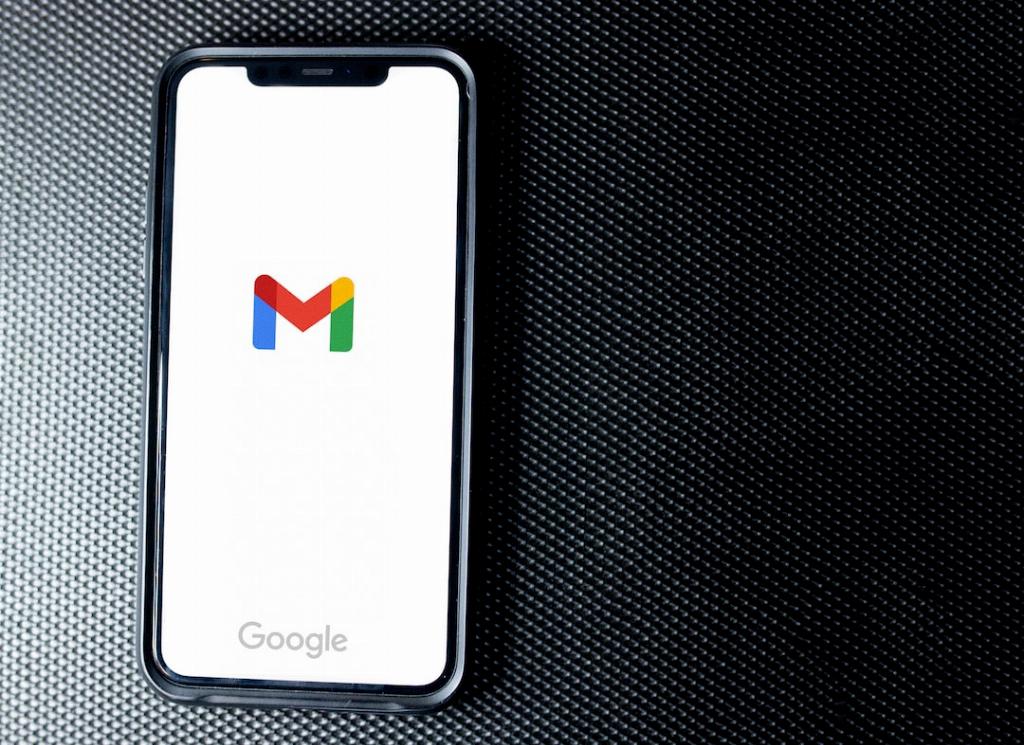
Conclusion
Adding a Gmail account to Gmail is a straightforward process that empowers you to access and manage all your email accounts with ease. By following the simple steps outlined above, you can enjoy a seamless email experience on your Android device.
