In today’s digital age, email communication has become a critical part of our personal and professional lives. Whether you’re sending an important business proposal or a casual message to a friend, knowing whether your email has been read can provide valuable insights into the recipient’s engagement. Gmail, one of the most popular email platforms, offers a feature that allows you to request a read receipt on your emails.
Accessing Your Gmail Account
To start the process of adding a read receipt in Gmail, you need to access your Gmail account. Simply log in to your account on a web browser or through the Gmail mobile app to begin.
Composing a New Email
Once you are logged in to your Gmail account, click on the “Compose” button located towards the top-left corner of the window. This will open a new email draft where you can compose your message as you typically would.
Writing Your Email
After clicking on the “Compose” button, you can start writing your email. Type in the recipient’s email address, subject line, and the body of your message. Make sure your email is clear, concise, and includes all necessary information.
Requesting a Read Receipt
Before sending your email, you have the option to request a read receipt. To do this, look for the small down-caret icon located in the bottom-right corner of the email draft. Click on this icon and select “Request read receipt” from the drop-down menu.
Sending Your Email
Once you have composed your email and requested a read receipt, you are ready to send it. Click on the “Send” button to dispatch your email to the recipient’s inbox.
Confirmation of Read Receipt Request
After sending the email with the read receipt request, Gmail will notify you when the recipient opens your message. This notification will provide you with valuable information about the engagement level of the recipient.
Benefits of Using Read Receipts
Adding read receipts to your emails in Gmail can offer several benefits, such as providing you with confirmation that your message was received and read by the recipient. Additionally, read receipts can help you gauge the recipient’s interest and prompt timely follow-ups.
Understanding Recipient Privacy
It’s essential to respect the privacy of the recipient when using read receipts in Gmail. Some users may have settings that prevent read receipts, so it’s crucial to consider the recipient’s preferences and not rely solely on this feature for communication confirmation.
Customizing Your Read Receipt Settings
Gmail offers options to customize your read receipt settings based on your preferences. You can enable or disable read receipts for specific emails or adjust the timing of read receipt notifications to align with your communication needs.
Utilizing Read Receipts Effectively
To make the most of read receipts in Gmail, consider using them strategically in your communication. Reserve read receipt requests for essential emails or situations where confirmation of receipt and engagement is crucial for your intended communication outcome.
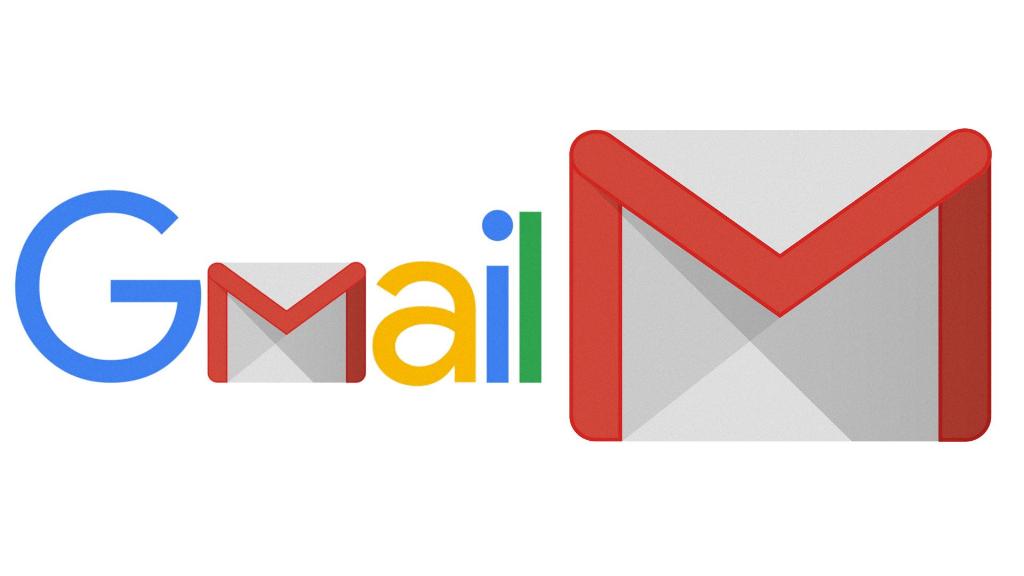
Conclusion
In conclusion, adding a read receipt in Gmail can be a valuable tool for enhancing your email communication. By following the simple steps outlined above and utilizing read receipts effectively, you can gain insights into recipient engagement and improve the overall effectiveness of your email correspondence.
