Instagram provides a dynamic platform for sharing moments through photos and videos, and adding music to your posts can take your creativity to the next level. Whether you want to enhance the mood of your content or simply share your favorite tunes, adding a song to your Instagram post can be a fun and engaging way to connect with your audience.
Step 1: Open the Instagram App
To begin the process of adding music to your Instagram post, open the Instagram app on your mobile device. Make sure you are logged in to your account to access all the features seamlessly.
Step 2: Create a New Post
Next, tap on the plus sign icon at the bottom of the screen to create a new post. You can choose to take a photo or video in real-time or select one from your phone’s library to add music to.
Step 3: Access the Music Library
After selecting your photo or video, tap on the sticker icon located at the top of the screen. Then, scroll down and tap on the “Music” option to access Instagram’s extensive music library.
Step 4: Choose a Song
Once you’re in the music library, browse through the available songs by searching for a specific track or exploring different genres, moods, or popular tunes. Select the song you want to add to your post by tapping on it.
Step 5: Select the Song Segment
After choosing the song, you can further customize your post by selecting the specific segment of the track you want to play with your photo or video. Use the sliding bar at the bottom to adjust the portion of the song that aligns with your content.
Step 6: Preview Your Post
Before finalizing your post, take a moment to preview how the music integrates with your photo or video. You can play the post to ensure that the song segment matches the mood and timing of your content.
Step 7: Add Text and Effects
Enhance your post by adding text, stickers, or effects to complement the music. You can customize the font, color, and placement of the text to create a visually appealing and engaging post.
Step 8: Share Your Post
Once you’re satisfied with your post, tap on the “Your Story” button to share it as a story, or select “Share” to post it on your feed. You can also choose to send the post directly to specific followers or groups.
Step 9: Engage with Your Audience
After sharing your music-enhanced post, engage with your audience by responding to comments, likes, and direct messages. Encourage interaction by asking questions or prompting users to share their thoughts on the post.
Step 10: Explore Music Features
Delve deeper into Instagram’s music features by discovering new tracks, following your favorite artists, and exploring trending playlists. Stay updated on the latest music trends and use them to elevate your content.
Step 11: Experiment with Different Genres
Don’t be afraid to experiment with different music genres and styles to see what resonates best with your audience. Try incorporating diverse sounds and rhythms into your posts to keep your content fresh and engaging.
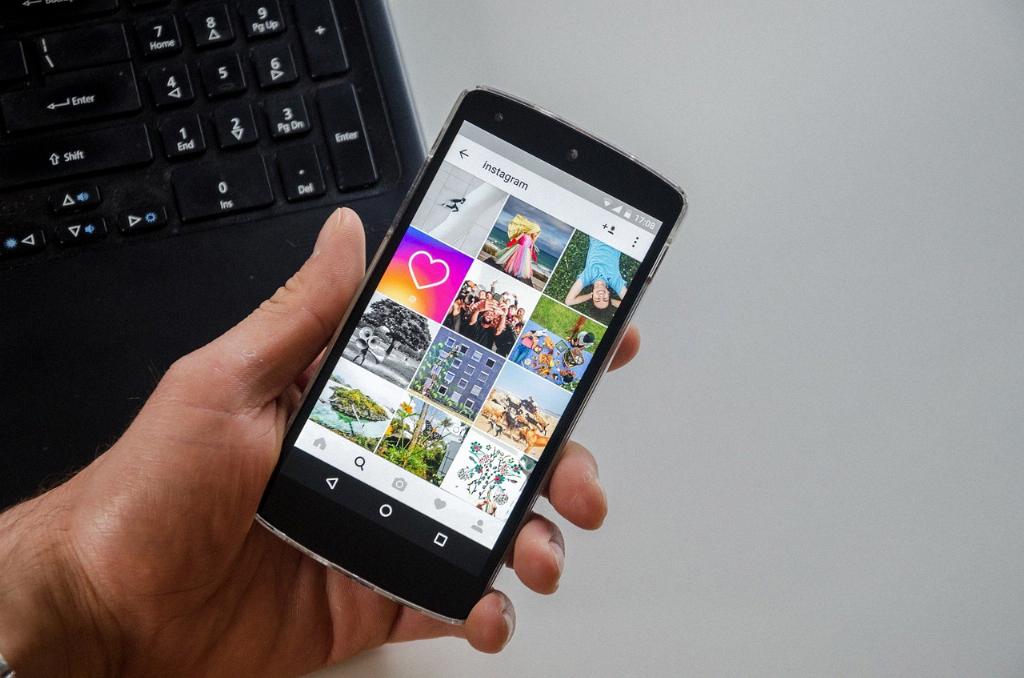
Step 12: Stay Creative and Expressive
As you continue to add music to your Instagram posts, remember to stay true to your unique style and voice. Let your creativity shine through by experimenting with new ideas and expressing yourself authentically through music and visuals.
