Adding an administrator to your Facebook Page is a simple process that can help you manage your Page more efficiently. Whether you’re looking to delegate tasks or share responsibilities, adding an admin can make a significant difference in how your Page is run.
Step 1: Check Your Admin Status
Before you can add another administrator to your Facebook Page, you must be an admin yourself. Make sure you have the necessary permissions to create or add another admin to the Page.
Step 2: Log Into Facebook
Access your Facebook account by logging in with your username and password. Once you’re logged in, navigate to the Facebook Page to which you want to add an administrator.
Step 3: Access Page Settings
Click on the “Settings” option located at the top of your Facebook Page. This will take you to the Page settings where you can make various changes and updates.
Step 4: Navigate to Page Roles
In the left column of the Page settings, you’ll find an option labeled “Page Roles.” Click on this option to view and manage the roles assigned to different individuals on the Page.
Step 5: Add a New Admin
Under the Page Roles section, you’ll see a list of existing Page roles. To add a new admin, simply type the name or email address of the person you want to add in the “Assign a New Page Role” field.
Step 6: Select Admin Role
Once you’ve entered the name or email of the individual you want to add as an admin, choose the “Admin” role from the drop-down menu. This will give the person full administrative privileges on the Page.
Step 7: Confirm Changes
After selecting the admin role, confirm the changes by entering your Facebook password in the designated field. This is to ensure that only authorized individuals can make such changes to the Page.
Step 8: Notification to New Admin
Once you’ve successfully added a new admin to your Facebook Page, the individual will receive a notification informing them of their new role. They can now access and manage the Page accordingly.
Step 9: Review Admin Privileges
Make sure to review the admin privileges granted to the new admin to ensure they have the necessary access to fulfill their role effectively. You can always make adjustments to the roles assigned.
Step 10: Collaborate with Admins
Collaborate with other admins to streamline the management of your Facebook Page. Discuss roles and responsibilities to ensure everyone is on the same page when it comes to managing the Page.
Step 11: Regularly Update Admins
Keep the list of admins updated as your team changes or as responsibilities shift. Removing or adding admins as needed will help maintain the efficiency of Page management.
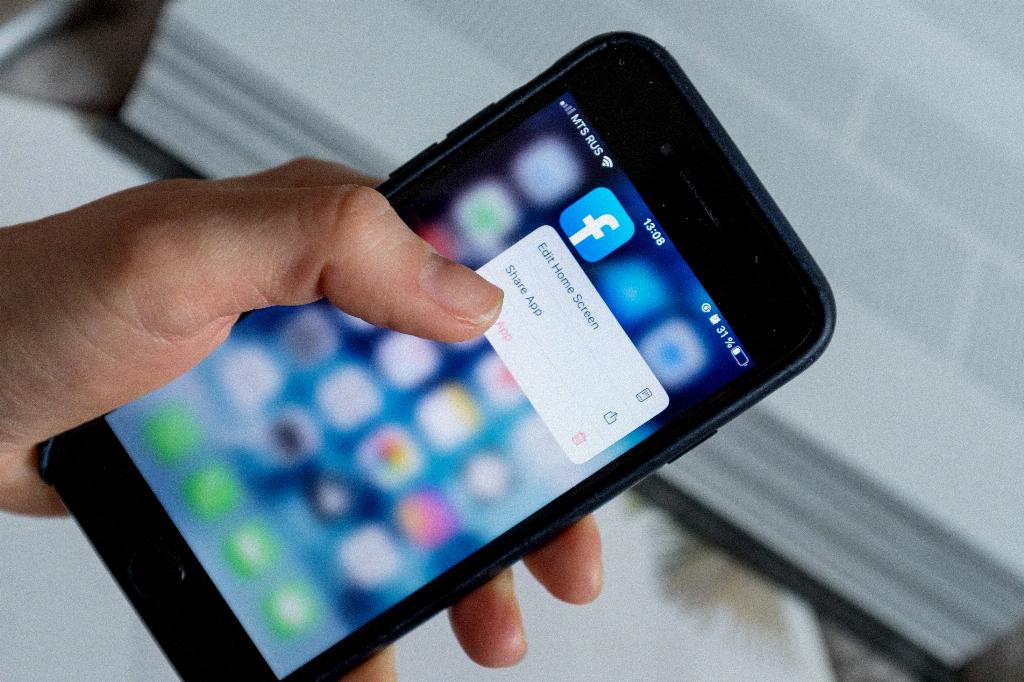
Step 12: Enjoy Efficient Page Management
By following these steps and adding administrators to your Facebook Page, you can enjoy a more organized and collaborative approach to managing your Page. Delegate tasks, share responsibilities, and work together to achieve your Page goals effectively.
