Adding another account in Gmail is a simple process that can be done on both desktop and mobile devices. If you’re using an Android phone or tablet, you can follow these steps to add another account in Gmail:
Step 1: Open the Gmail App
To begin, open the Gmail app on your Android device. The app icon typically looks like an envelope with a red ‘M’ on it.
Step 2: Access Your Profile
In the top right corner of the Gmail app, you’ll see your profile picture. Tap on your profile picture to access the account settings.
Step 3: Add Another Account
After tapping on your profile picture, you’ll see an option that says “Add another account.” Tap on this option to proceed with adding a new account.
Step 4: Choose Account Type
Once you select the “Add another account” option, you will be prompted to choose the type of account you want to add. This could be another Gmail account, Yahoo, Outlook, or any other provider supported by Gmail.
Step 5: Enter Account Details
After selecting the account type, you will need to enter the email address and password associated with the account you wish to add. Make sure to input the correct information to proceed.
Step 6: Account Verification
Depending on the type of account you’re adding, Gmail may require additional verification steps to ensure the security of the account. Follow the on-screen instructions to complete the verification process.
Step 7: Account Added Successfully
Once you’ve entered all the necessary details and completed the verification process, the new account will be successfully added to your Gmail app. You can now switch between accounts to access emails from different accounts in one place.
Managing Multiple Accounts
With multiple accounts added to your Gmail app, you can easily toggle between them by tapping on your profile picture and selecting the account you want to view. This feature allows you to stay organized and access all your emails effortlessly.
Benefits of Multiple Accounts
Having multiple accounts in Gmail can be beneficial for individuals who manage both personal and professional emails. It helps in keeping different types of correspondence separate and ensures efficient communication management.
Customizing Account Settings
Gmail offers various customization options for each account added to the app. You can configure settings such as notification preferences, signature, and inbox organization based on individual account requirements.
Security Considerations
When adding multiple accounts to Gmail, it’s essential to ensure the security of each account by using strong passwords and enabling two-factor authentication where possible. This helps in safeguarding sensitive information and preventing unauthorized access.
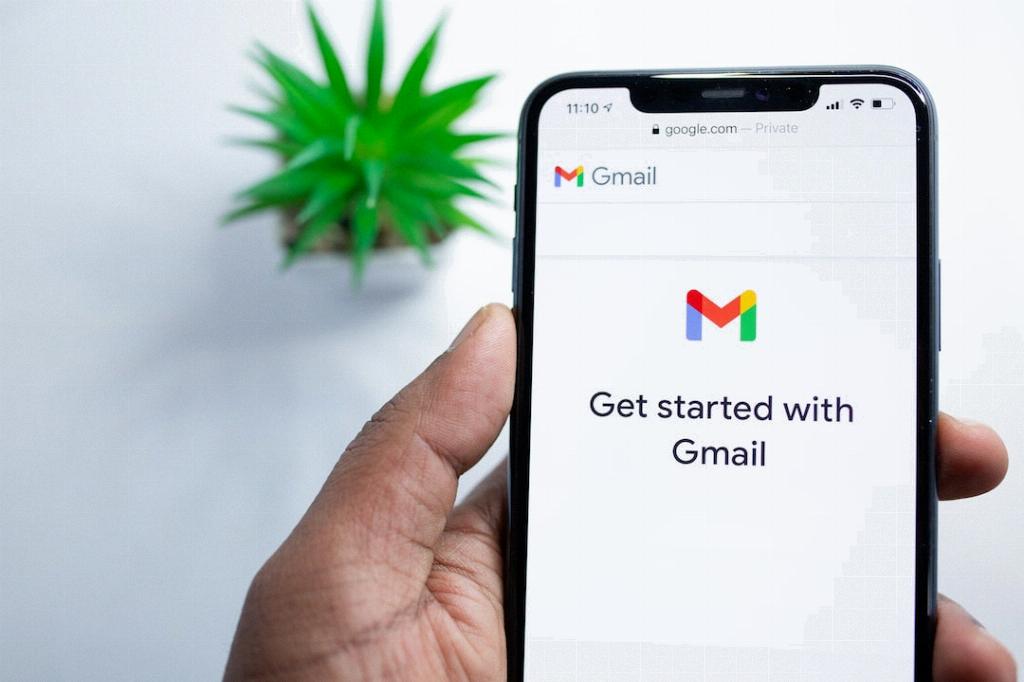
Conclusion
Adding another account in Gmail enhances the user experience by providing a convenient way to manage multiple email accounts from a single platform. By following the steps outlined above, you can seamlessly integrate additional accounts and enjoy the benefits of streamlined communication.
