If you find yourself needing to juggle multiple email accounts on a regular basis, adding another account to Gmail can help streamline your communication process. Thankfully, Google has made this task relatively simple and straightforward. By following a few easy steps, you can easily integrate multiple email accounts within the Gmail app on your Android device.
Accessing Gmail App
To begin the process of adding another account to Gmail, start by locating and opening the Gmail app on your Android phone or tablet. The app icon typically features the familiar red and white envelope logo, making it easily recognizable among your other applications.
Profile Picture
Once you have launched the Gmail app, look towards the top right corner of the screen where you will notice your profile picture displayed. Tap on your profile picture to access a dropdown menu that contains various options and settings related to your Gmail account.
Adding Account
Within the dropdown menu, locate and tap on the “Add another account” option. This action will prompt Gmail to initiate the process of setting up and integrating a new email account alongside your existing one within the app.
Account Type Selection
After selecting the “Add another account” option, Gmail will present you with a menu that allows you to choose the type of account you wish to add. This step is crucial as it determines the specific login and authentication method required for adding the new email account to the Gmail app.
Google Account Integration
If you opt to add another Google account to Gmail, the process becomes even more seamless. Gmail leverages your existing Google account credentials to quickly add and sync the new account within the app, providing a unified email management experience.
Non-Google Account Integration
For users looking to add a non-Google email account, Gmail offers comprehensive support for various email providers, including Yahoo, Outlook, and more. By selecting the appropriate account type, you can easily link and manage your external email accounts within the Gmail app.
Authentication Process
Regardless of the account type you choose, Gmail will guide you through the authentication process to verify your credentials and establish a secure connection between the app and your email account. Following the on-screen instructions will ensure a successful account integration.
Switching Between Accounts
Once you have added multiple accounts to Gmail, switching between them is a breeze. By tapping on your profile picture within the app, you can instantly toggle between different accounts, allowing you to access and manage your emails efficiently.
Customizing Account Settings
Gmail offers a range of customization options for each added account, allowing you to tailor the settings and preferences according to your specific needs. From notification preferences to signature settings, Gmail empowers you to personalize your email accounts as per your preferences.
Managing Multiple Accounts
With the ability to add and seamlessly manage multiple accounts within the Gmail app, users can consolidate their email communication and stay organized effortlessly. Whether for work, personal, or other purposes, Gmail provides a unified platform for efficiently handling all your email correspondence.
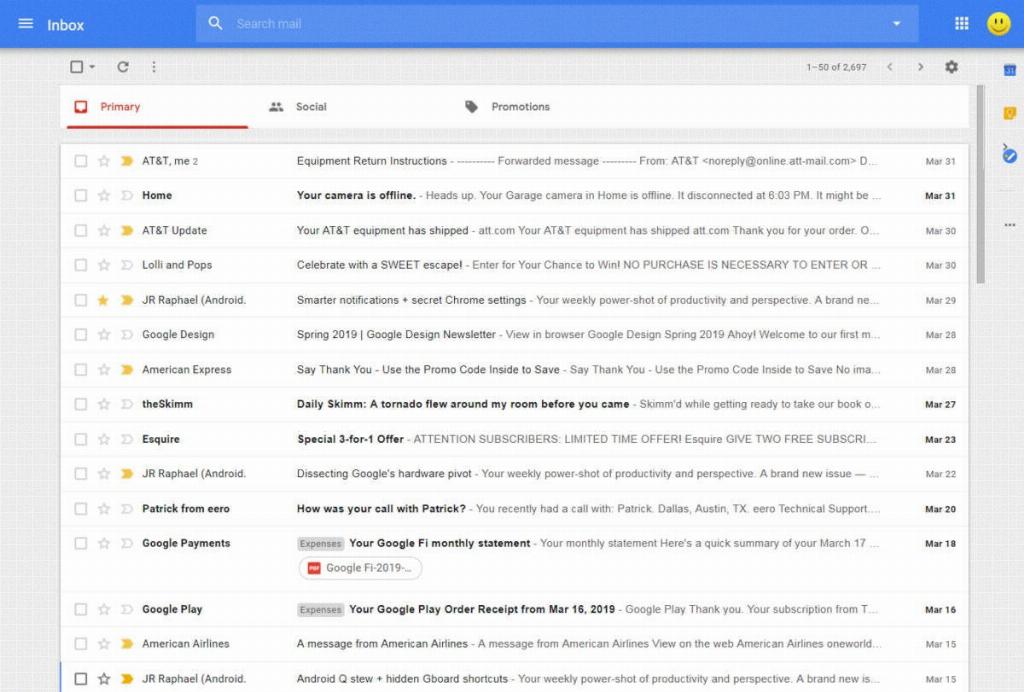
Enjoy Streamlined Communication
By following the steps outlined above, you can effortlessly add another account to Gmail and optimize your email management experience. Whether you’re a business professional, a student, or simply a multitasker with diverse email needs, Gmail caters to your requirements with its user-friendly interface and robust features.
