Adding an additional email to your Gmail account can be useful for consolidating your communications and managing multiple accounts in one place. If you’re wondering how to seamlessly integrate another email address into Gmail, follow these steps for a smooth setup process.
Accessing Your Google Account Settings
To begin the process of adding another email to your Gmail account, first, open your Google Account. This can be done by signing in to your Gmail account and navigating to the settings menu.
Updating Your Personal Information
Once you are in your Google Account settings, locate the “Personal info” section. Under this tab, you will find various contact information, including your email addresses. Click on the “Email” option to proceed.
Adding an Alternate Email Address
Within the “Email” section, look for the “Alternate emails” option. Click on either “Add alternate email” or “Add other email,” depending on the specific language used in your account. You may be prompted to sign in again for security purposes.
Entering Your Additional Email
After selecting to add another email, a new field will appear where you can input the email address you wish to link to your Gmail account. Type in the email address you own and want to add as an alternate.
Verification and Confirmation
Once you have entered the additional email address, select “Add” to initiate the verification process. Gmail may send a confirmation email to the new address to ensure that you have ownership and control over it.
Completing the Setup
Check the inbox of the added email address for the verification message from Gmail. Follow the instructions provided in the email to confirm that you want to link this email to your Gmail account.
Managing Your Alternate Email
With the verification process completed, the additional email address will now be linked to your Gmail account. You can manage this alternate email under the “Alternate emails” section in your Google Account settings.
Utilizing Multiple Emails in Gmail
Having multiple email addresses connected to your Gmail account allows you to send and receive messages from different accounts within one platform. This feature is beneficial for organizing your communications efficiently.
Security Considerations
When adding alternate emails to your Gmail account, it’s essential to ensure that you maintain the security of all linked accounts. Be cautious of sharing sensitive information and regularly review your account settings for any irregularities.
Exploring Further Options
Once you have successfully added another email to Gmail, take some time to explore additional features and settings that Gmail offers to enhance your email management experience further.
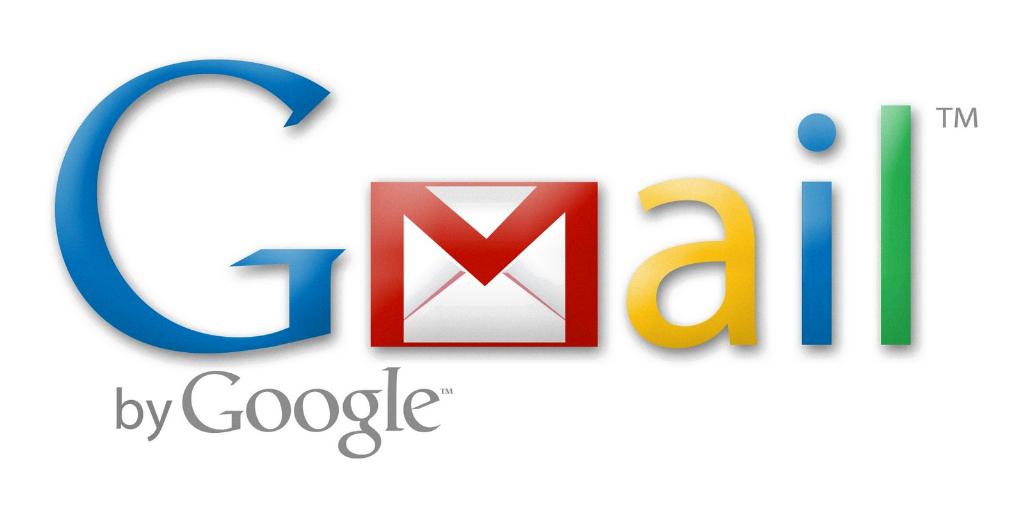
Enjoying Enhanced Email Functionality
By following these steps and integrating another email address into your Gmail account, you can enjoy a seamless and consolidated email experience that caters to your communication needs effectively.
