Managing your Gmail inbox efficiently can significantly enhance your email productivity. One way to streamline your inbox is by adding categories, which can help you organize and prioritize your emails effectively. In this article, we’ll walk you through the steps to add categories in Gmail.
Accessing Gmail Settings
The first step in adding categories to your Gmail inbox is to access the settings. To do this, open Gmail on your computer and navigate to the top right corner where you’ll find the Settings option. Click on it to access all settings related to your Gmail account.
Configuring Inbox Tabs
Once you are in the Settings menu, click on the ‘Inbox’ tab. Here, you can customize your inbox layout by selecting the ‘Default’ option in the “Inbox type” section. This will allow you to make changes to your inbox categories and tabs.
Choosing Categories
In the “Categories” section, you’ll see a list of tabs that you can choose to display in your inbox. Check the boxes next to the categories you want to include, such as Primary, Social, Promotions, Updates, and Forums. This will help you segregate your emails based on their content.
Customizing Tabs
By customizing your tabs, you can categorize incoming emails automatically, making it easier for you to locate and prioritize important messages. Each tab represents a different category, allowing you to organize your inbox more efficiently.
Saving Changes
Once you have selected the categories you want to display, scroll to the bottom of the page and click on the ‘Save Changes’ button. This will apply your new inbox settings and categorize your emails according to the selected tabs.
Managing Categories
After adding categories to your Gmail inbox, you can easily manage them by clicking on the tabs displayed at the top of your inbox. This functionality allows you to navigate through different categories and access emails based on your preferences.
Organizing Email Flow
Adding categories in Gmail enables you to organize the flow of your emails effectively. You can set up rules to automatically sort incoming emails into specific categories, making it easier for you to prioritize and respond to messages promptly.
Enhancing Productivity
By incorporating categories into your Gmail inbox, you can enhance your email productivity by reducing clutter and focusing on essential messages. This organizational structure allows you to stay on top of your emails without feeling overwhelmed.
Personalizing Categories
Customizing categories in Gmail allows you to personalize your inbox layout according to your preferences and work style. You can create a tailored system that suits your needs and helps you efficiently manage your email correspondence.
Streamlining Communication
Categories play a crucial role in streamlining communication and ensuring that you don’t miss any important emails. By categorizing your inbox, you can categorically address different types of messages and stay organized in your email interactions.
Staying Organized
Organizing your Gmail inbox with categories is a proactive approach to staying organized and in control of your email communications. With a well-structured inbox, you can easily find and prioritize emails, ultimately improving your overall email management process.
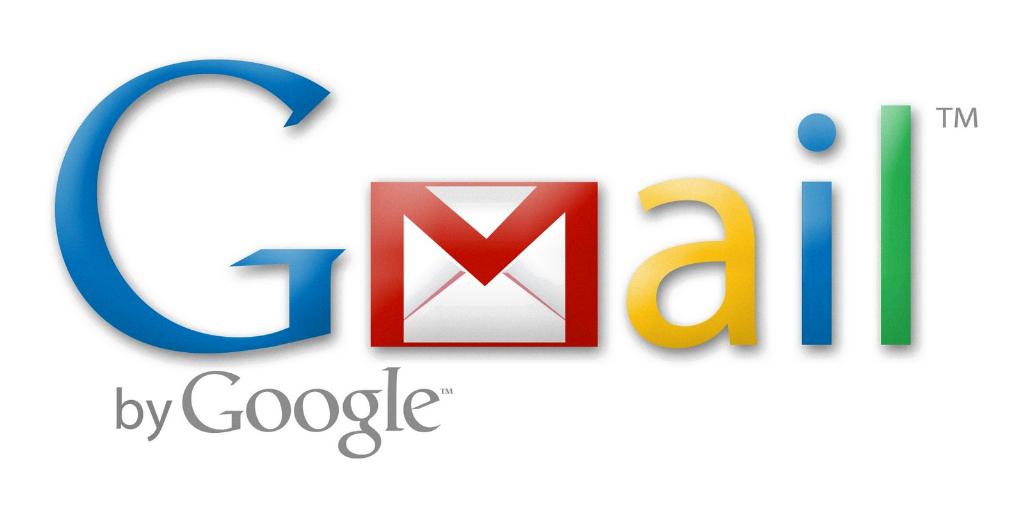
Conclusion
Adding categories in Gmail is a valuable feature that can significantly enhance your email management experience. By customizing your inbox tabs and categorizing emails based on their content, you can streamline your communication, stay organized, and boost your productivity effectively.
