When it comes to organizing your emails effectively in Gmail, creating folders, or labels as they are known in Gmail, can be extremely beneficial. Labels allow you to categorize and sort your emails, making it easier to locate specific messages when needed. If you’re wondering how to add folders in Gmail, look no further as we guide you through the process step by step.
Accessing Gmail Labels on Smartphone
If you prefer managing your emails on the go using your smartphone, you can easily create folders in Gmail through the Gmail mobile application. To start, launch the Gmail app on your smartphone and locate the three horizontal line symbol typically found in the upper left corner of the screen. This symbol will open the navigation menu where you can access various options.
Creating a New Folder in Gmail
Once you have accessed the navigation menu, scroll down until you find the “Labels” option. Tap on “Labels” to view your existing labels and folders. Now, to add a new folder, select the “Create New” option. This will prompt you to enter a name for your new label or folder. Choose a descriptive name that reflects the content you intend to store in the folder.
Naming and Saving Your Folder
After entering the desired label name in the text box, click on the “Save” button typically located in the upper right corner of the screen. By saving your new label, you are creating a folder where you can store relevant emails. The newly added folder will now appear in your list of labels alongside any existing ones.
Accessing and Managing Your Folders
With your new folder created, you can easily access and manage it within the Gmail app. Simply tap on the folder name to view its contents. You can move emails into this folder by selecting them and choosing the “Move to” or “Label as” option, depending on your device’s interface.
Benefits of Using Folders in Gmail
Organizing your emails into folders in Gmail offers numerous benefits. It helps declutter your inbox, improves efficiency in finding important messages, and enhances your overall email management experience. By categorizing emails into folders, you can prioritize and address them more effectively.
Customizing Folder Colors in Gmail
For further personalization, Gmail allows you to assign different colors to your folders. This feature can help visually distinguish between various folders at a glance, making it easier to identify and access specific categories of emails.
Editing and Deleting Folders
If you ever need to modify or remove a folder in Gmail, you can easily do so by accessing the label settings. Within the label settings, you have the option to edit the folder name, change its color, or delete the folder altogether if it is no longer needed.
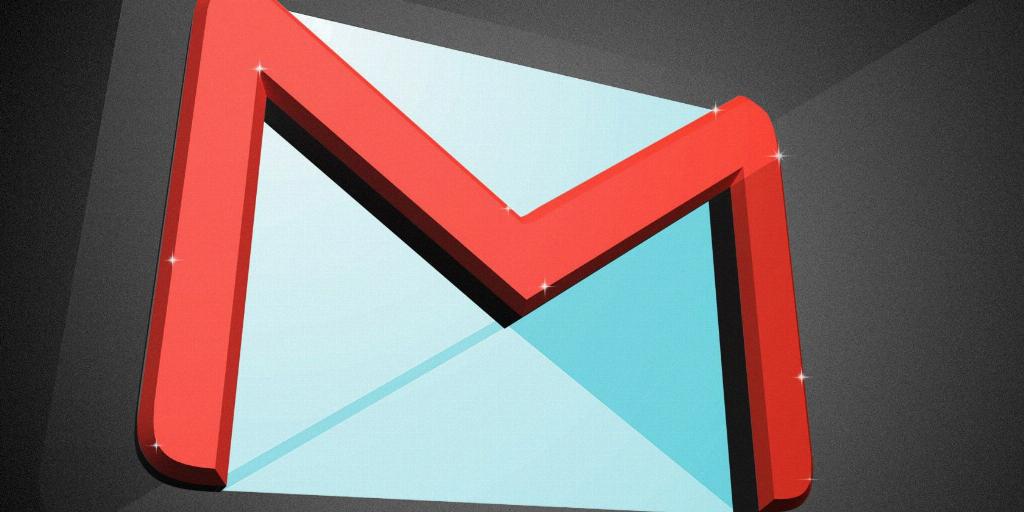
Effective Email Organization
By implementing folders in Gmail, you can streamline your email organization process and ensure that important messages are always within reach. Whether you are managing personal or professional emails, utilizing folders can significantly enhance your email management workflow.
