Adding folders, known as labels in Gmail, is a useful way to organize your emails and streamline your inbox management. If you’re using the Gmail application on your smartphone, the process is straightforward and can be done in a few simple steps.
Step 1: Launch the Gmail Application
To begin creating a folder in Gmail, open the Gmail application on your smartphone. The application icon typically features an envelope with a red “M” in the middle.
Step 2: Access the Labels Section
Once you’re in the Gmail app, look for the three horizontal lines symbol, often located in the top-left or top-right corner of the screen. Tap on this symbol to reveal a menu of options.
Step 3: Choose “Create New” under Labels
Within the menu options, you should see a section labeled “Labels.” Tap on this section to access additional label settings. Then, select the option to “Create New” label.
Step 4: Enter the Label Name
After selecting “Create New,” a text box will appear prompting you to enter a name for your new folder or label. Think of a descriptive name that reflects the content you plan to organize within this folder.
Step 5: Save Your New Folder
Once you’ve entered the desired label name, tap on the “Save” button located in the upper right corner of the screen. This action will confirm the creation of your new folder in Gmail.
Step 6: Accessing Your New Folder
After saving the new label, you can now find it listed among your existing labels in the Gmail application. Your folder is ready for use, and you can start organizing relevant emails within it.
Benefits of Using Folders in Gmail
Creating folders, or labels, in Gmail offers several benefits that can enhance your email management experience. By categorizing emails into specific folders, you can easily locate and access important messages without sifting through a cluttered inbox.
Organization and Efficiency
Organizing your emails into folders allows you to prioritize and categorize incoming messages based on their content or sender. This level of organization can boost your productivity and ensure that you don’t miss critical communications.
Personalization and Customization
With the ability to create custom folders and labels in Gmail, you can tailor your inbox structure to suit your individual preferences and workflow. Personalizing your email organization system can streamline your digital communication process.
Easy Navigation and Search
Having dedicated folders for specific topics or projects makes it easier to navigate your inbox and quickly find relevant emails when needed. You can also use the search function in Gmail to locate messages within specific folders.
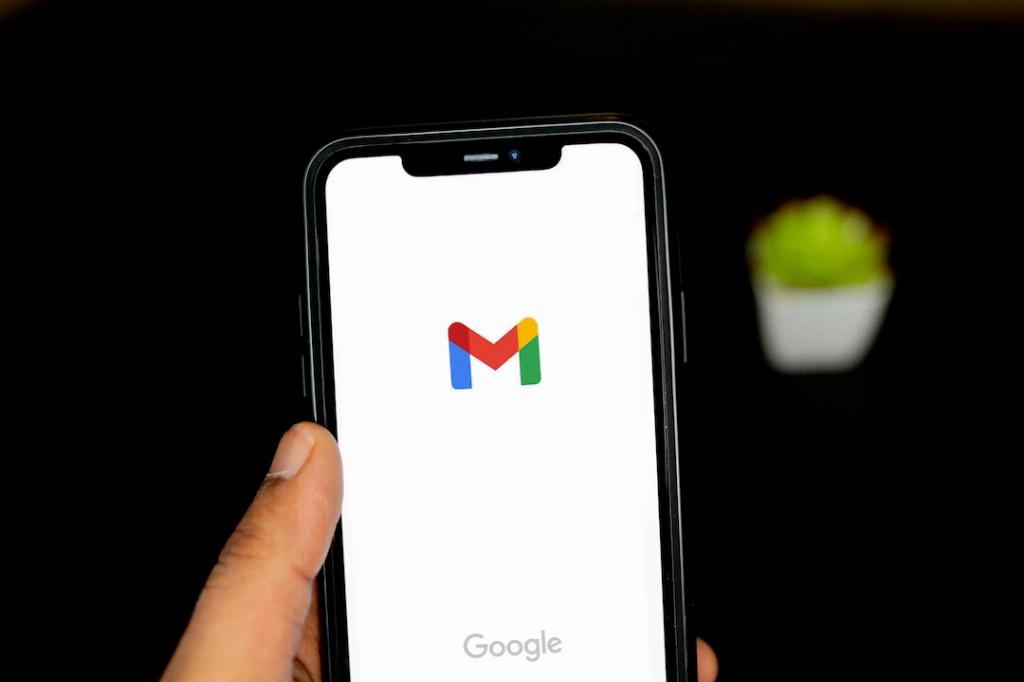
Conclusion
In conclusion, adding folders, or labels, in Gmail is a practical way to sort and manage your email correspondence effectively. Whether you’re using the Gmail application on your smartphone or accessing Gmail on a computer, creating folders can help you stay organized and optimize your email workflow.
