Do you find yourself regularly accessing Gmail throughout the day? Adding a Gmail icon to your desktop can make it more convenient to quickly access your email without having to open a browser every time. In this guide, I’ll walk you through the process of adding a Gmail icon to your desktop in just a few simple steps.
Step 1: Open Chrome and Sign Into Your Gmail Account
The first step in adding a Gmail icon to your desktop is to open the Chrome browser on your computer and sign into your Gmail account. Make sure you are logged in to the correct Gmail account that you want to create a shortcut for.
Step 2: Access the Three Dots Menu
Once you have launched Gmail in Chrome, look for the three dots menu located in the top right corner of your browser window. Click on the menu to open a dropdown list of options.
Step 3: Select “More Tools” and Click on “Create Shortcut”
From the dropdown menu, hover over the “More tools” option and then select “Create shortcut.” This action will prompt a pop-up window to appear on your screen.
Step 4: Name Your Shortcut
In the pop-up window that appears, you can give your shortcut a name. Type in a relevant name that will help you identify the shortcut easily, such as “Gmail” or “Email.” Once you’ve entered the name, click on the “Create” button.
Step 5: Check Your Desktop
After creating the shortcut, check your desktop to see if the Gmail icon has been added. You should now see a shortcut icon that you can click on to quickly access your Gmail account.
Step 6: Customize Your Shortcut (Optional)
If you want to further customize your Gmail shortcut, you can right-click on the icon and select “Properties.” From here, you can change the icon’s appearance, such as its icon image or target address.
Step 7: Enjoy Quick Access to Your Gmail Account
Now that you have successfully added a Gmail icon to your desktop, you can enjoy quick and easy access to your email account with just a single click. No more navigating through browsers to check your emails!
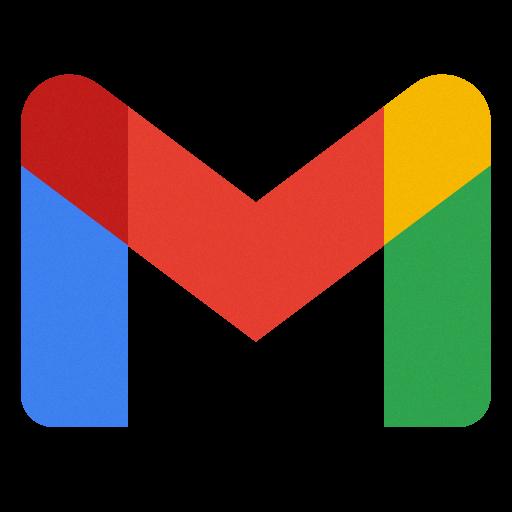
Conclusion
Adding a Gmail icon to your desktop is a simple and convenient way to access your email account with ease. By following the steps outlined in this guide, you can create a shortcut that allows you to quickly jump into your Gmail account without the need to open a browser every time. Streamline your email workflow and stay connected effortlessly!
