So you want to enhance your writing prowess in your Gmail communications? Look no further! In this detailed guide, I will walk you through the step-by-step process of adding Grammarly to Gmail, enabling you to elevate your email compositions to a whole new level.
Step 1: Accessing Gmail in Chrome
The first step in this endeavor is to navigate to Gmail using the Google Chrome browser. Ensure you are logged into your Gmail account before proceeding to the next steps.
Step 2: Installing Grammarly Extension
Once you are in Gmail, it’s time to install the Grammarly extension. Visit the Chrome Web Store and search for Grammarly. Click on ‘Add to Chrome’ and follow the on-screen instructions to install it successfully.
Step 3: Enabling Grammarly for Gmail
After installing Grammarly, you need to enable it specifically for use with Gmail. Locate the green “G” icon in your browser toolbar, click on it, and toggle the switch for “Check for writing suggestions for mail.google.com” to activate Grammarly for Gmail.
Step 4: Accessing Grammarly Features in Gmail
With Grammarly now enabled for Gmail, you can start utilizing its robust features. As you compose an email in Gmail, Grammarly will automatically check your writing for spelling, grammar, punctuation, clarity, and conciseness.
Step 5: Leveraging Grammarly Suggestions
As you type your email, Grammarly will underline any potential issues it identifies. You can click on the underlined words or phrases to view suggestions and make necessary corrections to enhance the quality of your email.
Step 6: Customizing Grammarly Settings
If you wish to customize Grammarly’s behavior in Gmail, you can access the Grammarly extension settings. Here, you can adjust preferences such as language, tone, writing goals, and additional writing suggestions based on your preferences.
Step 7: Reviewing Grammarly Performance in Gmail
Once you have composed your email with Grammarly’s assistance, take a moment to review the corrections and enhancements suggested by Grammarly. This ensures that your email is refined and professional before sending it out.
Step 8: Sending Your Enhanced Email
After fine-tuning your email with Grammarly, it’s time to hit the send button with confidence. Grammarly’s thorough checks and suggestions help you communicate effectively and professionally in your Gmail correspondence.
Step 9: Continuing to Benefit from Grammarly
Remember that Grammarly will continue to support you as you compose future emails in Gmail. Its real-time suggestions and feedback empower you to craft compelling and error-free messages that leave a lasting impression on your recipients.
Step 10: Exploring Advanced Grammarly Features
Delve deeper into Grammarly’s advanced features to further enhance your writing skills. Explore options such as tone adjustments, plagiarism detection, and advanced grammar and style suggestions to take your email correspondence to the next level.
Step 11: Embracing the Writing Improvement Journey
By integrating Grammarly with Gmail and actively incorporating its suggestions into your writing process, you embark on a journey of continual improvement. Embrace the feedback provided by Grammarly to refine your writing skills and communicate with clarity and precision.
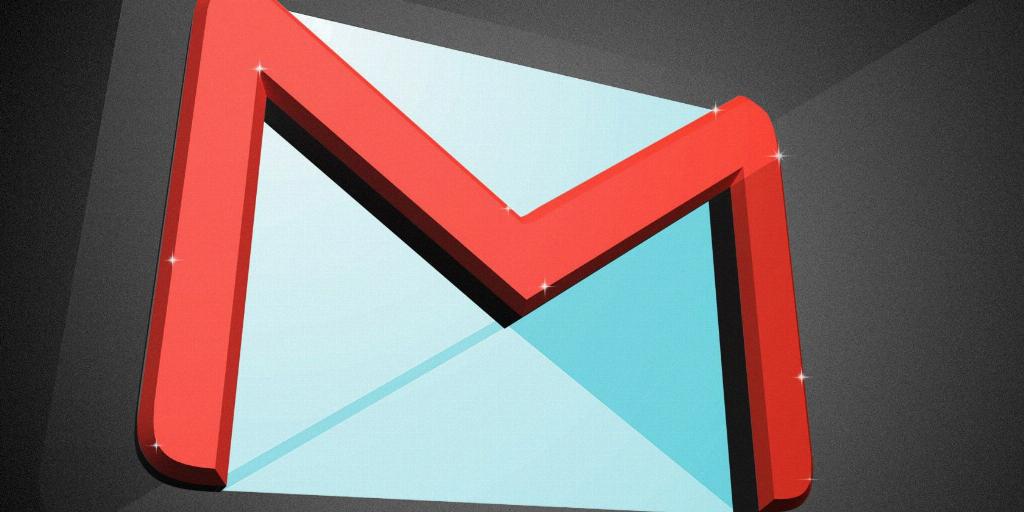
Step 12: Sharing Grammarly with Others
Having mastered the art of adding Grammarly to Gmail, consider sharing this valuable tool with your colleagues, friends, and family. Spread the word about Grammarly’s efficacy in enhancing writing quality and productivity in Gmail and beyond.
