Adding links to your Instagram bio can help drive traffic to your website, blog, or online store. With Instagram now allowing up to 5 links in your bio, it’s easier than ever to promote multiple offerings or pages. Follow these simple steps to add links to your Instagram bio:
Step 1: Open the Instagram App
First, open the Instagram app on your device. Make sure you are logged into your account to access your profile settings.
Step 2: Access Your Profile
Tap on your account to access your profile. You can find your profile by tapping on your profile picture or navigating to your profile page.
Step 3: Edit Your Profile
In the top left corner under your profile picture, tap the “Edit profile” button to make changes to your bio, including adding links.
Step 4: Add Link
Once in the profile editing section, tap “Add link” to begin adding a new external link to your bio.
Step 5: Enter URL and Title
Type in the URL of the link you want to include in your bio. You can also add a title or description for the link to give viewers more context.
Step 6: Save Your Changes
After entering the URL and title, hit the blue tick or save button to confirm and save the changes to your Instagram bio.
Step 7: Preview Your Bio
Once you’ve added the link, go back to your profile to preview how it appears in your bio. Check that the link and title display correctly.
Step 8: Test the Link
Before sharing your profile with the new link, test it to ensure that it directs users to the intended webpage or destination.
Step 9: Repeat for Multiple Links
You can add up to 5 links in your Instagram bio, so follow the same process for each additional link you want to include.
Step 10: Update Links as Needed
Regularly review and update the links in your Instagram bio to reflect any changes in your offerings or promotions.
Step 11: Engage with Your Audience
Use the links in your bio as a way to engage with your audience and drive traffic to relevant content or products.
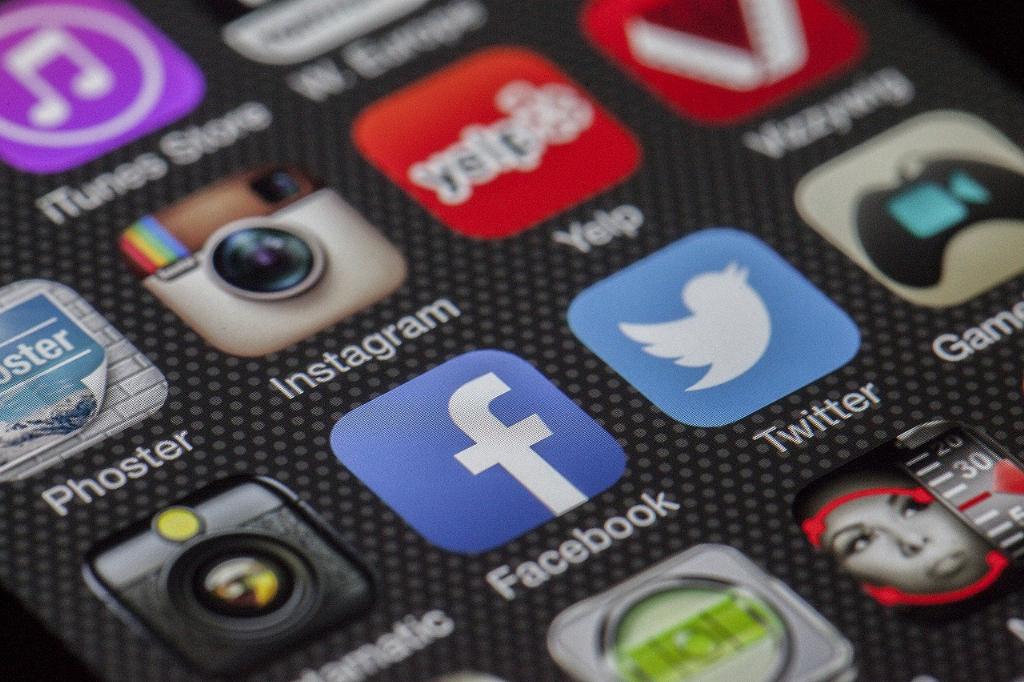
Step 12: Monitor Performance
Track the performance of your bio links using Instagram Insights or other analytics tools to understand how effectively they are driving traffic and conversions.
