Adding other email accounts to Gmail can be a useful way to manage all your email from one central location. Fortunately, Gmail makes it relatively easy to link external email addresses to your Gmail account. Below are detailed steps to guide you through the process:
Step 1: Access Gmail Settings
To begin, open Gmail on your computer and navigate to the Settings icon located in the top right corner of the screen.
Step 2: Navigate to Accounts and Import
Once in the Settings menu, click on the “Accounts and Import” or “Accounts” tab to proceed with adding a new email account.
Step 3: Add a Mail Account
Within the “Check mail from other accounts” section, click on the option to “Add a mail account.” This will prompt you to enter the email address you wish to link to your Gmail.
Step 4: Enter Email Address
Type in the email address of the account you want to add to Gmail and click on the “Next” button to continue the process.
Step 5: Verify Account Access
At this stage, Gmail will request permission to access your external email account. You will need to verify that you authorize this access before proceeding.
Step 6: Complete the Setup Process
Follow the on-screen instructions to complete the setup process, which may involve entering your external email account’s login credentials.
Step 7: Enable Mail Importing
Once the email account is successfully added, Gmail will provide you with the option to import mail from this account. You can choose to enable this feature based on your preferences.
Step 8: Customize Import Settings
You can customize how often Gmail checks for new emails in the linked account and whether it should leave a copy of retrieved messages on the external server.
Step 9: Set Up Reply Address
Gmail allows you to choose the email address you want recipients to see when you reply to messages received from the linked account.
Step 10: Test the Configuration
It’s advisable to send a test email to ensure that the setup is functioning correctly and that you can both send and receive messages from the linked account within Gmail.
Step 11: Manage Linked Accounts
Within Gmail settings, you can always revisit the “Accounts and Import” section to manage your linked accounts, including adding more accounts or removing existing ones as needed.
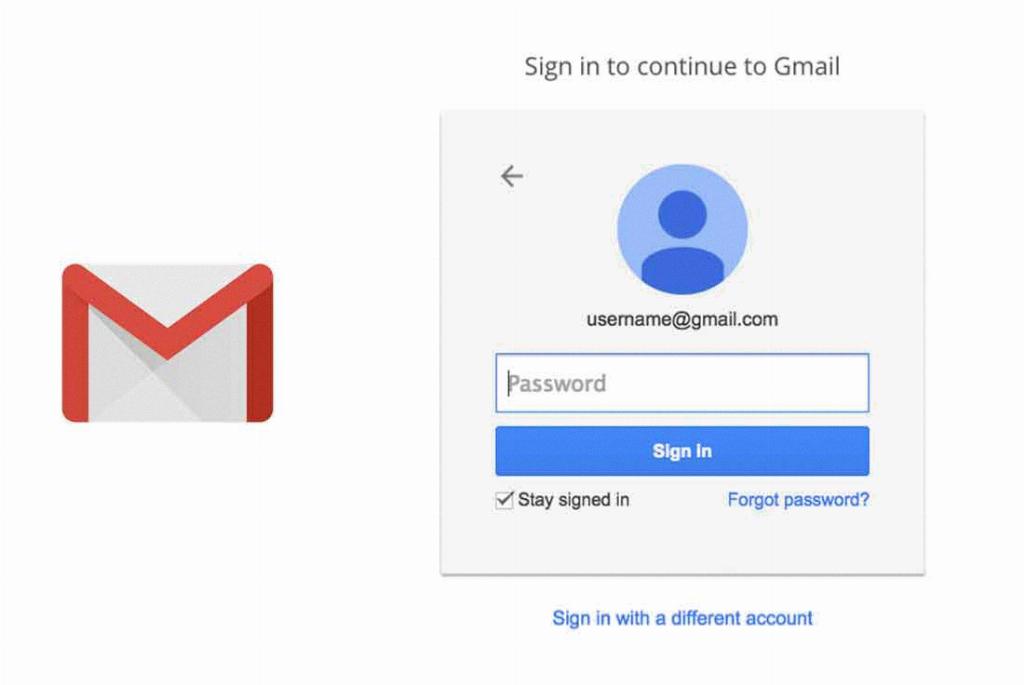
Step 12: Enjoy Consolidated Email Management
By adding other email accounts to Gmail, you streamline your email management, allowing you to access all your messages in one convenient location.
