Adding a signature to your emails can personalize your messages and provide essential information about you or your business. On an Android phone, you can easily set up a signature for your outgoing emails. Whether you want to include your name, contact details, or a catchy quote, here’s how you can do it:
Accessing the Gmail App
The first step in adding a signature on your Android phone is to open the Gmail app. You can find the app icon on your home screen or in the app drawer. Tap on the icon to launch the Gmail application.
Navigating to Settings
Once you have opened the Gmail app, locate the menu button in the top left corner of the screen. Tap on the menu button, and then scroll down to the bottom of the menu options. Find and select the “Settings” option from the list.
Selecting Your Google Account
Within the Settings menu, you will see a list of Google Accounts linked to your device. Choose the specific Google Account for which you want to add a signature by tapping on it. This will ensure that the signature is only applied to emails sent from that account.
Setting Up Your Signature
After selecting the Google Account, scroll through the settings until you find the “Mobile Signature” option. Tap on this option to enter the text for your signature. You can type in your desired signature, whether it’s your name, title, company, or any other information you wish to include.
Confirming Your Signature
Once you have entered your signature text, tap on the “OK” button to save your changes. Your signature will now be added to the bottom of all outgoing emails sent from the selected Google Account on your Android phone.
Editing Your Signature
If you ever want to update or change your signature, simply revisit the Gmail app settings, navigate to the Mobile Signature section, and modify the text as needed. Remember to save your changes by tapping the appropriate button.
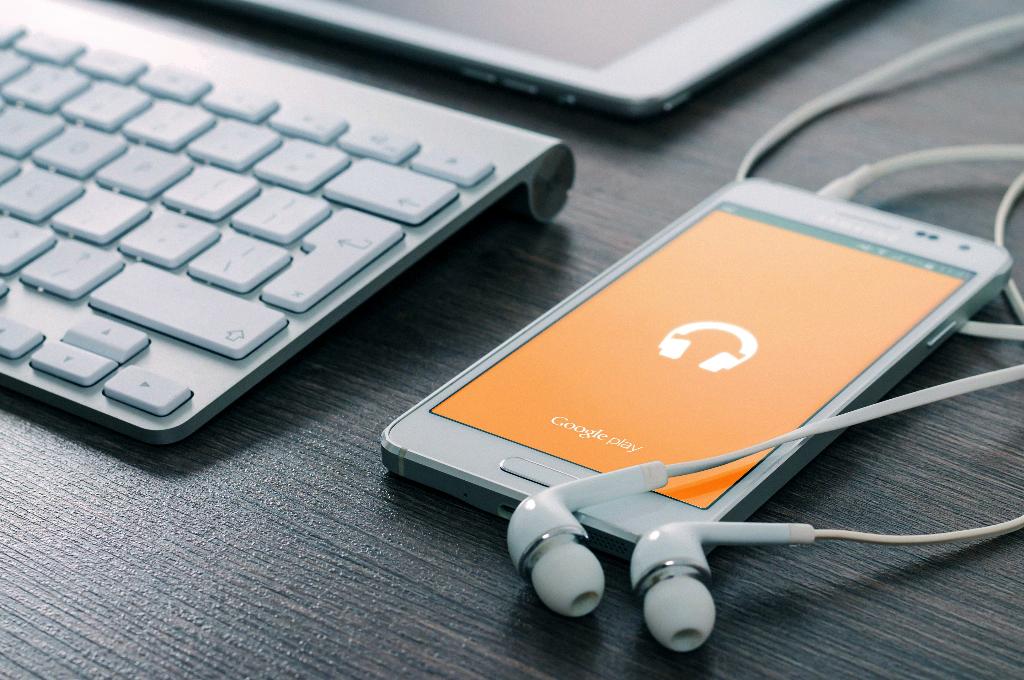
Benefits of Adding a Signature
Having a signature in your emails can give a professional touch to your communication. It helps recipients easily identify you and provides essential contact information. Whether you are reaching out for business or personal reasons, a signature can enhance your email correspondence.
