Adding a signature to your Gmail email can be a great way to make your messages more professional and personal. By following a few simple steps, you can customize your signature to include your name, contact information, or even a personalized sign-off message.
Accessing Your Gmail Settings
To add or change your signature in Gmail, start by opening your Gmail account. At the top right corner of the page, you will find the Settings option – click on it to access the settings menu.
Locating the Signature Section
Once you are in the Settings menu, scroll down until you find the “Signature” section. This is where you can input your desired signature text. Feel free to be creative and add any information or design elements that reflect your personal or professional style.
Customizing Your Signature
Within the “Signature” section, you have the option to format your signature text. You can include an image, change the text style, or adjust the size of the text to make your signature stand out. Experiment with different configurations until you find the perfect signature for your emails.
Adding Signature Text
To add your signature text, simply type it into the provided text box within the “Signature” section. Take your time to compose a signature that aligns with your personal branding or professional identity.
Inserting an Image
If you wish to include an image in your signature, you can do so by clicking on the image icon in the formatting toolbar. Upload an image from your computer or insert a URL to add a logo, photo, or any other visual element to your signature.
Saving Your Changes
Once you have finalized your signature design, scroll to the bottom of the page and click on the “Save Changes” button. This will ensure that your signature is saved and added to all outgoing emails from your Gmail account.
Personalizing Your Emails
By adding a signature to your Gmail emails, you can personalize your communications and make a lasting impression on recipients. Whether you are using Gmail for work or personal purposes, a customized signature can enhance your emails.
Updating Your Signature
Feel free to update your signature at any time to reflect changes in your contact information or to add a new message. Simply revisit the Settings menu in Gmail and make the necessary adjustments to your signature text and design.
Professional Touch
Having a signature in your Gmail emails adds a professional touch and ensures that your recipients have all the necessary information to contact you or connect with you. It also showcases your attention to detail and commitment to effective communication.
Expressing Your Individuality
Your Gmail signature is a reflection of your personality and style, so don’t be afraid to get creative and inject some individuality into it. Whether you prefer a simple signature or a more elaborate design, make sure it represents you authentically.
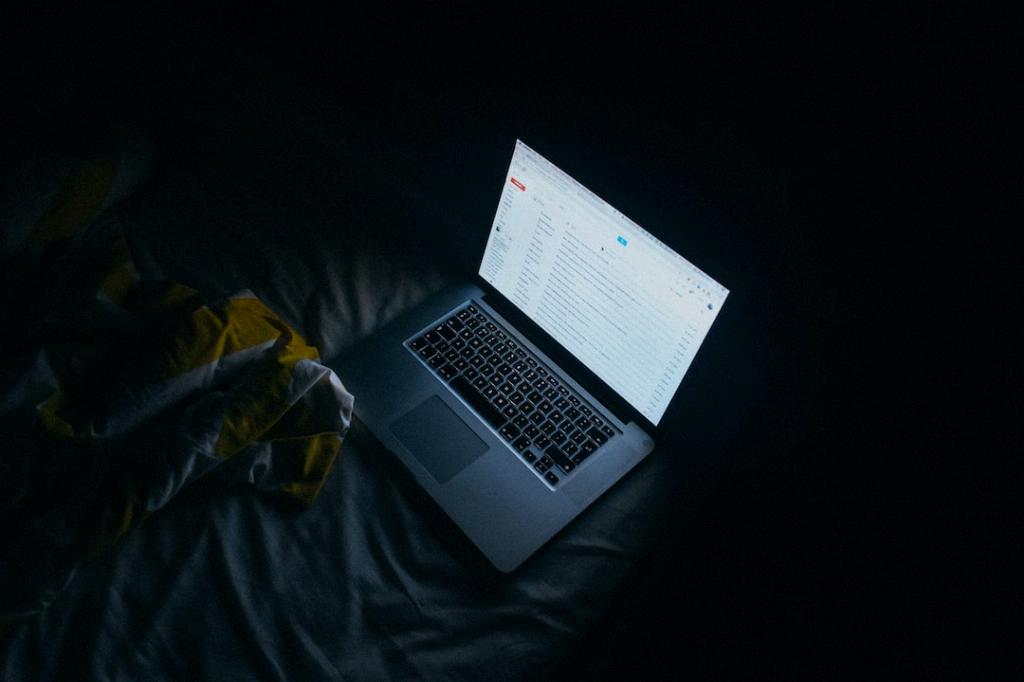
Enjoying the Benefits
Now that you know how to add a signature to your Gmail email, take advantage of this feature to enhance your email correspondence. Enjoy the benefits of a customized signature that leaves a memorable mark on every message you send.
