If you’re looking to enhance your TikTok videos with creative text overlays, you’ve come to the right place. In this guide, we’ll walk you through the process of adding text to your TikTok videos in just a few simple steps.
Step 1: Open the Editing Screen
After recording your video, tap on the “Text” option located at the bottom of the editing screen. This will allow you to add customized text to your video.
Step 2: Choose Your Font and Customize
Once you’ve tapped on the “Text” option, you can select the font style that best suits your video. TikTok offers a variety of fun and creative fonts to choose from. You can also customize the color of your text and background to make it stand out.
Step 3: Finalize Your Text
After you’ve selected your font and customized the color, tap on “Done” to finalize your text overlay. This will apply the changes you’ve made to your text.
Step 4: Adjust the Text Placement
To move your text to a desired spot on your video, simply tap and drag the text to adjust its placement. You can experiment with different positions to see what works best for your video.
Step 5: Preview Your Text Overlay
Before posting your video, take a moment to preview your text overlay. Make sure it complements your video content and is easy to read. You can make any final adjustments if needed.
Step 6: Save Your Changes
Once you’re satisfied with your text overlay, make sure to save your changes. This will ensure that your text is included in the final version of your video when you post it.
Step 7: Add Multiple Text Overlays
If you want to add multiple text overlays to your video, simply repeat the above steps for each additional text you want to include. You can get creative and layer different texts for a unique look.
Step 8: Experiment with Animation
For added visual interest, consider experimenting with text animation effects. TikTok offers a range of animation options that can make your text pop and grab viewers’ attention.
Step 9: Keep Your Text Concise
When adding text to your TikTok videos, remember to keep it concise and to the point. Viewers are more likely to engage with videos that have clear and succinct text overlays.
Step 10: Incorporate Hashtags and Mentions
Don’t forget to include relevant hashtags and mentions in your text overlays to increase the visibility of your videos. This can help your content reach a wider audience on TikTok.
Step 11: Share Your Creativity
Once you’ve added text to your TikTok video, it’s time to share your creativity with the world. Post your video and watch as your followers interact with your engaging text overlays.
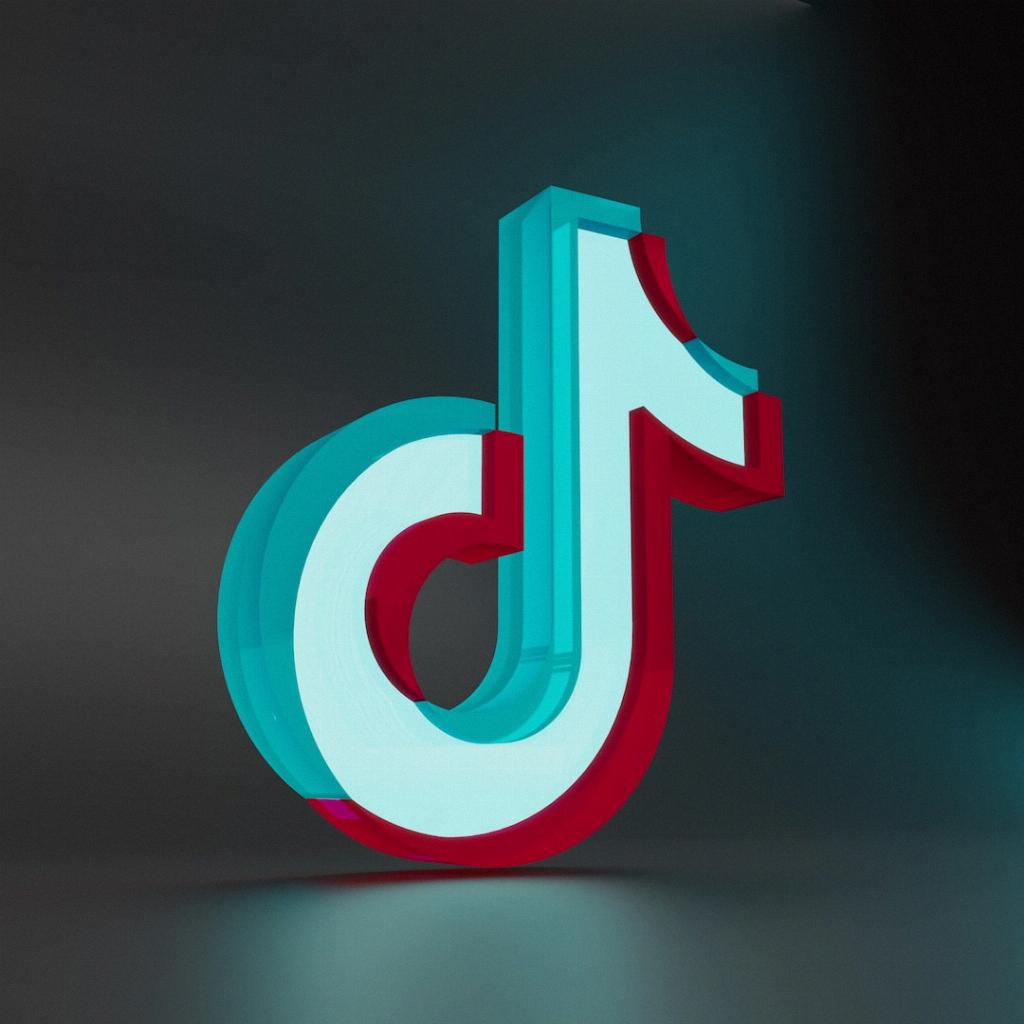
Step 12: Have Fun and Experiment
Adding text to your TikTok videos is a great way to personalize your content and showcase your creativity. Don’t be afraid to experiment with different fonts, colors, and placement to find a style that best represents your unique voice on TikTok.
