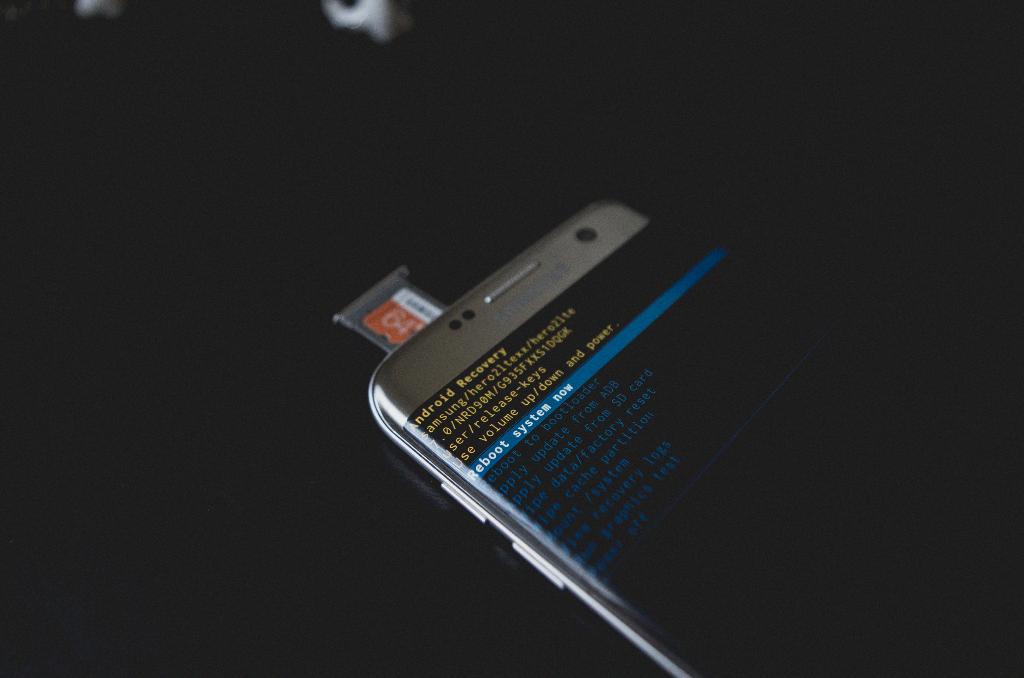Adjusting the time on your Android device is a simple process that can easily be done through the settings menu. This feature comes in handy when you travel to different time zones or if you notice the time on your device is incorrect.
To begin the process, you will need to open the Settings app on your Android phone. The steps may vary slightly depending on the version of Android you have, but the general process remains the same.
If you are using Android 9, navigate to the System section within the Settings menu, then select Date and Time. On Android 8, you will find the Date and Time settings under General Management.
After accessing the Date and Time settings, you will see options to set the date and time manually. To adjust the date, tap on Set date, select the desired date on the calendar, and press Done to save the changes.
Next, to adjust the time on your Android device, tap on Set time. Use the clock interface to set the correct time, and once done, tap on Done to apply the changes.
It is crucial to ensure that the time on your Android device is accurate to avoid any discrepancies in scheduled events, notifications, or other time-sensitive functions that rely on the device’s time settings.
By manually adjusting the date and time on your Android phone, you take control of ensuring that your device displays the correct time no matter where you are or what time zone you are in.
Remember to regularly check and update the date and time settings on your Android device, especially after traveling or during daylight saving time changes, to keep everything in sync.
Having the correct time displayed on your Android phone is not only important for staying organized and punctual but also ensures the smooth functioning of various apps and services that rely on accurate time information.
By familiarizing yourself with the process of adjusting the date and time on your Android device, you empower yourself to take charge of this essential aspect of your phone’s settings whenever the need arises.
Now that you have learned how to adjust the time on your Android device manually, you can confidently make any necessary changes to keep your device’s time settings up to date and accurate.
Take the time to explore the Date and Time settings on your Android phone to become more comfortable with adjusting these settings as needed, ensuring that your device always reflects the correct time.