AirPlay allows you to wirelessly stream content from your Mac to your TV, providing a convenient way to enjoy your favorite videos, photos, and music on a larger screen. If you’re wondering how to set up AirPlay from your Mac to your TV, here’s a step-by-step guide to help you get started.
1. Check Compatibility
Before you begin, make sure your Mac and TV are compatible with AirPlay. Most modern Mac computers and Apple TVs support AirPlay, but if you have a smart TV, ensure it also has AirPlay functionality.
2. Access Control Center
To initiate AirPlay on your Mac, start by clicking on Control Center in the menu bar. This will open up a drop-down menu with various options, including Screen Mirroring.
3. Select AirPlay Device
Within the Control Center, locate the Screen Mirroring option and click on it. A list of available AirPlay devices, including your Apple TV or smart TV, will appear. Select the TV you want to connect to.
4. Connection Confirmation
After selecting your TV, a prompt will appear asking you to confirm the connection. Click “Allow” or “Trust” to establish the AirPlay connection between your Mac and TV.
5. Start Streaming
Once the connection is confirmed, you can start streaming audio and video from your Mac to your TV. Enjoy watching movies, sharing photos, or listening to music on the big screen.
6. Adjust Settings
You can adjust the settings for AirPlay on your Mac by clicking on the AirPlay icon in the menu bar. From there, you can fine-tune the sound output, video quality, and other preferences.
7. Pause or Stop AirPlay
If you want to pause or stop AirPlay, simply click on the AirPlay icon in the menu bar and select “Turn AirPlay Off.” This will disconnect your Mac from the TV.
8. Troubleshooting Tips
If you encounter any issues during the AirPlay setup, make sure both your Mac and TV are connected to the same Wi-Fi network. Restarting both devices can also help resolve connectivity issues.
9. Enjoy Seamless Connectivity
With AirPlay, you can enjoy seamless connectivity between your Mac and TV, allowing you to effortlessly stream content without the need for additional cables or adapters.
10. Explore Additional Features
Discover the full potential of AirPlay by exploring additional features such as screen mirroring, which allows you to display your Mac screen on the TV for presentations or gaming.
11. Upgrade Your Viewing Experience
Enhance your viewing experience by leveraging the benefits of AirPlay to transform your TV into a multimedia hub that can showcase all the content stored on your Mac.
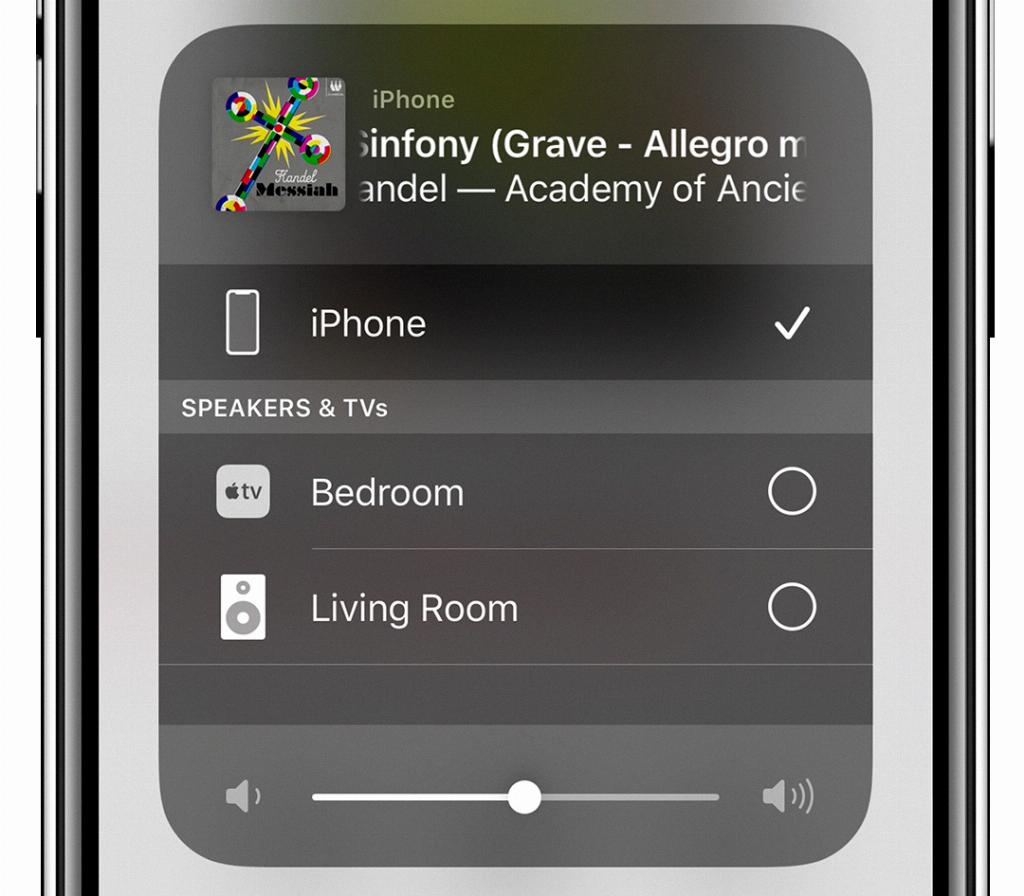
12. Conclusion
In conclusion, AirPlay offers a convenient and wireless way to stream content from your Mac to your TV. By following the simple steps outlined in this guide, you can easily set up AirPlay and enjoy a seamless viewing experience on the big screen.
