Streaming content from your phone to your TV using AirPlay can be a convenient and easy way to enjoy your favorite videos on a larger screen. Below, we’ll walk you through the steps of how to AirPlay from your phone to your TV.
Step 1: Ensure Wi-Fi Connectivity
First and foremost, ensure that your phone and your TV are connected to the same Wi-Fi network. This is crucial for AirPlay to work seamlessly, as it relies on a strong Wi-Fi connection for smooth streaming.
Step 2: Access the Video
Once you have confirmed the Wi-Fi connection, navigate to the video that you wish to stream on your phone. It could be a video saved on your device or one that you wish to stream from an app like YouTube or Netflix.
Step 3: Initiate AirPlay
Look for the AirPlay button on your phone. Depending on the app you are using, this button may vary in appearance. Tap on the AirPlay button to start the process.
Step 4: Select your TV
After tapping the AirPlay button, a list of available devices where you can stream the video should appear. Choose your TV or the corresponding device that supports AirPlay from this list.
Step 5: Start Streaming
Once you have selected your TV as the recipient, the video should begin streaming on the TV screen. Sit back and enjoy watching your content on a larger display.
Alternative Method: Screen Mirroring
If you wish to mirror your phone screen to the TV rather than just streaming a specific video, you can opt for the screen mirroring feature. This allows you to display everything happening on your phone screen on the TV.
Step 6: Access Screen Mirroring
To mirror your phone screen to the TV, access the screen mirroring option on your device. This can typically be found in the Control Center or Settings depending on your phone model.
Step 7: Choose your TV
Once you’ve accessed the screen mirroring feature, select your TV or the compatible device that you want to mirror your phone screen to. Establish the connection to start mirroring.
Step 8: Begin Screen Mirroring
After selecting the TV, your phone screen should start mirroring on the TV display in real-time. This is perfect for showing photos, videos, or any other content from your phone on a larger screen.
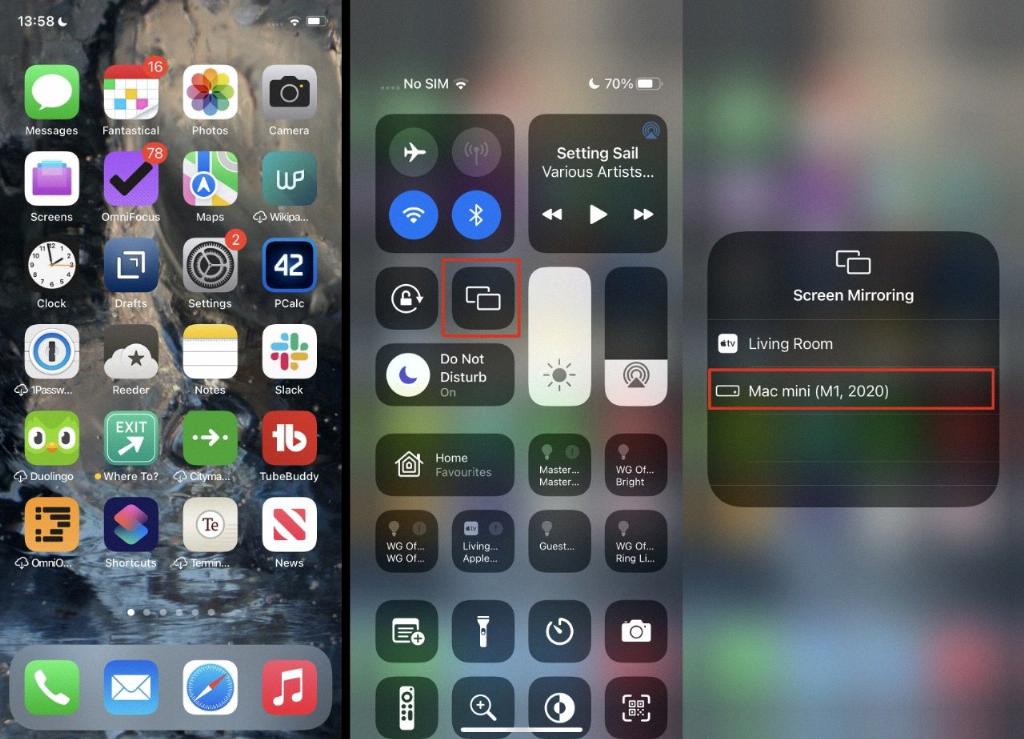
Conclusion
That’s it! By following these steps, you can easily AirPlay from your phone to your TV and enjoy your favorite content on a bigger screen. Whether you’re streaming a video or mirror your screen, AirPlay offers a seamless way to enhance your viewing experience.
